Advertiser’s Ads
There are 2 types of ads here.
The ads by advertiser and the default ads/public service ads.
Advertiser’s ads are the ads created by all advertisers.
Public Service Ads/Default ads are the ads created by admin and these are displayed if there is no relevant advertiser ad is present in the system.
Advertiser’s Ads
Admin can see and manage the advertiser ads here.
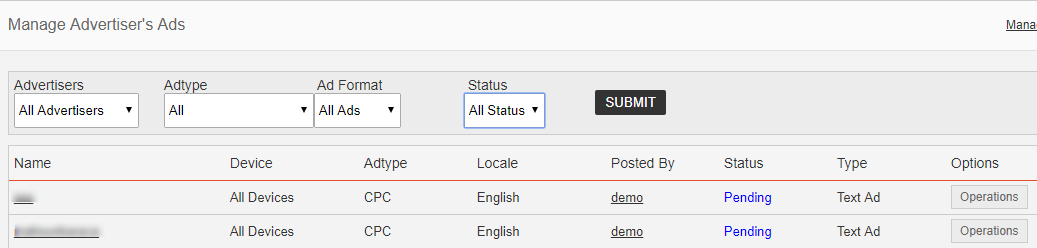
It shows the name of the ad, Device, Ad type, Locale(Language), Advertiser name, status, type and a link for operations.
We can filter the ads based on the Ad Type (CPC, CPM, HTML etc. if addons available), Ad Format (Banner Ad, Text Ad) and status (Active, pending,blocked)
We can see the ad on mouse over the ad name.
In this page, we can see the status of the ad, amount used for the ad, default click value, budget etc.
In the ad statistics section, we can see the targeted keyword and its click value, advertising type, targeted locations, overall statistics reports, Keyword based statistics and time based statistics.
In the ad statistics section, we can see the targeted keyword and its click value, advertising type, targeted locations, overall statistics reports, Keyword based statistics and time based statistics.
Keywords – These are the keywords assigned to an ad. This shows the keywords and their click values.
Advertising Type – Means the ad displaying devices. We can specify an ad for desktop or mobile.
Targeted Locations – These are the locations where the ads are displayed. If it is world wide, the ad will display in all countries.
Reports– The overall report shows the total impressions of the ad, clicks received, CTR(Click Through Rate), Money Spent for the ad, publisher profit and the profit of admin(PPC balance).
Keyword Statistics – In the keyword based statistics, we can see the click value, impressions, clicks received, CTR(Click Through Rate), Money Spent for the ad, publisher profit and the profit of admin (PPC balance)for the ads with the particular keyword.
Time Statistics – In the time based statistics, we can see all these data for the hours/dates.
We can view the report of the period of “Today”, “Yesterday”, “Last 14 days”, “Last 30 days”, “Last 12 months” , “All Time” and “Custom Date”.
When we select the custom date, please use the From Date and To Date and submit.







