Sponsored Ads (CPD-Cost Per Day) Addon
Installation of Sponsored Ads (CPD) Addon:
- Upload the Sponsored Ads (CPD) addon to the “addons” folder in XYZ Admarket script.
- In the “Manage Addons” page please activate the Sponsored Ads (CPD) Addon.

- Now you can set up the Sponsored (CPD) addon settings and click update.
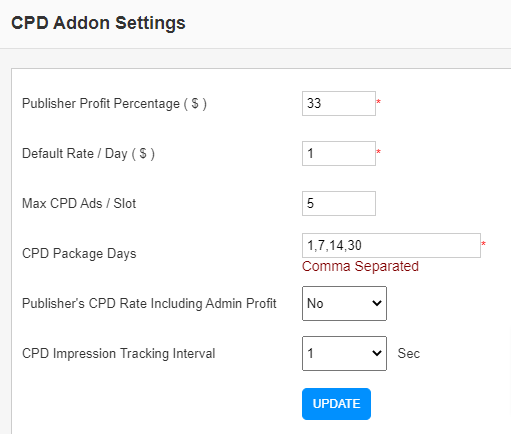
- The Sponsored ads (CPD) addon is now ready to use.
Note: In this addon, we can allow to rotate ads in a slot. In the Max CPD Ads/Slot, we can set the number of ads to rotate.
Publisher Need To:
- First, add a site from the publisher area by selecting Sites > Add Site.
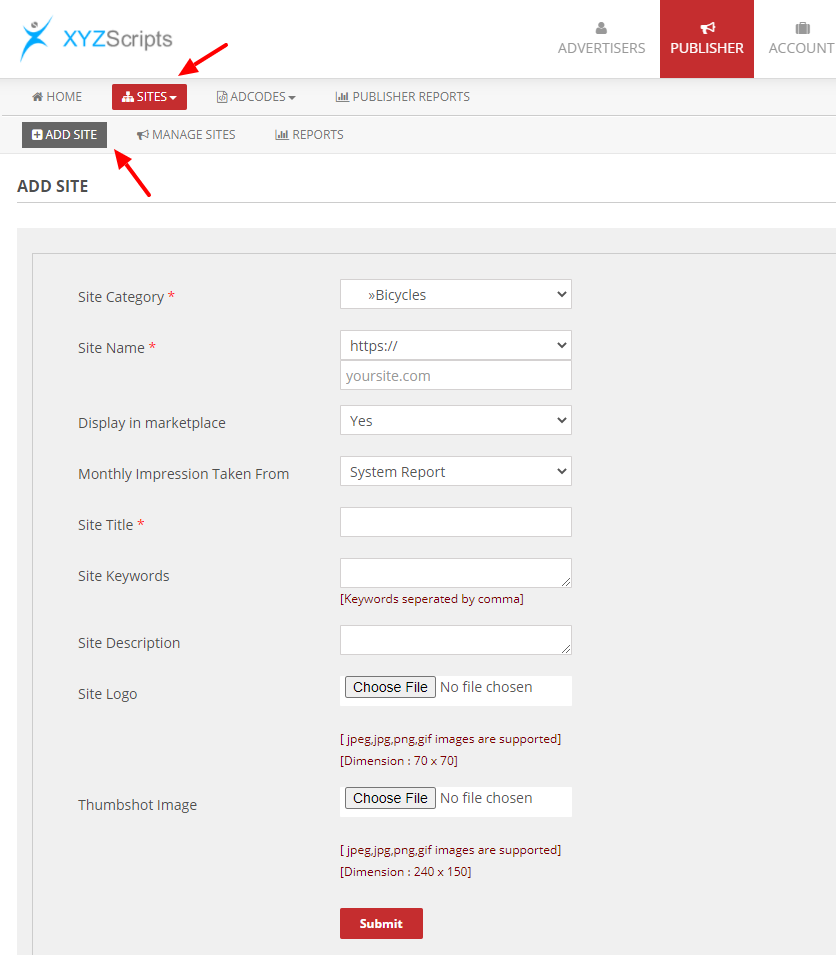
- Select the Site Category > Enter Site Name > Site Title > Site Keywords > Site Description > Site Logo > Thumbshot Image and click submit. To display this site in CPD Marketplace, we need to select the option “Display in Marketplace: YES”. The system will display monthly impressions of the site and we can manually enter the monthly impression or the system will automatically fetch from the system report.
- Now click on the Ad Codes > Create button
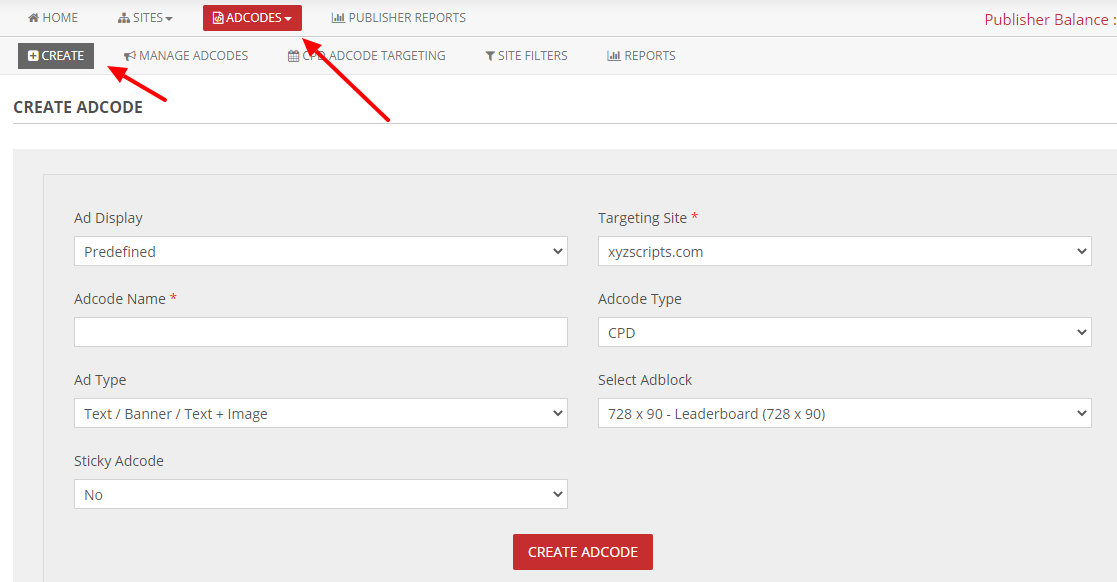
- Enter Ad Code Name > Select Ad code Type: CPD > Select the Targeting Site > Select Ad Type and Adblock and Click the “Create Ad Code” button.
- You will get an ad display code.
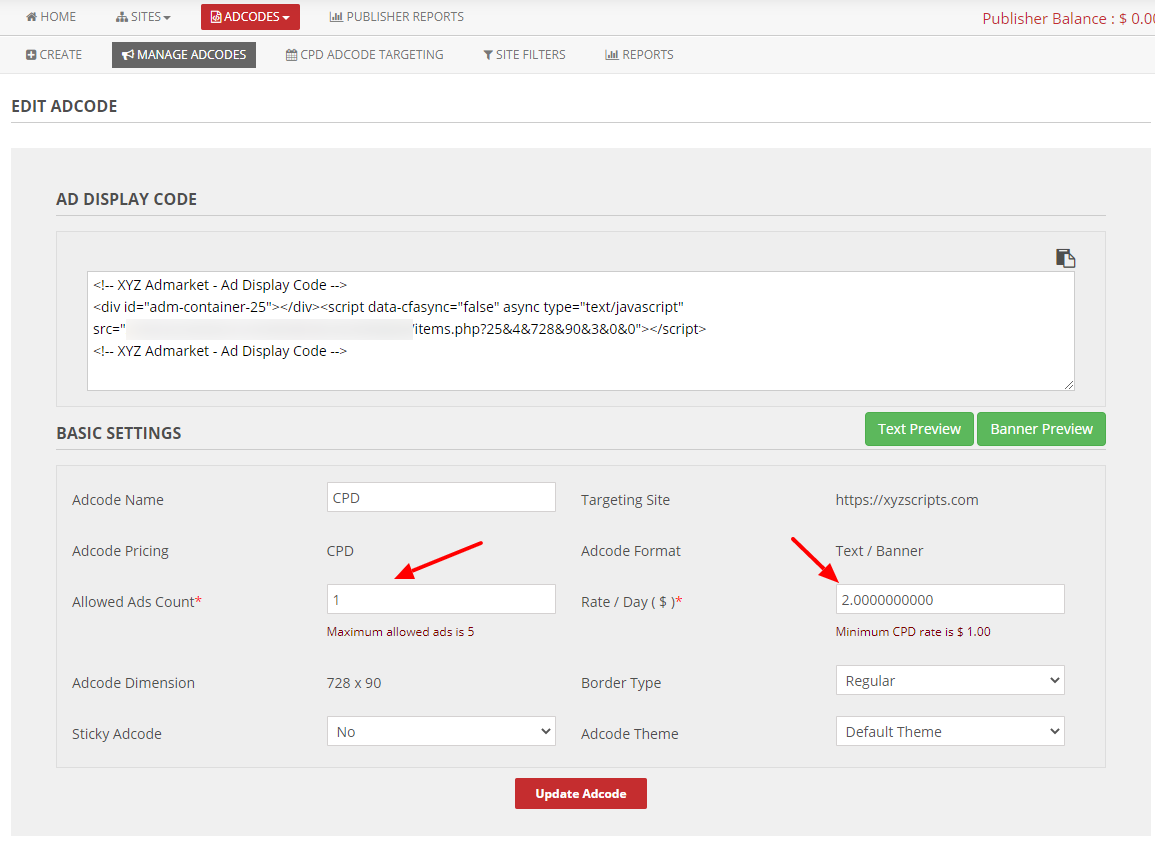
- Please copy this code and paste the code into the Targeting Site.
- Here we can set the allowed ads count and the rate per day.
- When an advertiser site is mapped to the publisher site, the publisher needs to approve the ad. For this please go to Ad Codes > CPD Adcode Targeting.
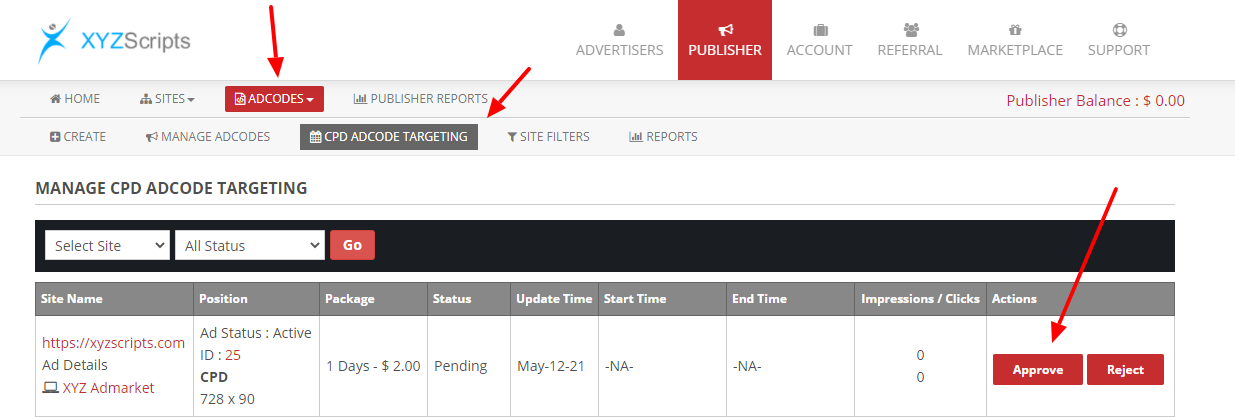
- Click on the “Approve” button to approve the ad. Now the status is changed to Approved.
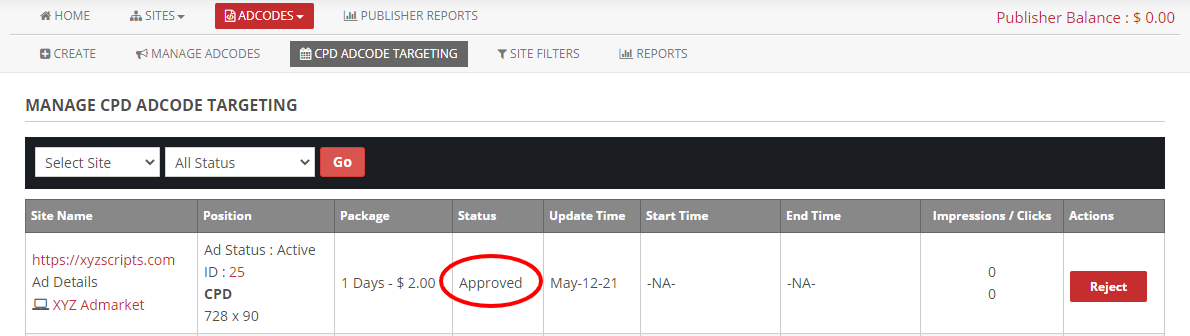
- Once the advertiser paid for the ad position, the ststus will change to confirmed.
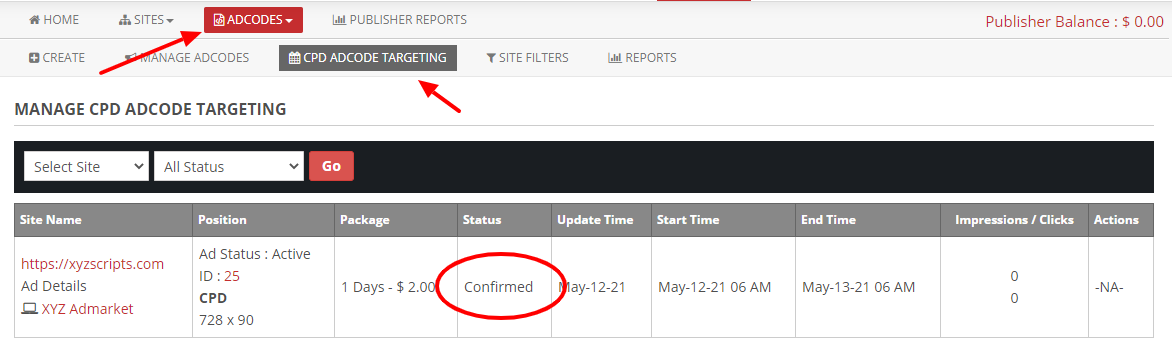
Note 1 : Publisher can create the adcode only after the site is approved by admin.
Note 2 : Advertiser can see the site in the Marketplace only when the publisher allows to display the site in Marketplace and created the adcode.
Advertiser Need To:
- Create a new sponsored ad by selecting Ads > Create Ad
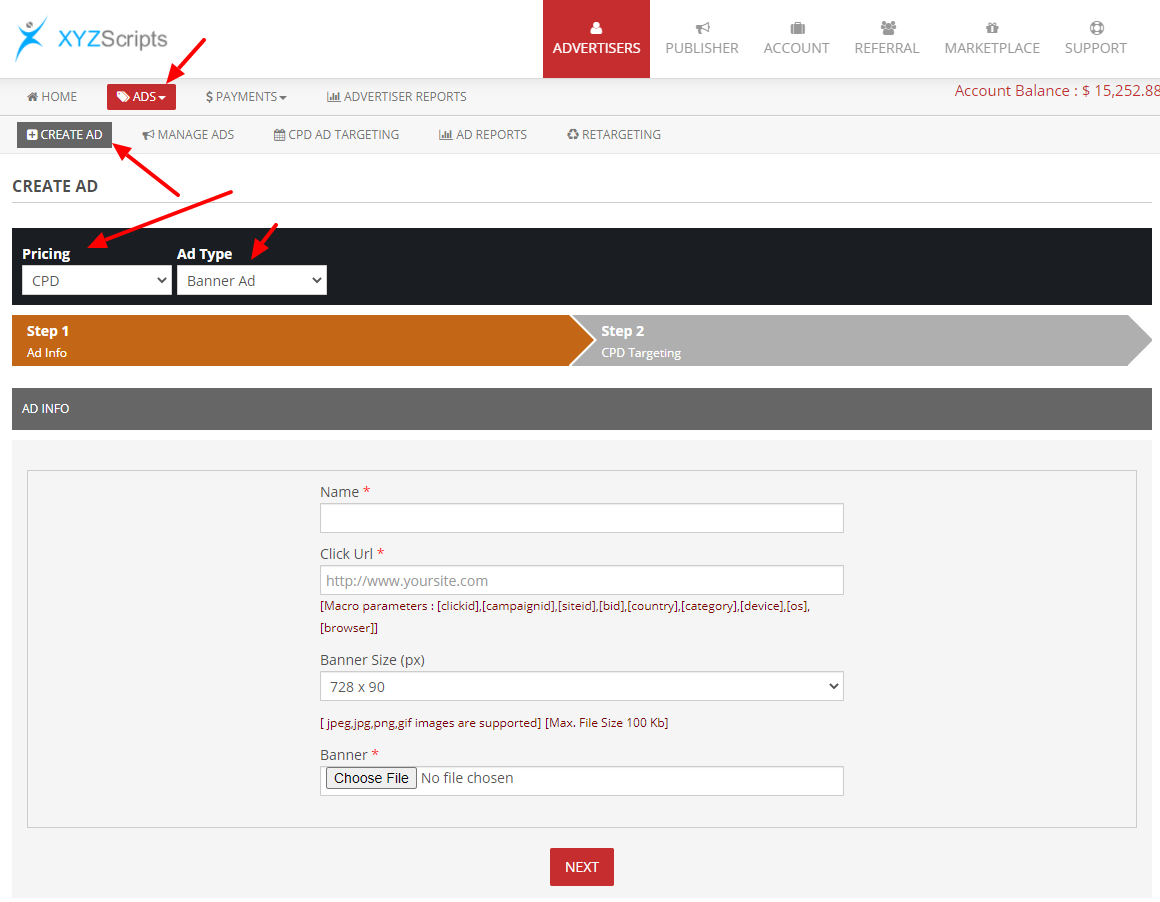
- Select the Pricing: CPD > Ad Type > Enter the Ad details and click the “Next”. The Ad is now created.
- Now click the Marketplace > CPD Ad Slots > Select Category and you can see the sites available.
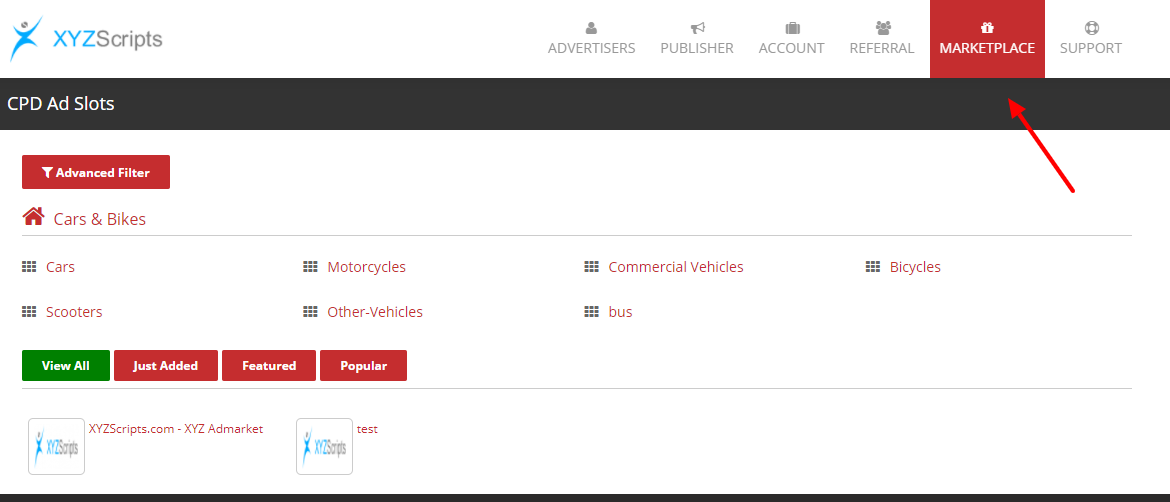
- Click on the site you want and you can see the ad position and price.
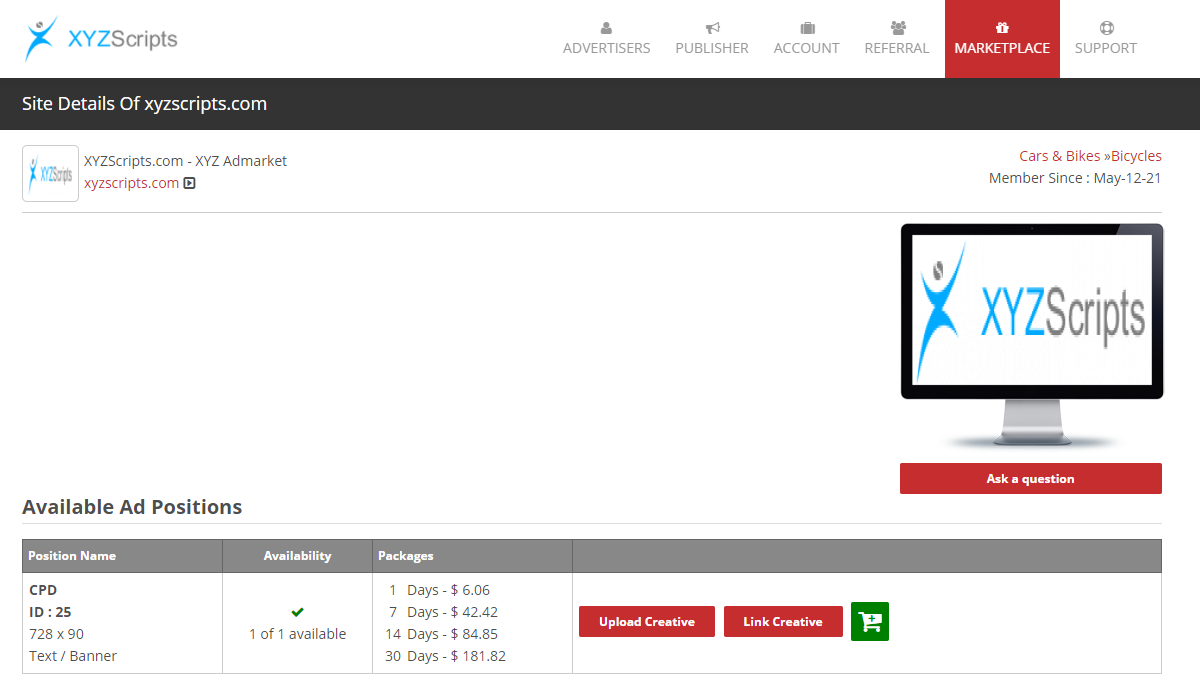
- You can either create an ad here by selecting the “Upload Creative” or link the already created ad bt selecting the “Link Creative”.
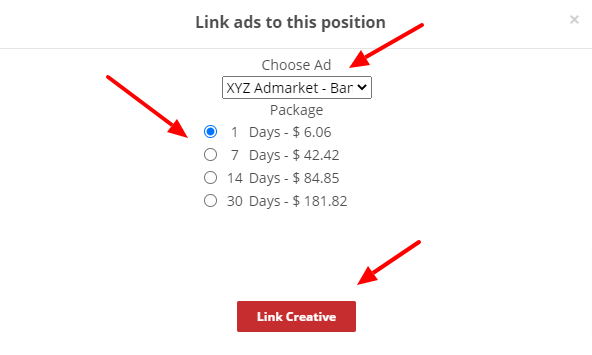
- In the Ads > CPD Ad Targeting Section, you can see this.
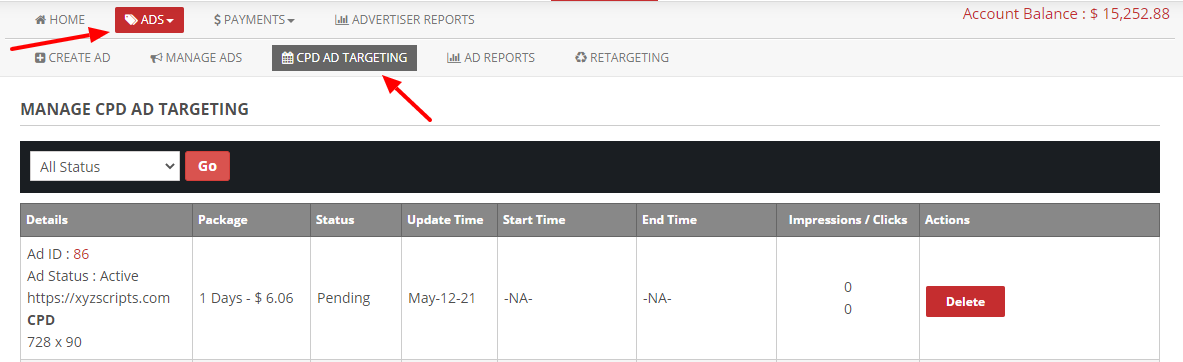
- This mapping is in the pending state and publisher need to approve it.
- Once the publisher approve the ad, please go Ads > CPD Ad Targeting.
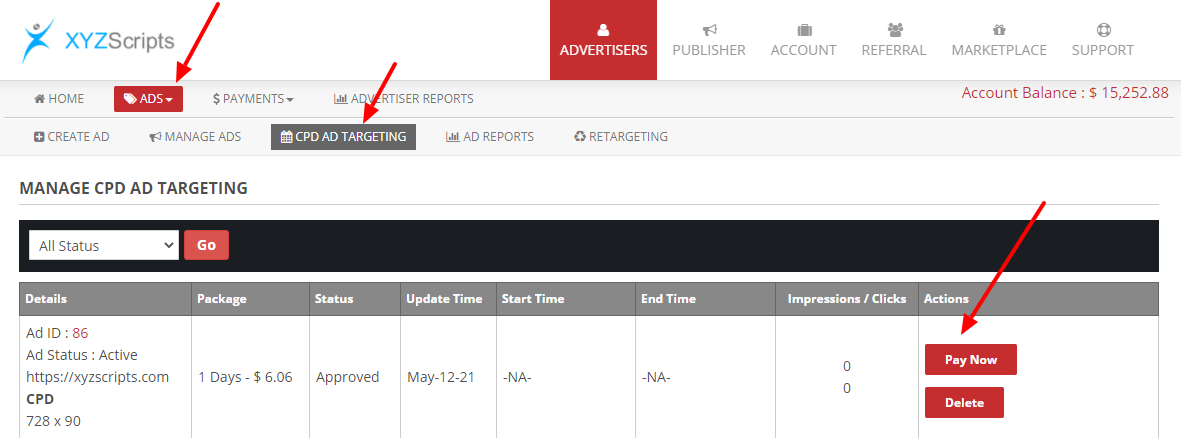
- Now click on the “Pay Now” to pay and display the ad in the publisher site.
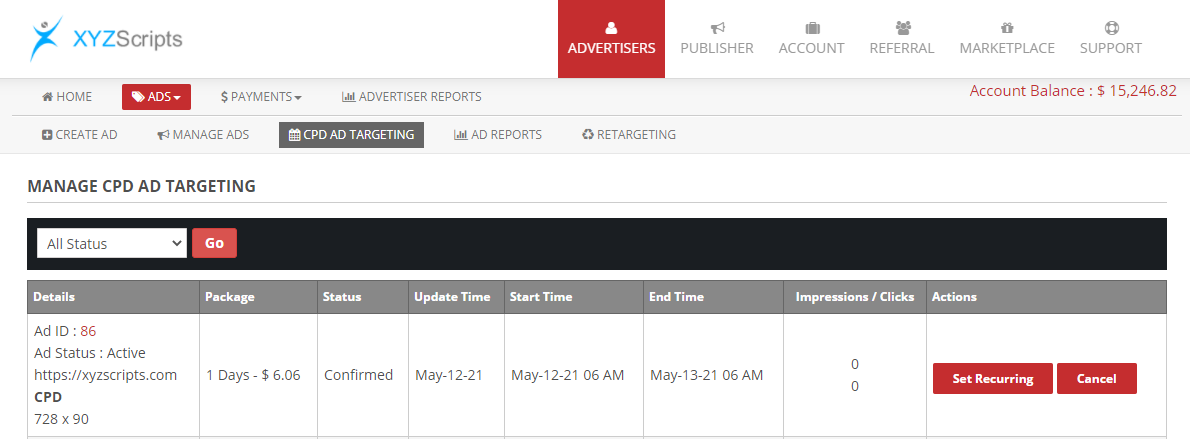
- The ad is now active and will display in the publisher site. If you want to set recurring payment, you can click on the “Set Recurring” button and the system will automatically charge for the CPD ad to display in the ad position.