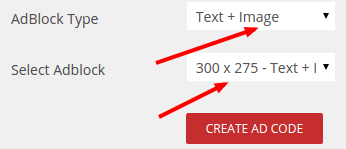Text and Image Ads Addon
Installation of Text and Image Ads Addon:
- Upload the Text and Image ads addon to the “addons” folder in XYZ Admarket script.
- In the “Manage Addons” page please activate the Text and Image ads Addon.
In Admin Section:
Admin need to create a new banner dimension for the Text+Image ad and then create new adblock for the same.
- Create Banner Dimension
For this first go to Adblocks > New Banner Dimension.
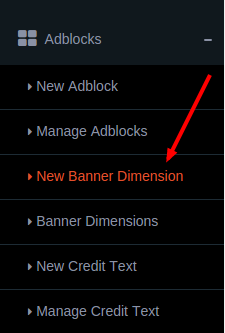
Here we can create a new banner dimension for the Text+Image Ads.
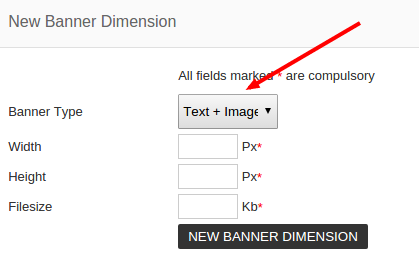
Select the Banner Type : Text + Image Ads and add the width, height and file size of the image.
2. Create Adblock.
To create a new adblock, please go to Adblock > New Adblock.
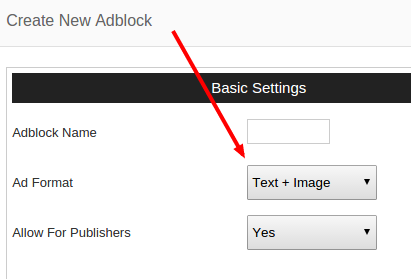
Here we can select the Ad Format “Text+Image”.
In the Ad Content Settings, we can select the banner size and select the image position.
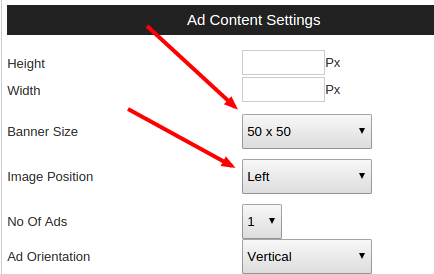
If we set the image position top and Ad Orientation vertical the ad will display as given below.
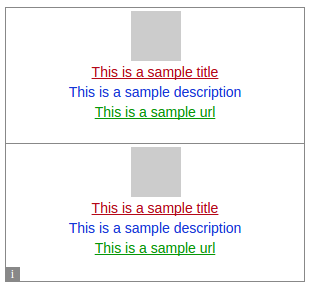
If the Image position is top and the Ad orientation is horizontal, the ad display is like the image
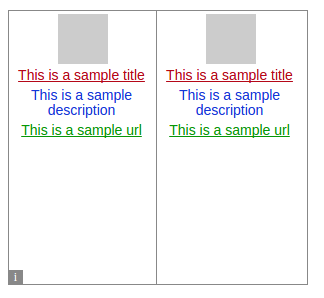
Other settings are described in the script features page Create and Manage Adblocks
In Advertiser Section:
When creating a new ad, advertiser can select the ad format “Text + Image Ad” and then select the banner size and upload the banner.
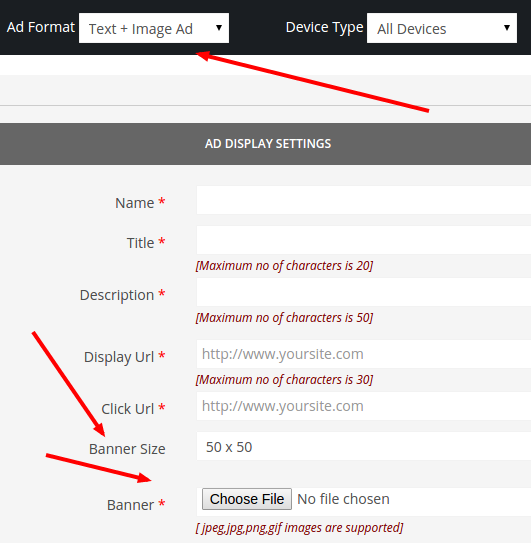
In Publisher Section:
When creating a new adcode, publisher can select the ad block type : Text + Image and then can select the adblock.