Retargeting Addon
Installation of Retargeting Addon:
- In the “Manage Addons” section click on the “Install Now” button or upload the retargeting addon to the “addons” folder in the script manually.
- Now in the “Manage Addons” section, please activate the addon.

- Now admin can change the settings.
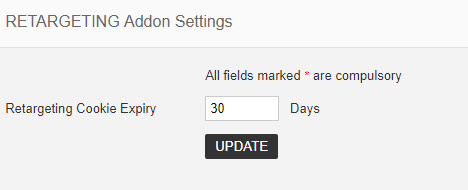
- Here admin can add the retargeting cookie expiry days.
The addon is now activated and ready to use.
Advertiser Section:
In the advertiser section, advertiser can setup the retargeting options and add site for retargeting.
In the advertiser section, please go to Ads > Retargeting section.
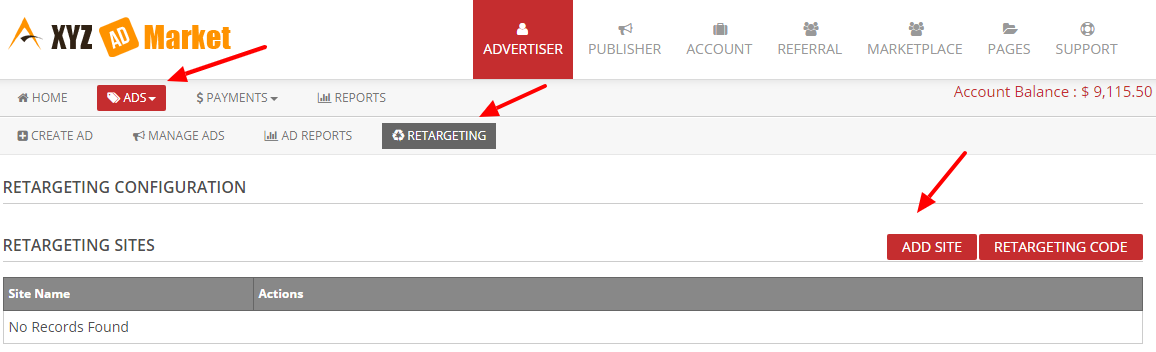
Here first add the site.
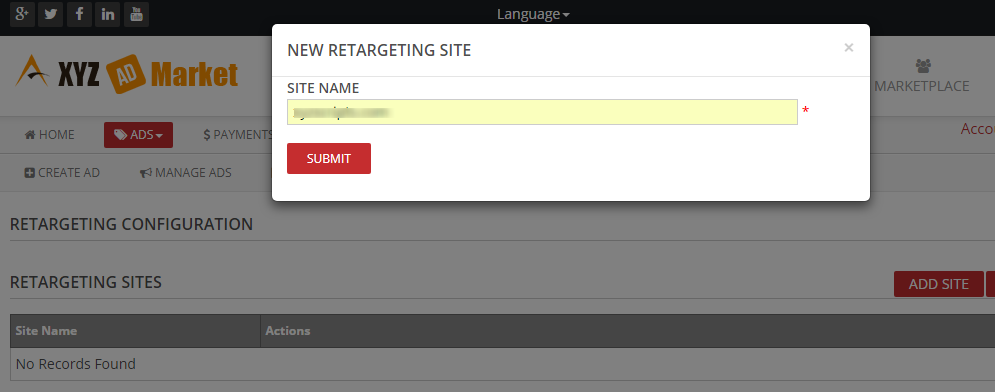
Here enter the site url and click submit.
Now advertiser can select the retargeting list.
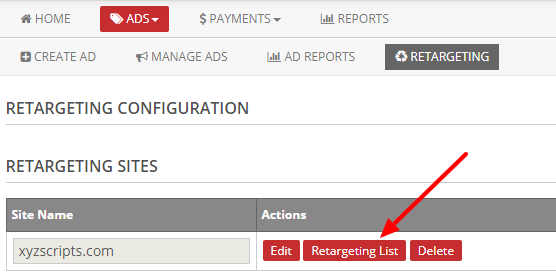
Click on the retaregting list and advertiser can add a new list.
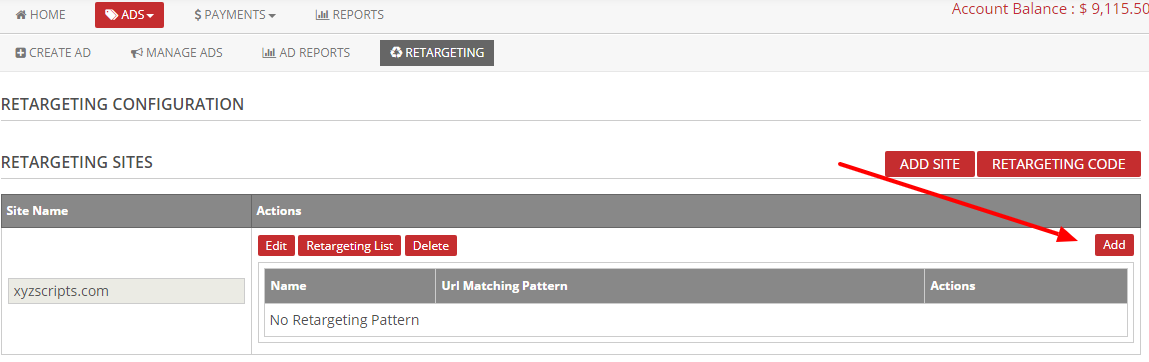
Here click the “Add” button.
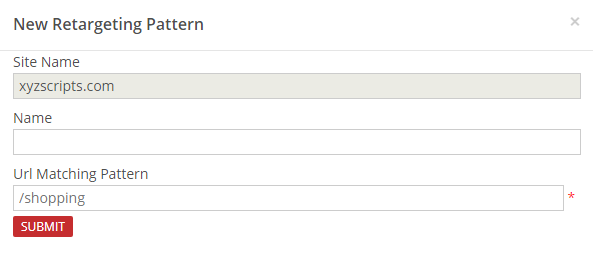
Here you can enter a name and add the URL matching pattern.
Here the used pattern is “/shopping”. The ads will retarget if a visitor come to “xyzscripts.com/shopping”.
Advertiser can add their pattern here.
After entering the details click the submit button.
Now advertiser can see the retargeting sites.
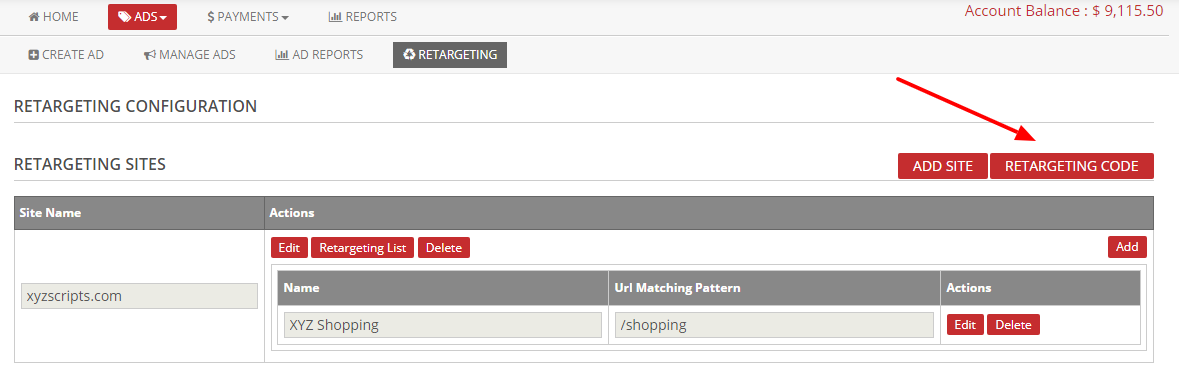
Now click on the retargeting code and use the code in the url matching pattern pages.
Now when creating a new ad, please select the “Allow Retargeting” option.
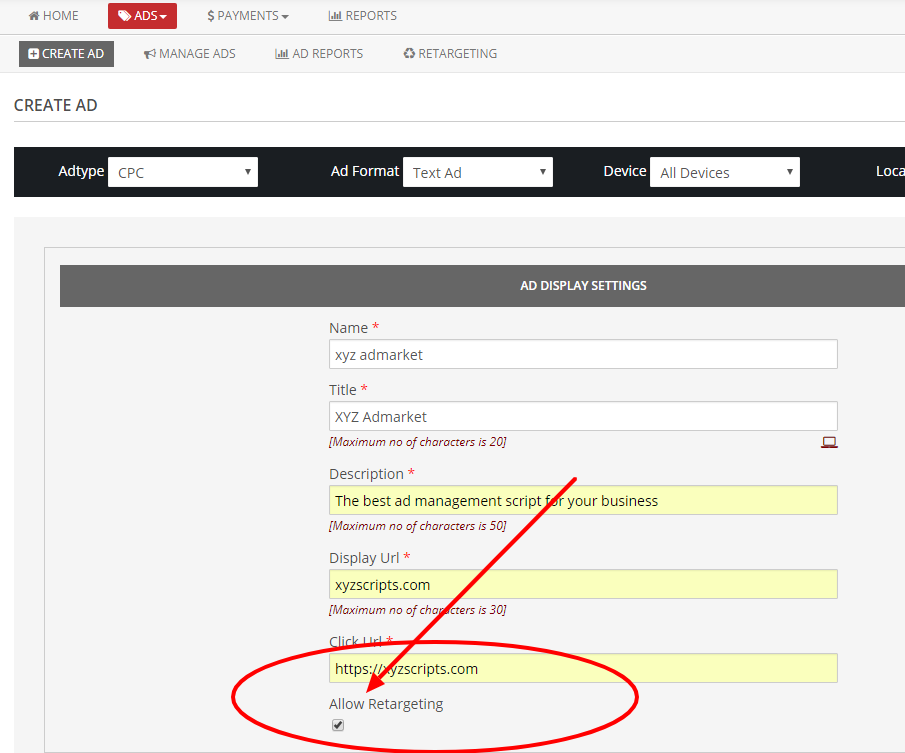
Now create the ad and advertiser can select the retargeting list from the retarget tab.
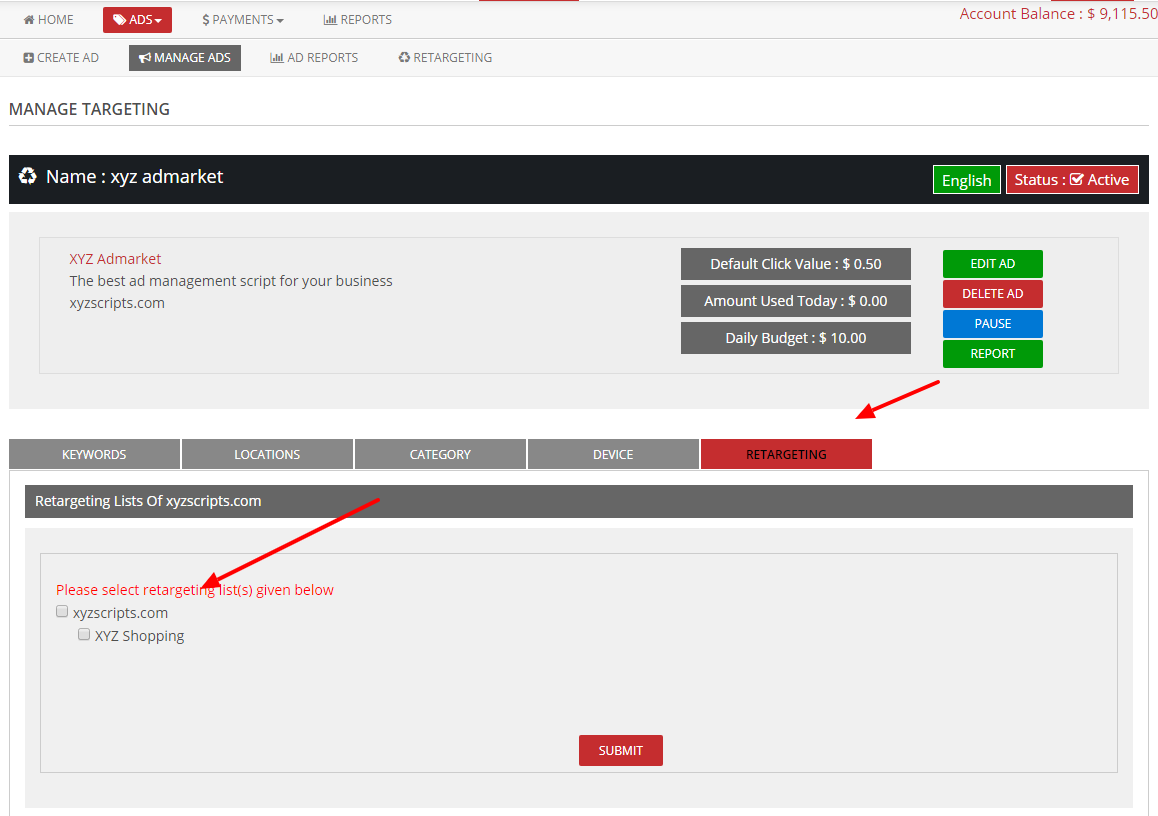
Note: Advertiser can see the url in retargeting tab only if the retargeting list url and the ad click url are same.
Here select the list and click submit.