Create and Manage Adblocks
New Adblock
There are different settings for adblocks.
Adblock Basic Settings
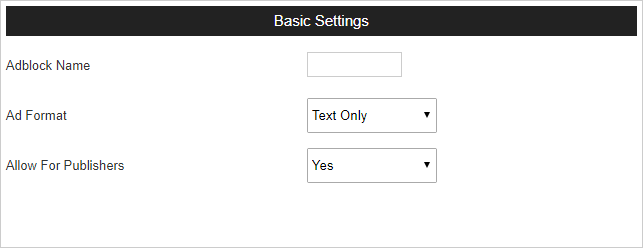
- Adblock Name – This is the name of the Adblock.
- Ad Format – We can select the ad formatof the adblock here. We have 3 options here.
- Text only – We are displaying only the text ads in this adblock.
- Banner only – We are displaying only banners in this adblock.
- Text/Banner – We are displaying text ads and banner ads in the adblock.
- Allow for publishers – If we are allowing this adblock for publishers, enable this option. Otherwise this adblock is available for admin only.
Ad Content Settings
- Height – Enter the height of the adblock here (Only in “Text only” ad type)
- Width – Enter the width of the adblock here (Only in “Text only” ad type)
- Banner Size – Select the size of the banner. (In “Banner only” and “Text/Banner” ads, the adblock size is the size of banner )
- No. of text ads – Select the number of text ads displayed in the adblock. We can select from 1 to 10.
- Ad Orientation – We can select the ads orientation here. We have 2 types of orientation, vertical and horizontal. In vertical orientation, the ads displayed from top to botton of adblock. In horizontal orientation, the ads displayed from left to right of the adblock. Examples are given below.
Horizontal orientation of ads
Vertical orientation of ads.
- Ad Title Font – We can select the font of the ad title from the drop down list.
- Ad Title Size – We can select the size of the ad title from the drop down list.
- Ad Title Font Weight – We can select the font weight of the ad title from the drop down list.
- Ad Title Decoration– We can select the decoration of the ad title from the drop down list.
- Ad Description Font– We can select the font of the ad description from the drop down list.
- Ad Description Size– We can select the size of the ad description from the drop down list.
- Ad Description Font Weight– We can select the font weight of the ad description from the drop down list.
- Ad Description Decoration– We can select the decoration of the ad description from the drop down list.
- Ad Display URL Font– We can select the font of the ad display URL from the drop down list.
- Ad Display URL Size– We can select the size of the ad display URL from the drop down list.
- Ad Display URL Font Weight– We can select the font weight of the ad display URL from the drop down list.
- Ad Display URL Decoration– We can select the decoration of the ad display URL from the drop down list.
- Line Separator – Use this option if you want line separator between ads in an adblock.
- Title Line Height – This is the line height of the ad title.
- Description Line Height – This is the line height of the ad description.
- URL Line Height – This is the line height of the display URL.
- Border Type – We can select the border type from the drop down list. We have 2 types of borders, Regular (rectangular adblock) and Rounded.
Color Settings
We can select the color of ad title, ad description, display url, credit text, border and background. When you click on a color to edit, the color picker in the right side become active and you can select a color.
- Credit Text Color – This is the color of credit text.
- Border Color – This is the color of the adblock border.
- Title Color – This is the color of the ad title.
- Description Color – This is the color of the ad description.
- Display URL Color – This is the color of the display URL.
- Background Color – This is the color of the adblock background.
Credit Text Settings
Credit Text is the link pointing to the service provider. The different settings are given below.
- Credit Text – Admin can select a credit text for the adblock here. Admin can create new credit text from the “New Credit Text” link. We can use text or image as a credit text.
- Credit Text Font – Admin can select the font of the credit text.
- Credit Text Size – Admin can select the credit text size here.
- Credit Line Height – The line height of the credit text can be set here.
- Credit Text Font Weight – Admin can select the font weight of the credit text.
- Credit Text Decoration – Admin can select the credit text decoration here.
- Credit Text Alignment – The alignment (left and right) of the credit text in the adblock can set here.
- Credit Text Positioning – The positioning (top and bottom) of the credit text in the adblock can set here.
Manage Adblocks
We can see and manage all adblocks here.

Here click the edit button to edit the adblock.
Admin can also delete and block an adblock.




