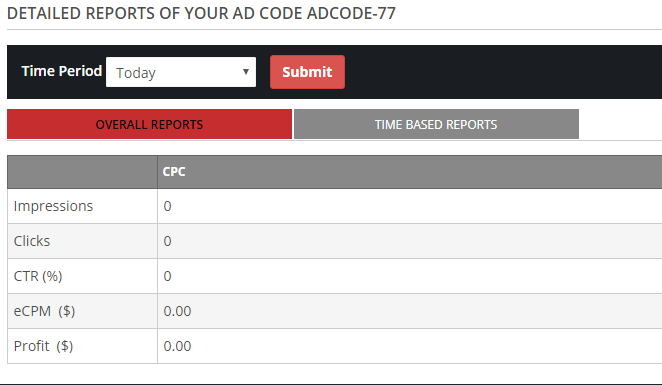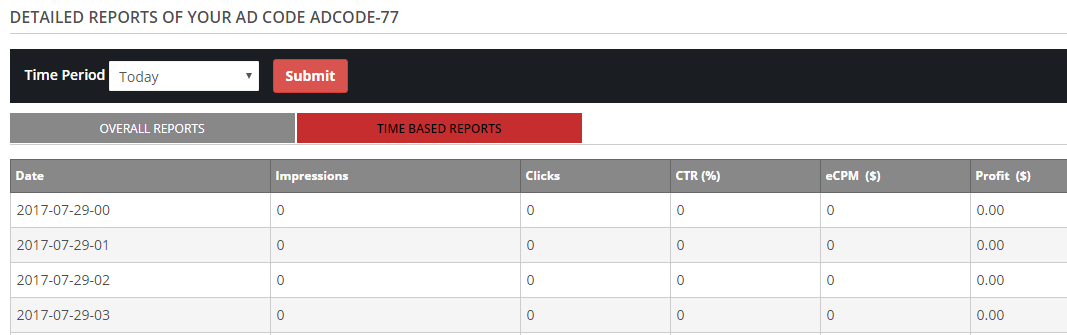In the ‘Ad Codes’ section, we can create a new ad code, manage all existing ad codes, create a new site filter, manage site filters and can view the ad code reports.

Create Ad code
In the ‘Create Ad Code’ section, we can create a new ad code.
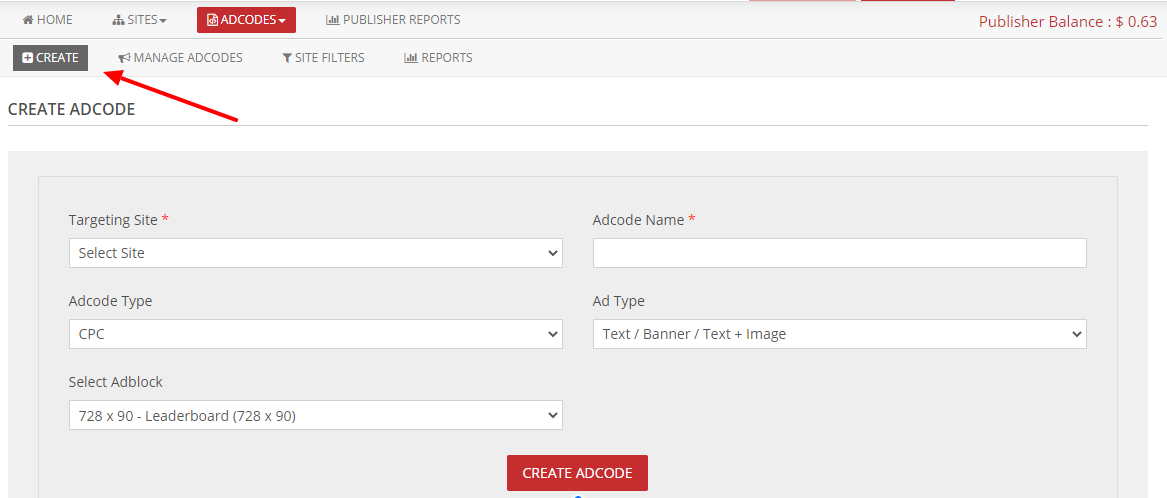
Here select the targeting site, enter the name of the ad code in the ‘Ad Code Name’ section, select the ad code type (ad pricing) and ad type, and select the ad block from the drop-down list.
Now click the ‘Create Ad Code’ button.
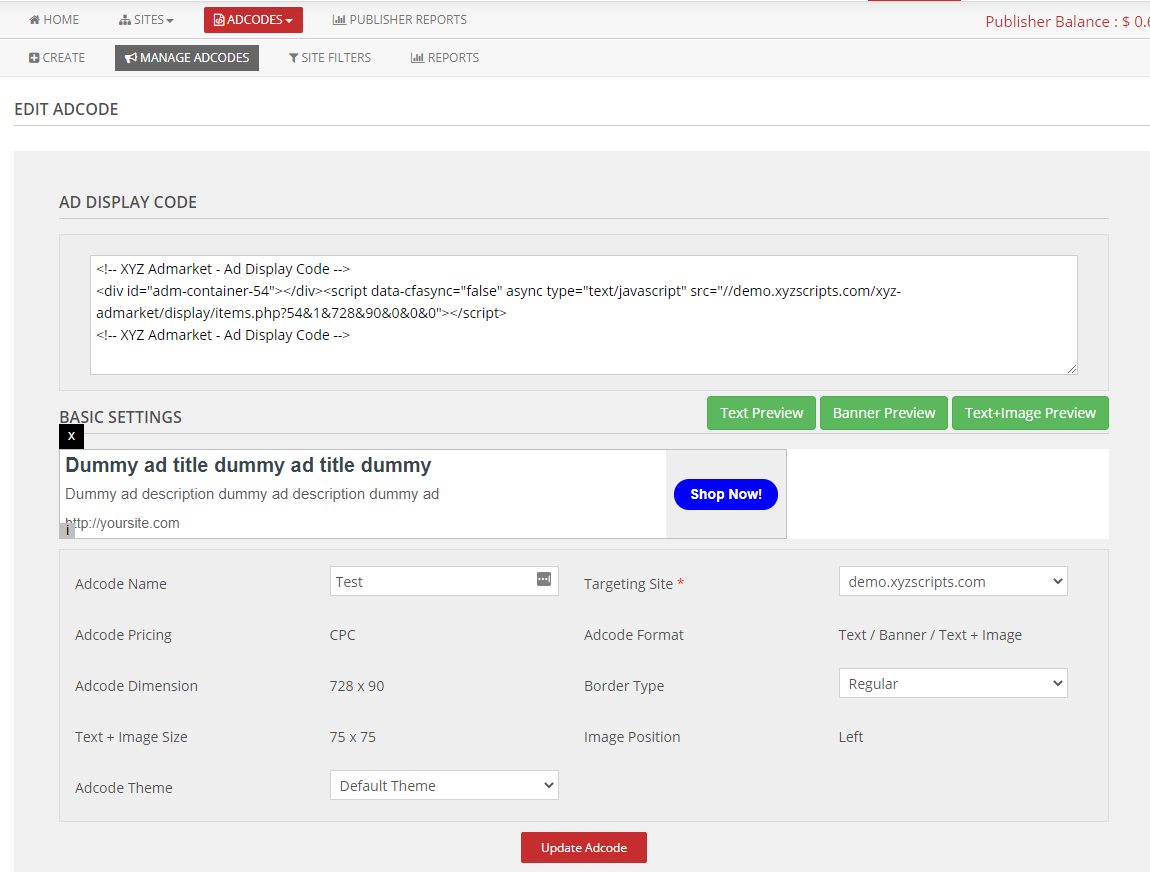
Now publisher can see the ad code preview, ad display code, basic settings, and theme (color settings).
The publisher can edit the basic settings and theme if the admin allows it to do so.
Copy the ‘Ad Display Code’ and paste it on the site where you want to display the ads.
Manage Ad Codes
In the ‘Manage Ad Codes’ section, the publisher can see all his/her ad codes and manage them.
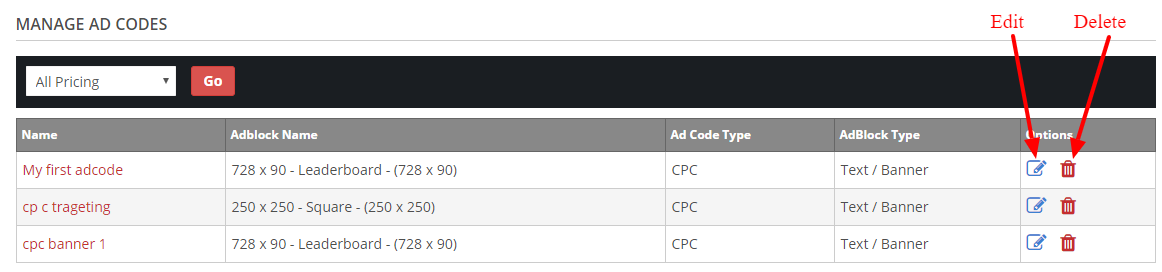
Click on the ad code name to view the full report of the ad code.
To delete an ad code, click the ‘Delete’ link.
Click the ‘Edit’ link to edit the ad code and view the code.
Site Filters
The site filters are used to block ads of some sites on the publisher’s website.
This is mainly used not to display the competitor ads on the publisher site.
To block an ad of a site, the publisher can enter the site to block in the site filter.
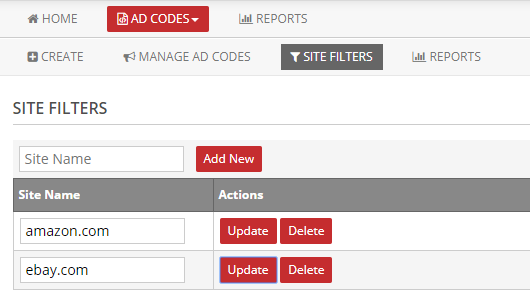
Here enter the site name to block ads and click ‘Add New’ button.
Now the new filter is created.
We can also see and edit the blocked sites. Click the “Delete” button to delete the site from the blocked list.
Ad code Reports
In the ‘Ad Code Reports’ section, the publisher can see the report of all ad codes.
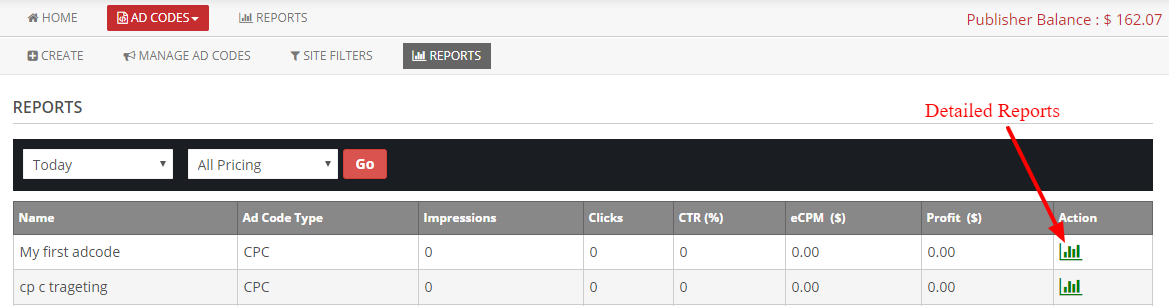
It contains the Ad code name, Ad code Type, total impressions, clicks, CTR, eCPM, and publisher profit.
The publisher can select the time period from the drop-down list to view the report in that period.
Click the ‘Detailed Reports’ button to view the detailed report of each ad code.
Here publisher can see the overall reports and time-based reports for the time period.