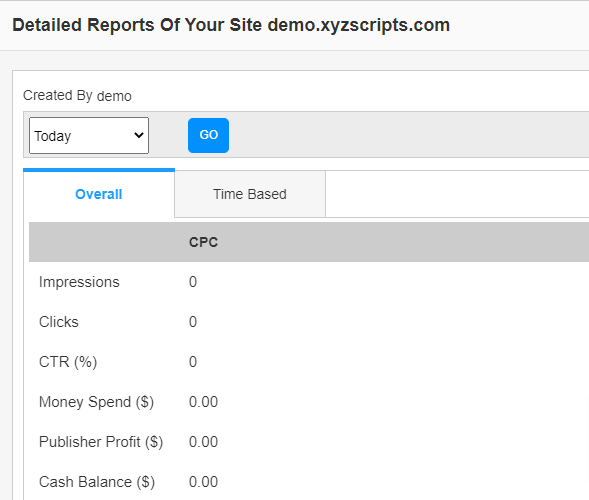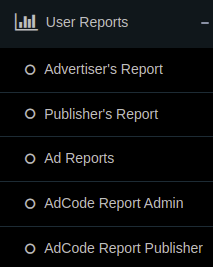In the ‘User Reports’ section, we can see the details of all advertisers, Publishers, all ads of advertisers, all adcodes of publishers and admin.
Advertiser’s Report
Admin can view the reports of all advertisers here.
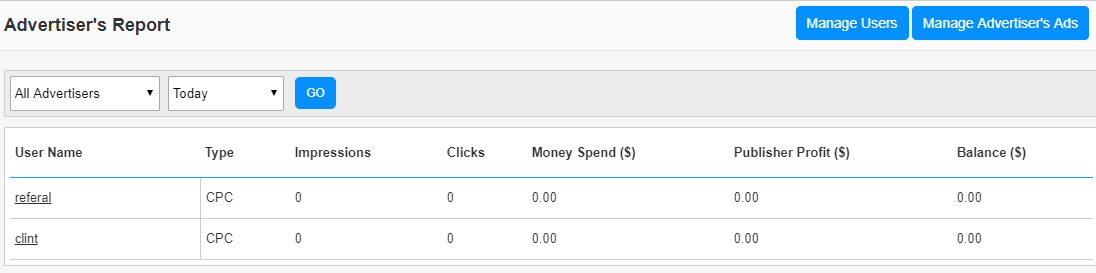
The report contains the ad type, total impressions, total clicks for all ads of the user, money spend on these ads by the advertiser, publisher profit by showing this advertiser ads and the profit of the admin by the advertiser (balance).
The report can be viewed for a time period of “Today”, “Yesterday” “Last 14 days”, “Last 30 days”, “Last 12 months”, “All Time”and “Custom Date”.
Admin can see the individual details by clicking on the username of advertiser.
Publisher’s Report
Admin can view the reports of all publishers here.
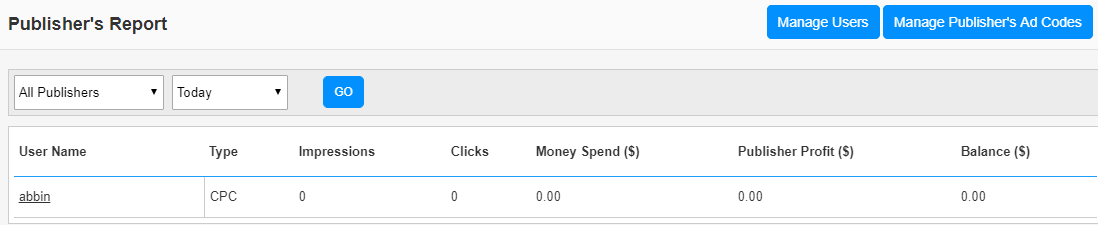
The report contains the total clicks for all ad units of the user, money spend on these ads by the advertisers, publisher share by showing the ads in their sites and the profit of the admin.
The report can be viewed for a time period of “Today”, “Yesterday”, “Last 14 days”, “Last 30 days”, “Last 12 months”, “All Time” and “Custom Date”.
Admin can see the individual details by clicking on the username of publisher.
Ad Reports
Here we can see the report of all ads.
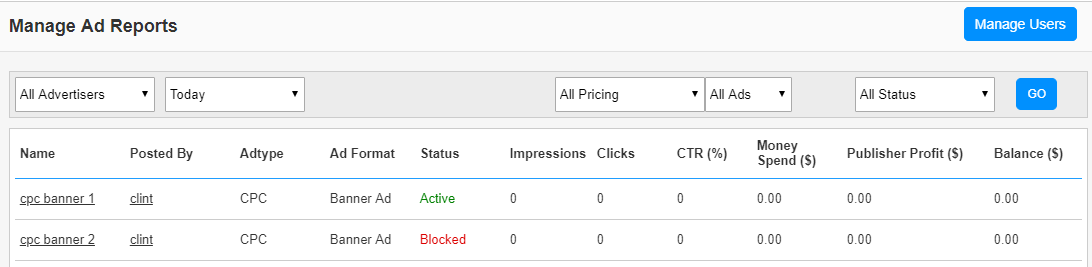
We can filter the ads by selecting advertisers, duration, ad pricing, ad format and ad status.
In the advertiser drop down list, we can see all the advertisers.
In the duration, we can select “Today”, “Yesterday”, “Last 14 days”, “Last 30 days”, “Last 12 Months”, “All Time” and “Custom Date”.
We can select the “Text Ad” or “Banner Ad” in the ad type drop down list.
In the status, we can select “Active”, “Blocked” or “Pending” ads.
Click on the Ad name to see the ad and click on the advertiser name to view the profile of the advertiser.
Ad Code Report Admin
The admin’s ad codes reports are displayed here.
Admin’s ad codes means the adcodes used in admin’s websites.
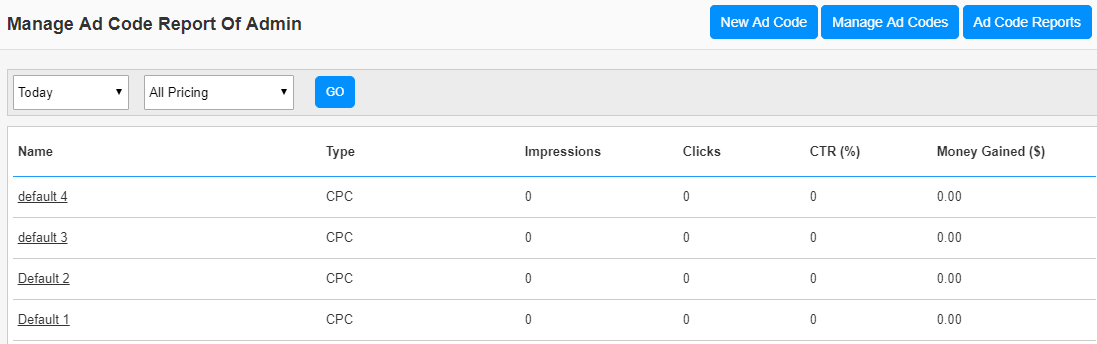
Here we can see the ad code report of the periods “Today”, “Yesterday”, “Last 14 days”, “Last 30 days”, “Last 12 months”, “All Time”, and “Custom Date”.
We can see the type, total impressions, total clicks, CTR and money gained by clicking visitors on the ads by the admin adcode.
Click on the ad code name to display the detailed statistics.
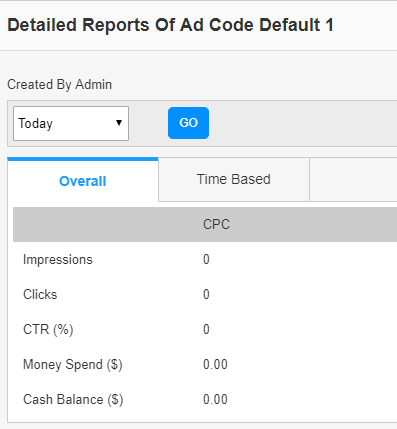
We can see the time-based statistics here.
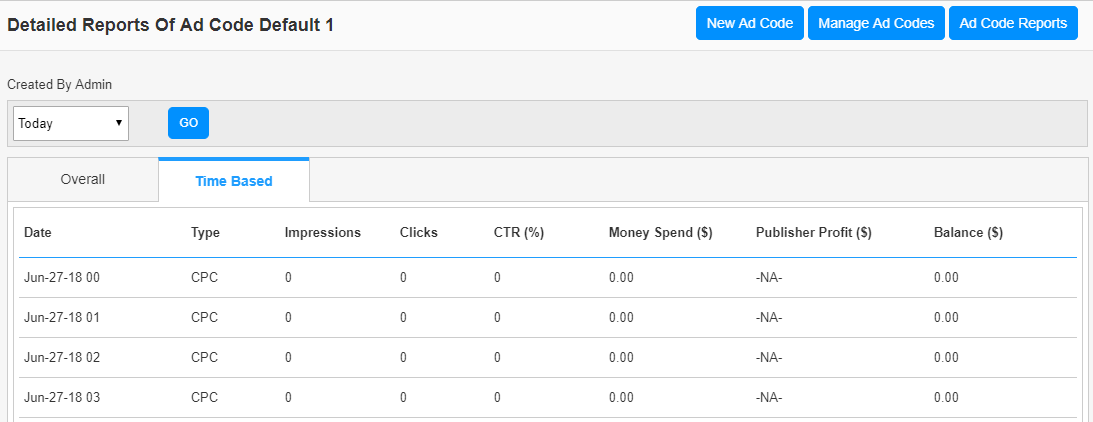
We will get the statistics of each hour if the time period is “Today”, statistics of all days in the range if the time period is “Last 14 days or Last 30 days”, statistics of all months if selected the “Last 12 months” and the statistics of all years if selected the “All Time”.
Ad Code Report Publisher
Publishers’ adcode reports are displayed here.
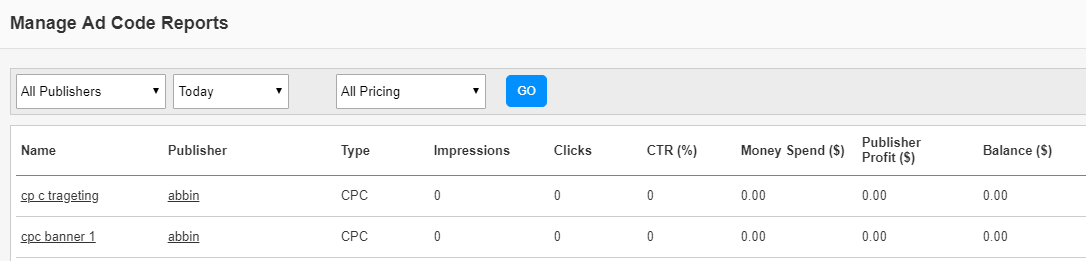
Here we can see the ad code report of the periods “Today”, “Yesterday”, “Last 14 days”, “Last 30 days”, “Last 12 months”, “All Time” and “Custom Date”.
Admin can see the adcode name, publisher name, total impressions, total clicks, CTR, money spend by advertisers by displaying ads through the adcode, publisher profit from the adcode and the profit of admin.
Click on the “Ad code name” to display the detailed statistics.
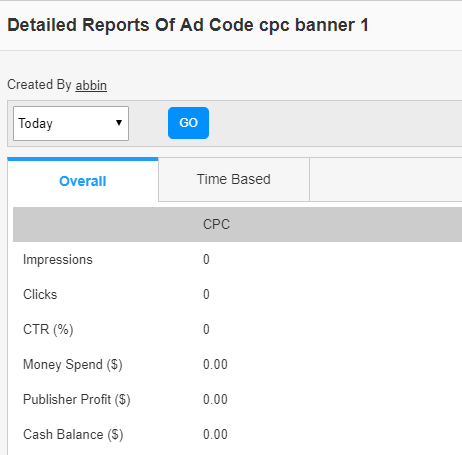
We can see the overall statistics and time based statistics here.
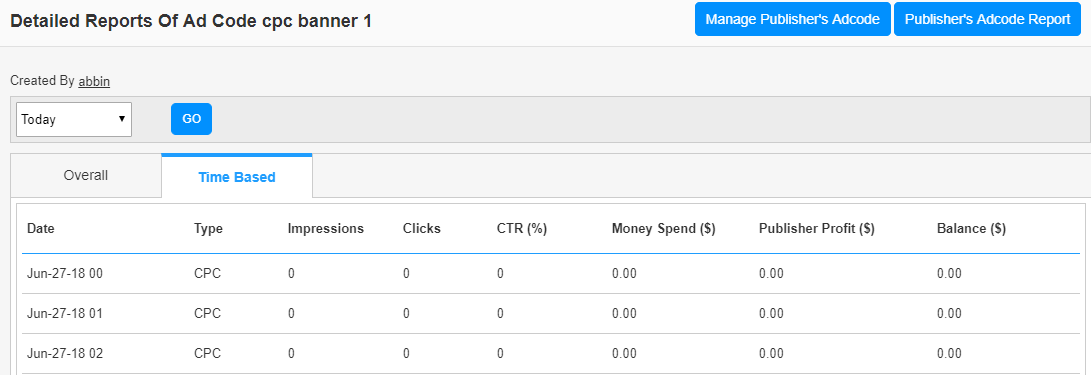
Site Report Admin
The admin’s site reports are displayed here.
Site Report Publisher
Publishers’ site reports are displayed here.
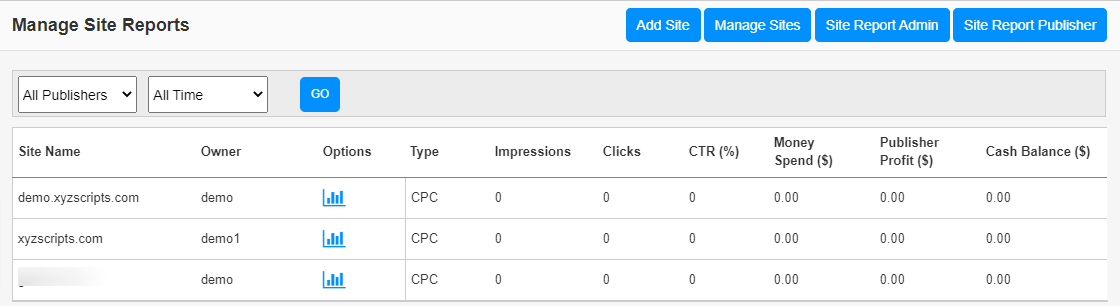
Click on the options button to see the details of the site report.