The settings are given below.
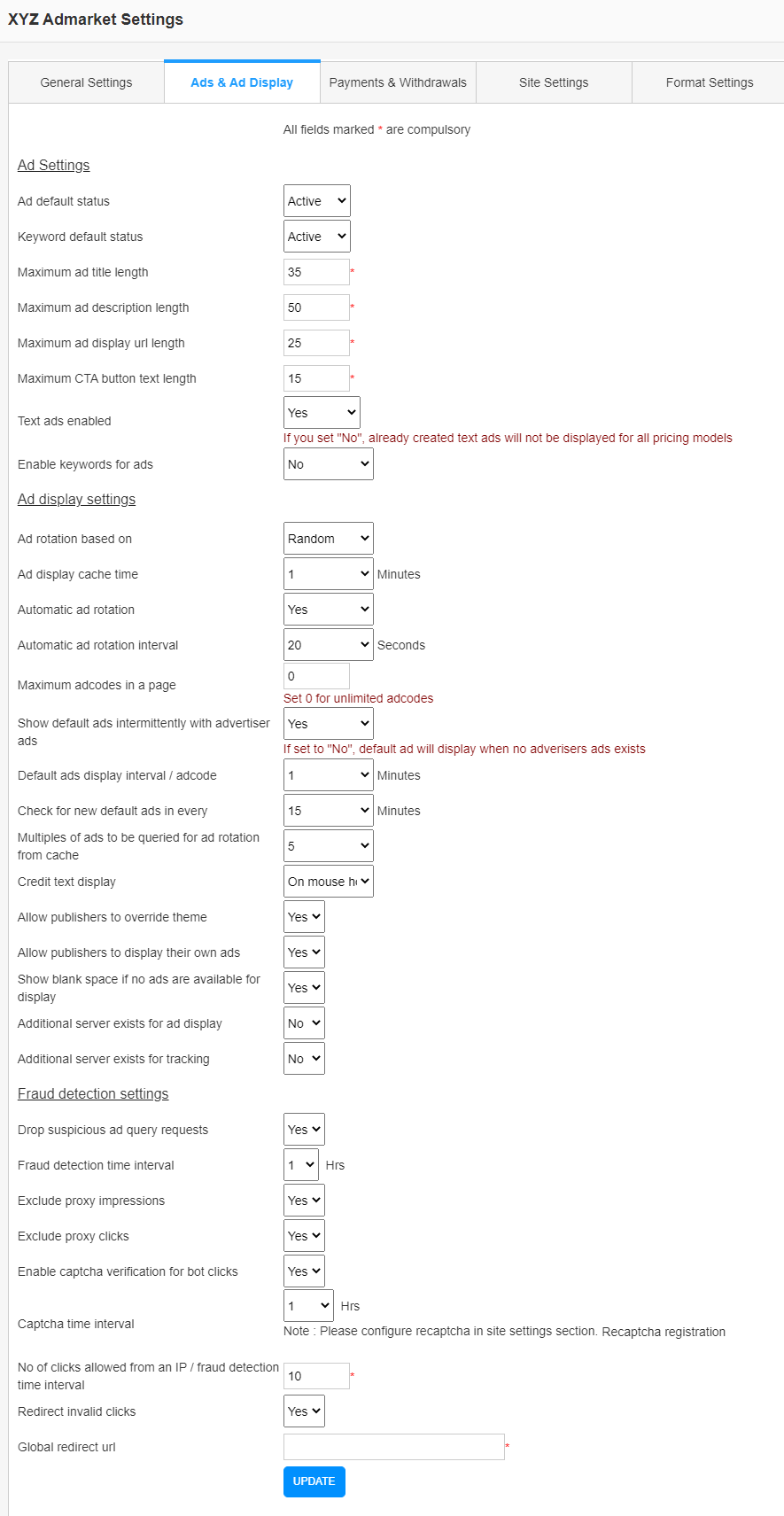
Ad Settings
- Ad Default Status – This is the default status of a newly registered advertisement (Ad). If the status is pending, the admin needs to activate the ad manually.
- Keyword Default Status – This is the default status of a newly registered keyword.
- Maximum Ad Title Length – This is the maximum length of Ad title. If the value is 20, advertisers can enter upto 20 characters for the ad title.
- Maximum Ad Description Length – This is the maximum length of the Ad description.
- Maximum Ad Display Url Length – This is the maximum length of the display url.
- Maximum CTA button text length – This is the maximum length of the CTA (Call To Action) button text.
- Text ads enabled – If you want to enable text ads in the system, please select the option.
- Enable keywords for ads – If you want to add the keywords with the ad, please use this option.
Ad display settings
- Ad Source Priority (available with addons) – Here we can select the priority of the ad source like system ads and third-party HTML ads.
- Ad Pricing Priority (available with addons) – We can select the priority of the ad types (if we have different ad types addon like CPM, HTML etc.). We can use random priority or configure it manually. If you configure it manually, you can change the priority of the ad pricing.
- Ad Rotation based on – This is the mechanism used to rotate ads. We have 2 ad rotation mechanisms.
- Money Spend Based – In this mechanism, the high click bid ads will display first.
- Random – In this mechanism, the ads rotate randomly irrespective of the click bid.
- Ad display cache time – This is the ad caching time. As the value increases, the ad is displayed from the cache instead of the direct query in db.
- Automatic ad rotation – When we enable this option, the ad will rotate (display a new ad) automatically without refreshing the page.
- Automatic ad rotation interval – This is the time for the automatic ad rotation. It will show a new ad after this interval.
- Maximum adcodes on a page – We can set the maximum number of adcodes on a page here.
- Show default ads intermittently with advertiser ads – When we enable this option, system will display default ads along with the advertiser ads. If we set it to NO, the default ad will display when no advertisers ads exists.
- Default ads display interval / adcode – This is the default ad display interval per adcode.
- Check for new default ads in every – We can set the time for the checking of new default ads here.
- Multiples of ads to be queried for ad rotation from cache – Here we can query the ads with batch size.
- Credit Text Display – We can display the credit text on the mouse hover in an ad display or enable it always
- Allow publishers to set ad pricing preference (available with addons)– If this option is enabled, publishers can create cpc only adcode, cpm only adcode etc. Otherwise they can create cpc/cpm/cpa adcode and all the ad types are displayed in the same adcode.
- Allow publishers to override theme – We can allow publishers to override the ad theme.
- Allow publishers to display their own ads – If the publishers have ads in their advertiser account, we can display the ads in their adcode.
- Show blank space if no ads are available for display – Select this option to display a blank space if there is no ad to display.
- Additional server exists for ad display – We can add additional servers for ad display and select this option if additional servers are used.
- Display Server Domains – Enter the additional display server domains here. If there is only one server you can enter the IP address or domain link with HTTPS. If there are multiple servers please use IP addresses with HTTPS separated by a comma.
- Additional server exists for tracking – We can add additional servers for ad tracking and select this option if additional servers are used.
- Track Server Domains – Enter the additional tracking server domains here. If there is only one server you can enter the IP address or domain link with HTTPS. If there are multiple servers please use ip addresses with HTTPS separated by a comma.
Fraud Detection Settings
In these settings, we can detect the fraud clicks on ads and can manage them.
- Drop suspicious ad query requests – We can drop any suspicious ad query requests here.
- Fraud detection Time Interval – This is the time interval to find a fraud click. Fraud clicks are the clicks by publishers. Consider the fraud time interval is 1 hour. If anyone login as a publisher and clicks on an ad within the 1 hour time period in the same IP address, that click will be considered a fraud click. Similarly, if anyone clicks on an ad and login as a publisher in the same IP within the 1 hour time period, that click also is considered a fraud click.
- Exclude Proxy Impressions – If you want to avoid impressions from proxy servers and networks, please use this option.
- Exclude Proxy Clicks – If you want to avoid clicks from proxy servers and networks, please use this option. If this option is enabled, all the proxy clicks are considered as invalid clicks.
- Enable captcha verification for bot clicks – Use this option to display captcha verification for automatic bot clicks.
- Captcha Time Interval – This is the time interval for the removal of captcha after a bot click.
- No. of clicks allowed from an IP / fraud detection time interval – This is the number of valid clicks allowed from an IP address for the fraud detection time interval. If more clicks from the same IP, are considered invalid clicks.
- Redirect invalid clicks – We can redirect all the invalid clicks using this feature and we can set the redirect URL below.
- Global redirect URL – This is the redirect URL for the invalid clicks. So all the invalid clicks will be redirected to this url.