Ad Codes are the codes used in the site to display the ads.
In the “Ad Codes” section of the script, we have 2 types of ad codes.
Publisher’s Ad codes and the Admin’s Ad codes.

The “Publisher’s Ad codes” are the ad codes by publishers. “Admin’s ad codes” means the ad codes by administrator.
If admin has an ad publishing site, he/she can create the ad code in the “Admin Ad code” section.
Publisher Ad Codes
Admin can see and manage all publisher ad codes here.
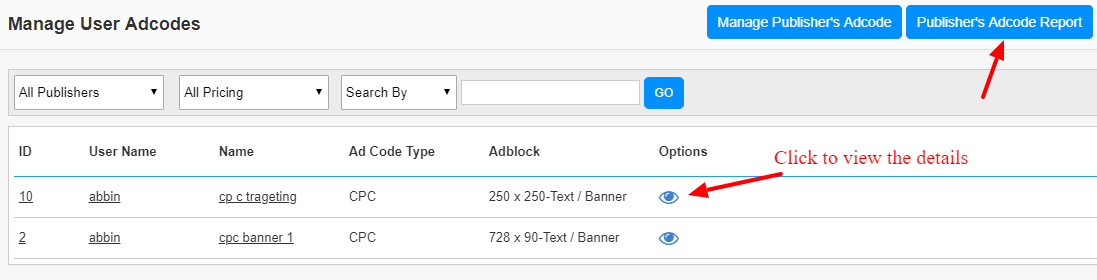
If you want to see the ad codes of a particular publisher, you can select the publisher from the drop down menu.
Click the user name of the publisher to see the complete profile of the publisher.
Click on the Ad code name or ID to see the detail report of the ad code.
You can see the Publisher Adcode Report by clicking on the respective link.
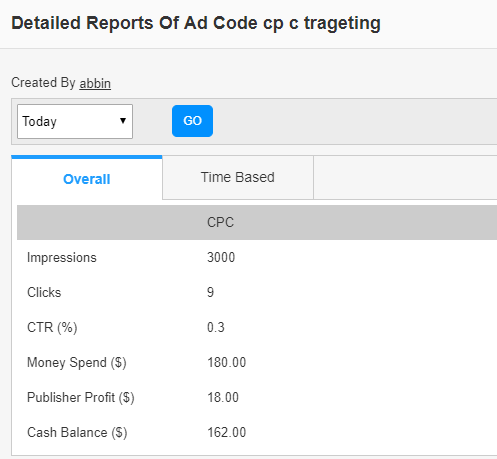
We can select the time period from the drop down list.
In the “Overall Reports” section, we can see the total impressions, clicks, CTR, Money Spend, Publisher Profit and Profit of admin (Cash Balance).
In the “Time Based statistics”, we can see the hourly report or daily report or yearly report based on the time period selected.
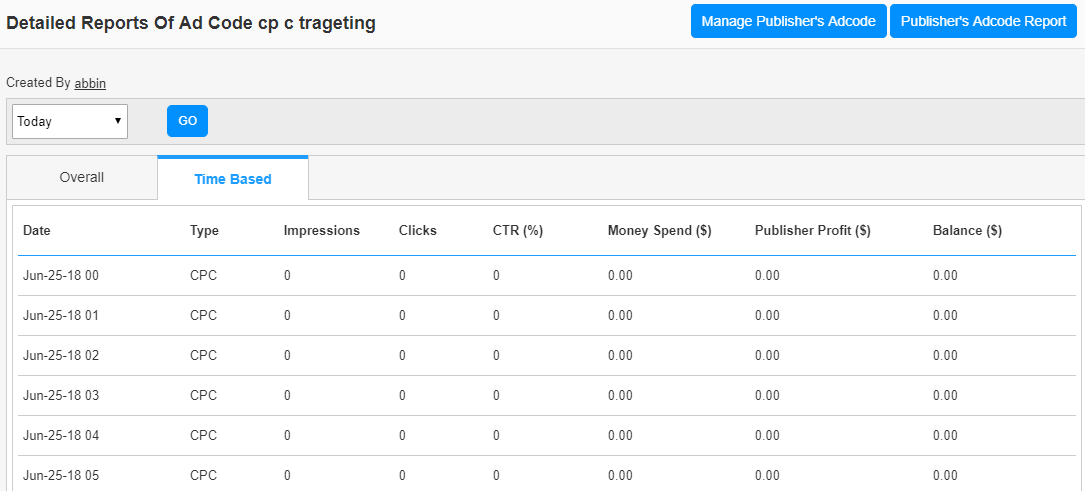
Click on the “Publisher’s Ad code Report” to get the details of all ad codes of publishers.
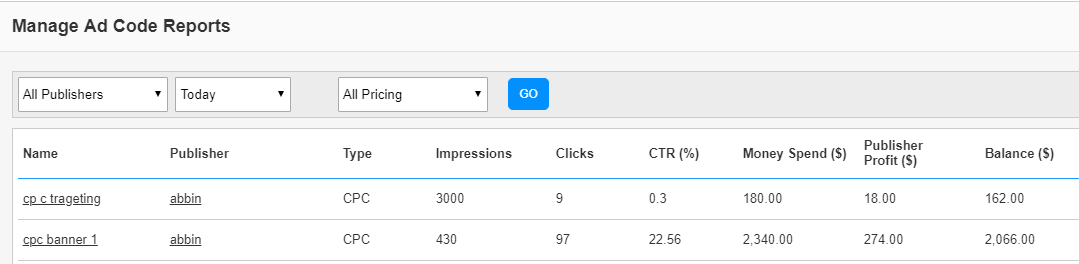
Here we can see the adcode name, publisher, type, impressions, clicks, ctr, money spend, publisher profit and balance.
Click on the “view” image to view the adcode of the publisher.
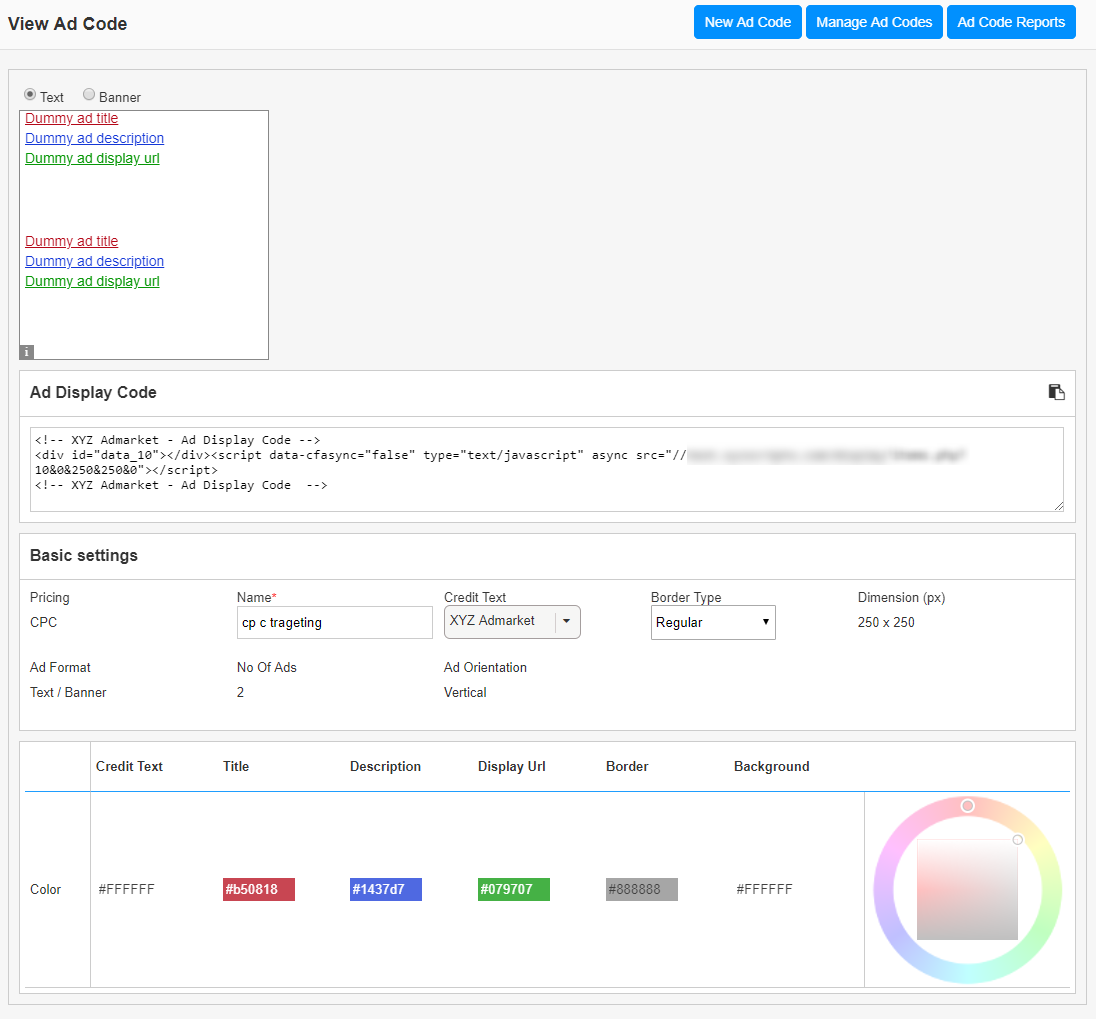
Admin Ad Codes
In the “Admin’s Ad codes” section we can see all the adcodes created by admin and can create new adcodes.
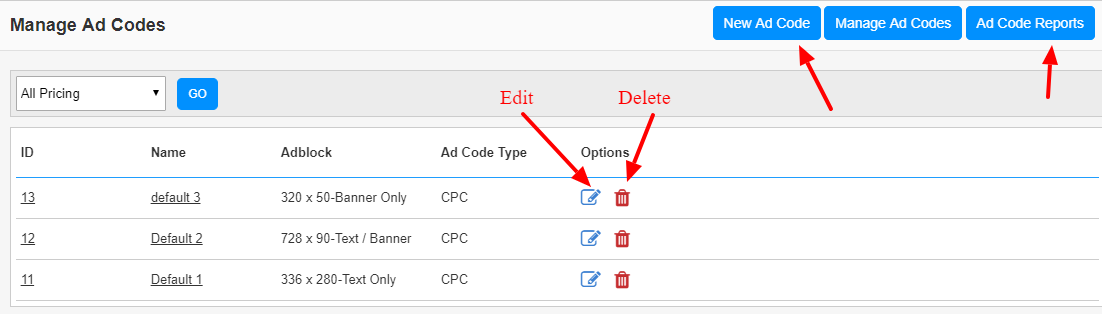
In this section we can see all the ad codes by admin. Click on the ad code name to see the complete statistics of the ad codes.
The statistics page contains the overall report and the time based statistics as in the publisher ad codes.
To create a new ad code, click on the link “New Ad Code”.
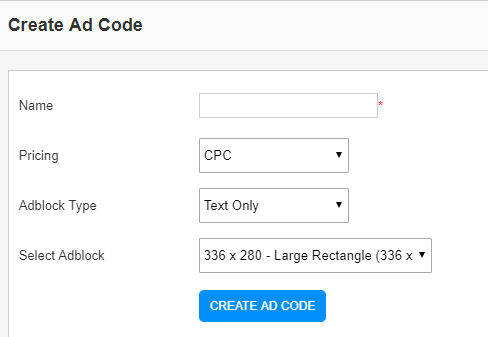
In this page please enter the name, select the pricing, adblock type and select the adblock and click the “Create Ad Code” button.
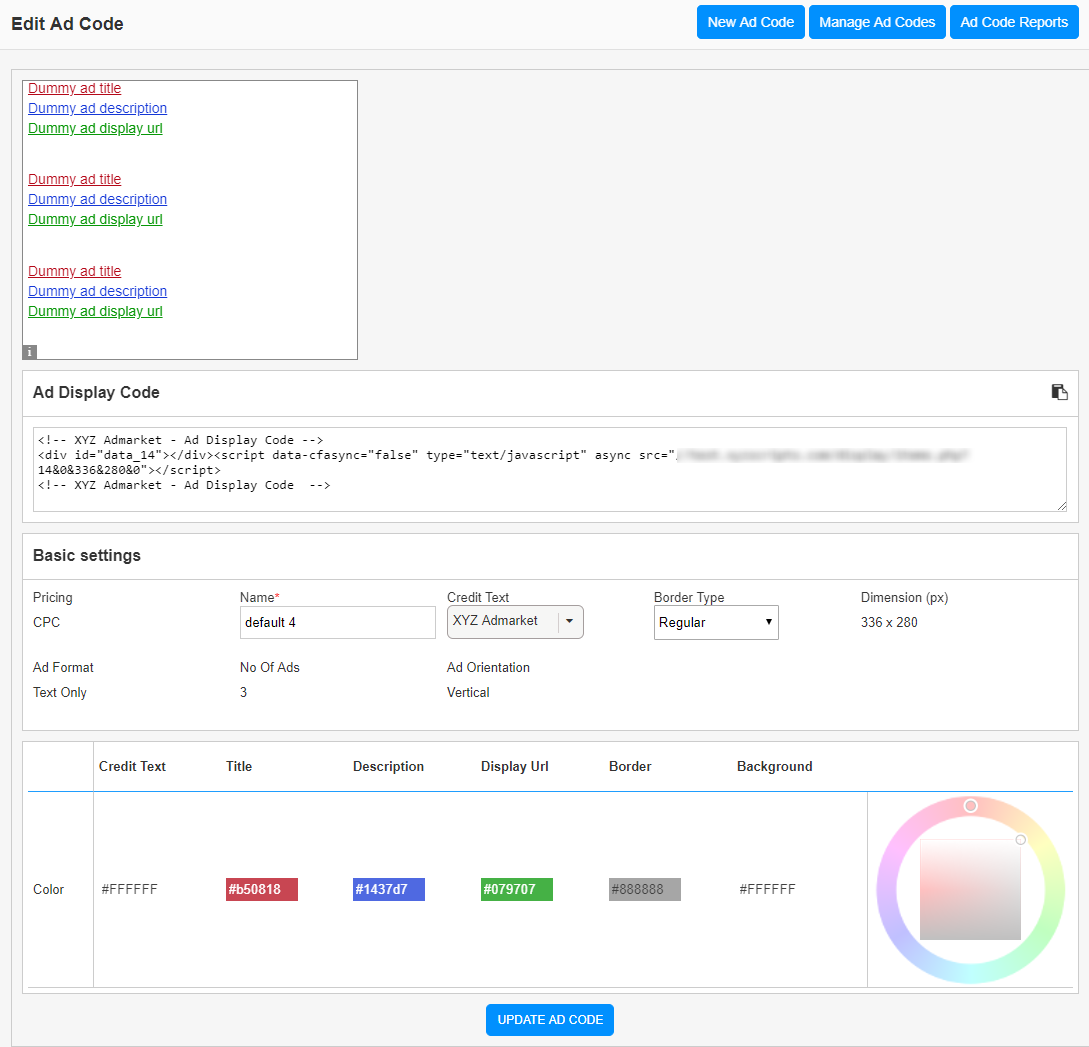
We can see the adcode preview and ad display code here.
If you want any modification, you can change the editable basic settings and color settings. After changing the values, click on the “Update Ad code” button.
Click on the “Adcode Report” to see the statistics report of the admin ad codes.
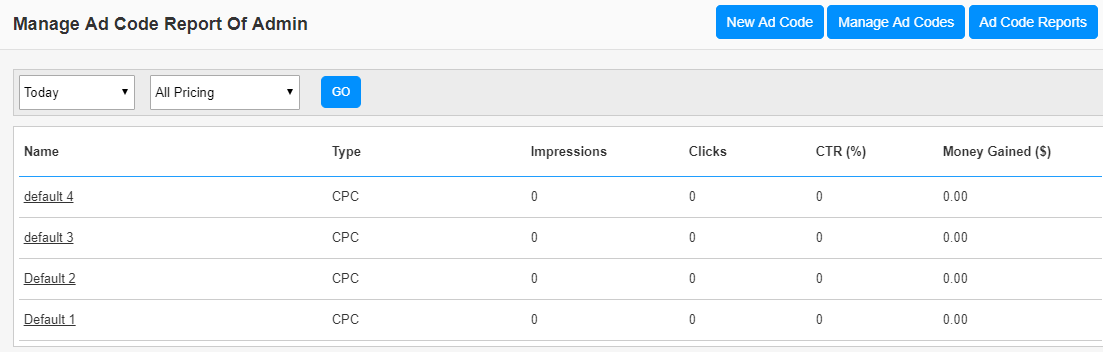
We can see the adcode name, type, impressions, clicks, CTR and money gained.