We can see and manage all adblocks here. Before setting up the ad blocks, we can set up the ad layout here.

We can edit, delete, block, and activate the adblock here.
Here we can see the dimension, type, and status of the adblock.
Click the “Create Adblock” button to create a new adblock.
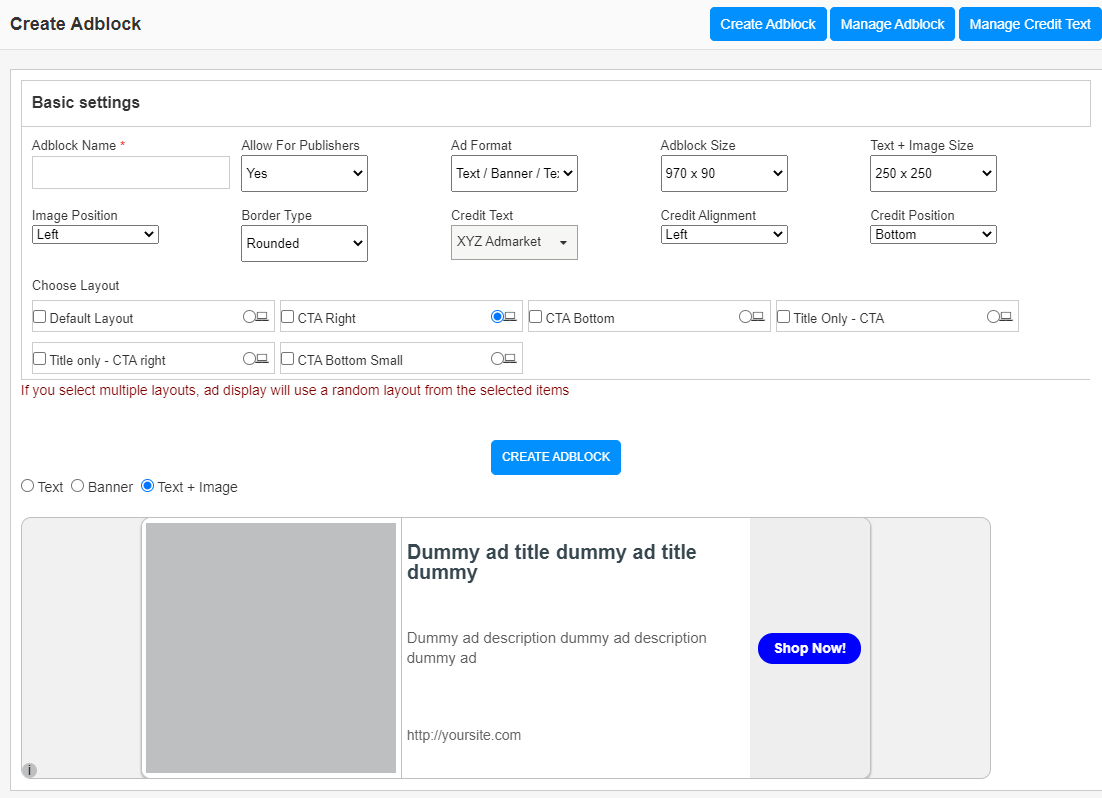
- Adblock Name – This is the name of the Adblock.
- Allow for publishers – If we are allowing this adblock for publishers, enable this option. Otherwise, this adblock is available for admin only.
- Ad Format – We can select the ad formatof the adblock here. We have 3 options here.
- Text only – We can display only the text ads with this option.
- Banner only – We can display only the banner ads with this option.
- Text+Image only – We can display only the text+image ads with this option.
- Text/Banner/Text+Image – We are displaying text ads and banner ads and text+image ads in the adblock.
- Height (Only in “Text only” ad type) – Enter the height of the adblock here
- Width (Only in “Text only” ad type) – Enter the width of the adblock here
- Ad block Size – Select the size of the adblock.
- Border Type – We can select the border type from the drop-down list. We have 2 types of borders, Regular (rectangular adblock) and Rounded.
- Credit Text – Admin can select a credit text for the adblock here. Admin can create new credit text from the “New Credit Text” link. We can use text or images as credit text.
- Choose Layout – Here we can select the layout. We can see the preview of the adblock.