Payments and Withdrawals
Admin can configure the payment settings for advertisers and withdrawal settings for publishers here.
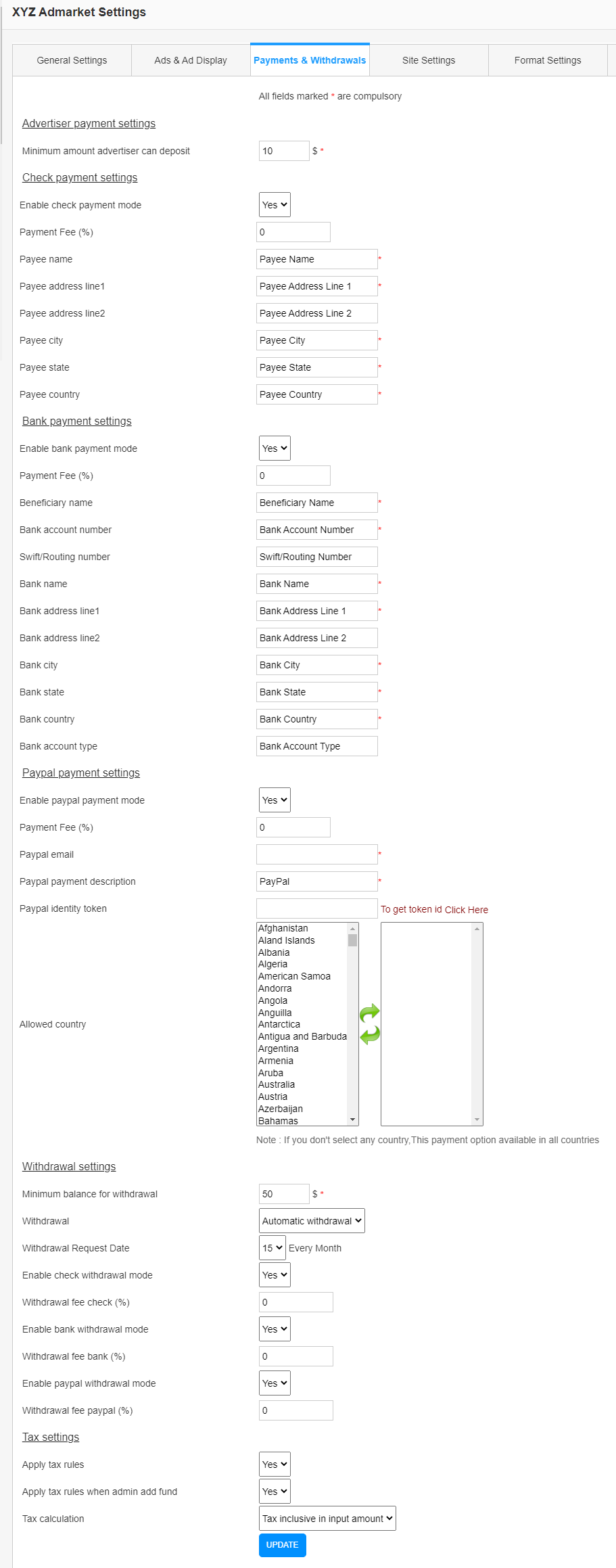
Advertiser Payment Settings
- Minimum Amount Advertiser Can Deposit – This is the minimum amount advertiser can deposit.
Check Payment Settings
Here admin can set the address for check payments if enable the option.
- Enable Check Payment Mode – Enable this option for check payments from advertisers
- Payment Fee – We can add a payment fee percentage here. So if the payment fee is 10% and the advertiser adds $100, only $90 is added to the advertiser account.
- Payee Name – Enter the payee name here. (Name of the admin who receives the check payments from advertisers)
- Payee Address Line 1 – Enter the address line 1 here.
- Payee Address Line 2 – Enter the address line 2 here.
- Payee City – Enter the city name.
- Payee State – Enter the state.
- Payee Country – Enter the country name.
Bank Payment Settings
- Enable Bank Payment Mode – Enable this option for direct bank transfer of amounts from advertisers.
- Payment Fee – We can add a payment fee percentage here. So if the payment fee is 10% and the advertiser adds $100, only $90 is added to the advertiser account.
- Beneficiary Name – Enter the bank account beneficiary name.
- Bank Account Number – Enter the bank account number here.
- Swift/Routing Number – Enter the Swift/Routing number of the bank.
- Bank Name – Enter the bank name here.
- Bank Address Line 1 – Enter the bank address line 1.
- Bank Address Line 2 – Enter the bank address line 2.
- Bank City – Enter the city name of the bank.
- Bank State – Enter the state of the bank.
- Bank Country – Enter the country.
- Bank Account Type – Enter the bank account type here.
Paypal Payment Settings
- Enable Paypal Payment Mode – Enable this for PayPal payment options to advertisers. Using this option, advertisers can add money to their account using PayPal
- Payment Fee – We can add a payment fee percentage here. So if the payment fee is 10% and the advertiser adds $100, only $90 is added to the advertiser account.
- Paypal Email – Enter your Paypal email where you receive payments from your advertisers.
- Paypal Payment Description – Description of PayPal payment to advertisers.
- Paypal Identity Token – You can enter the PayPal identity token here.
- Allowed Countries – You can select the countries from where PayPal payments are allowed. If no country is selected, the PayPal payment is applicable for all the countries.
Publisher Withdrawal Settings
- Minimum Balance For Withdrawal – Enter the minimum amount in the publisher account for withdrawal.
- Withdrawal Mode – There are 2 options for withdrawal
- Manually by the user – The user can manually request for withdrawal.
- Automatic Withdrawal – The system will automatically generate the withdrawal request on the selected date, every month.
- Enable Check Withdrawal Mode – Enable this option if you want to use check withdrawal for your publishers.
- Withdrawal Fee Check – We can add a withdrawal fee percentage for checks here.
- Enable Bank Withdrawal Mode – Enable this option if you want to use direct bank withdrawal for your publishers.
- Withdrawal Fee Bank- We can add a withdrawal fee percentage for the bank here.
- Enable Paypal Withdrawal Mode – Enable this option if you want to use PayPal withdrawal for your publishers.
- Withdrawal Fee Paypal- We can add a withdrawal fee percentage for PayPal here.
Tax Settings
- Apply Tax Rules (Tax Rule is available as a separate setting here.)- Admin can enable or disable the tax rules here.
- Apply Tax Rules when Admin Add Fund – Admin can apply the tax rules when adding funds from the admin side. (Tax Rule is available as a separate setting here.)
- Tax Calculation – There are 2 options
- Tax is included in the input amount – Here if the tax value is 15% and the user adding an amount of $100, the advertiser balance will be $85 and the tax will be $15.
- Add Tax to input amount – If the tax value is 15%, and when the advertiser is adding the amount $100, the tax amount needs to pay extra and so the advertiser needs to pay $115 and in this, he/she can use $100 and the remaining $15 is tax amount.