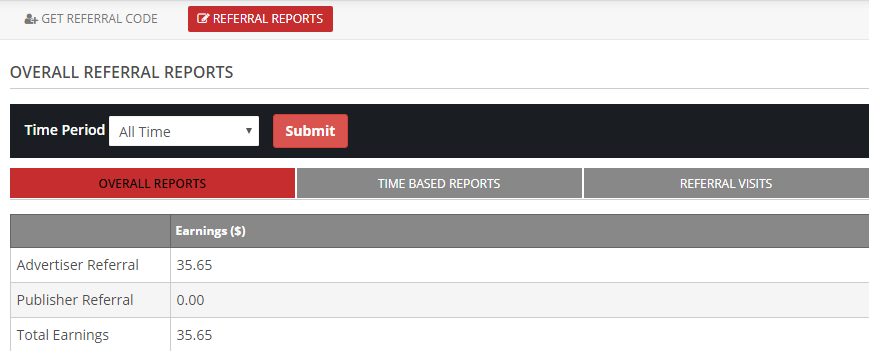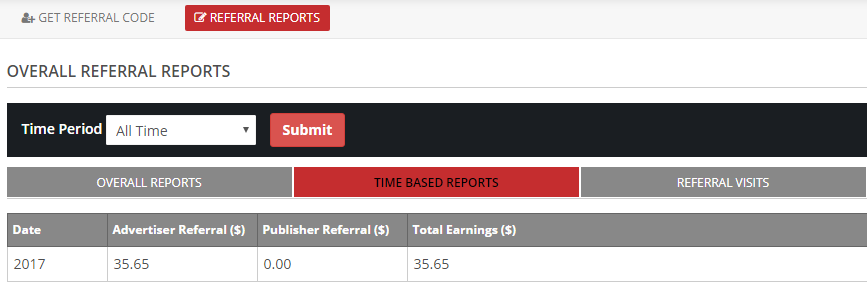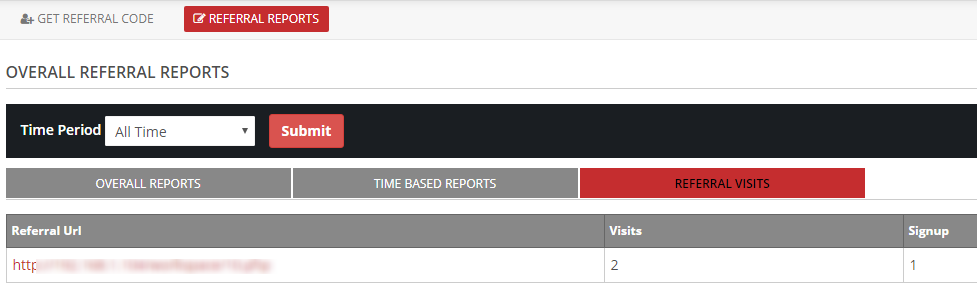25Installation of Referral System Addon:
- In the “Manage Addons” section click on the “Install Now” button or upload the referral system addon to the “addons” folder in the script manually.
- Now in the “Manage Addons” section, please activate the addon.

- Now you can change the settings.
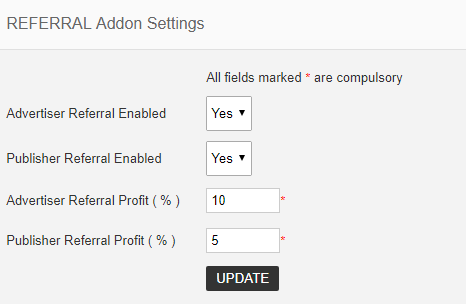
You can enable the referral option for advertiser and publisher and set their profit percentage.
Now in the left menu we can see the referral addon options.
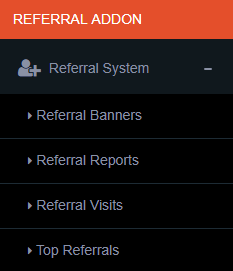
1) Referral Banners
Here we can see and create referral banners for users.

We can see the existing banners and their status. We can edit or delete them.
To add a new banner, click in the “Add Banner” button.
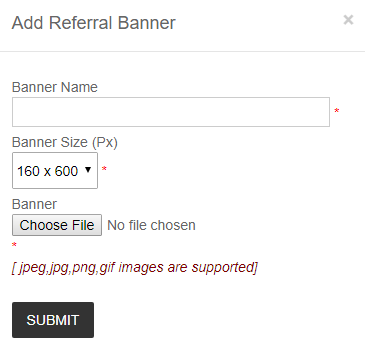
Here enter the banner name, select the banner size and choose the banner and click submit.
2) Referral Reports
Here we can see the overall referral report and time based referral report.
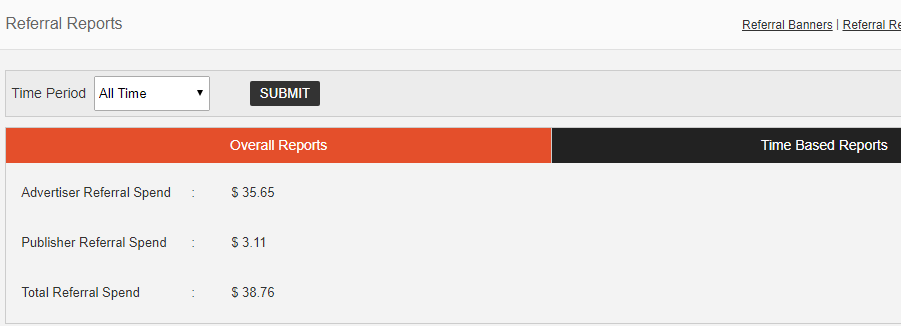
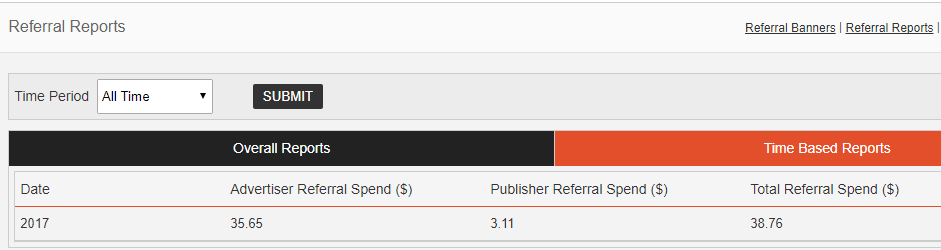
Here we can see the advertiser referral spend and publisher referral send. Also we can select the time period to see the report.
3) Referral Visits
In the referral visits section admin can see the referral visits and signups and also the referral url.
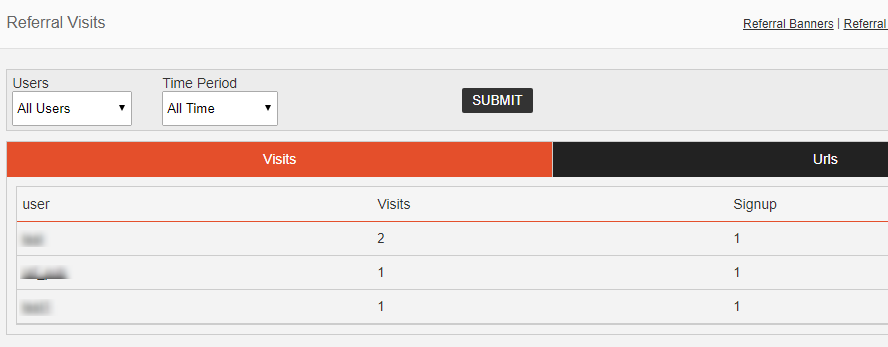
In the visits section, admin can see the visits and signups of every user.
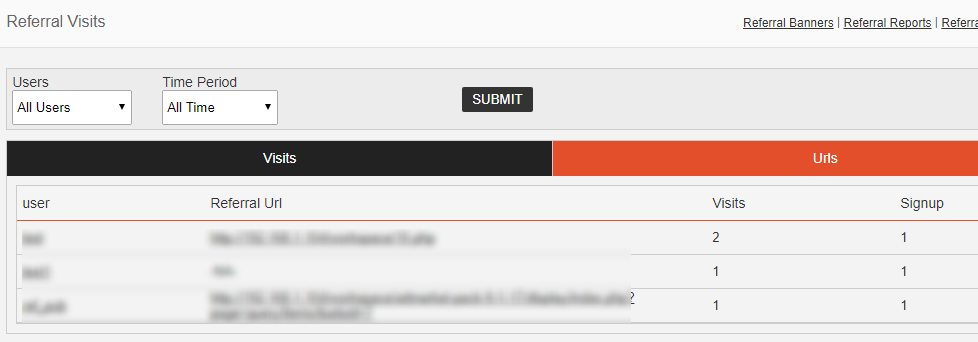
In the referral url section, admin can see the referral url of every user and visits and signup from these urls.
Admin can filter the users and time period.
4) Top Referrals
In this section admin can see the top referrals.
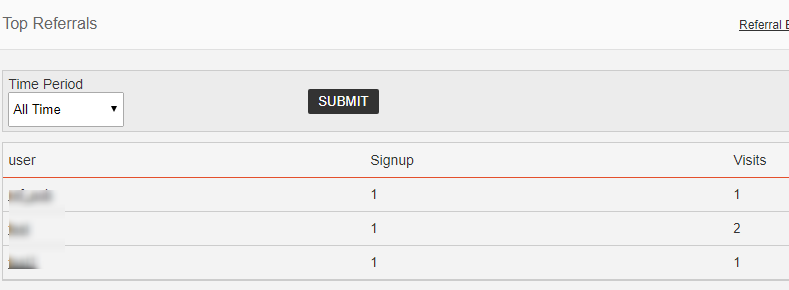
User Section
A logged in user can see the referral section in the header menu.
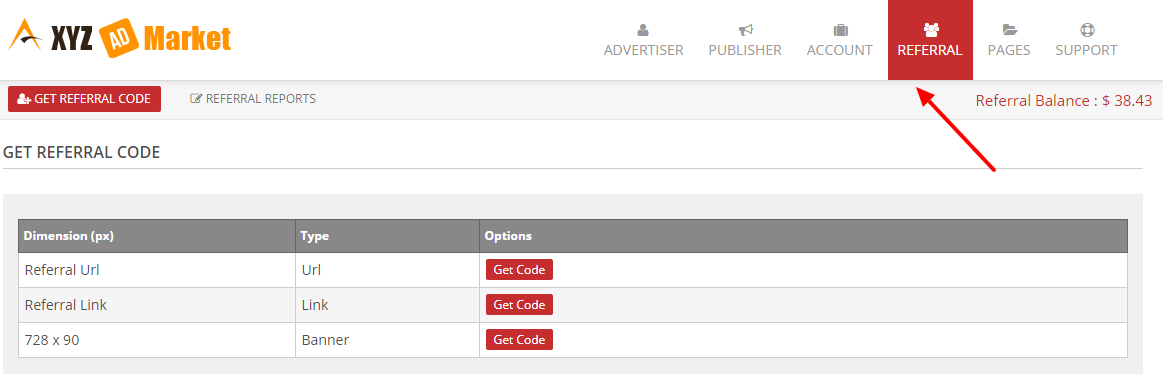
Here user can see the referral code and referral report.
In the referral code, user can see the referral url, referral link and the referral images in different dimension(admin can add the referral banners). Click the “Get Code” button to see the code and use this code in any web page.
In the referral reports section we can see the overall report, time based report and visits.