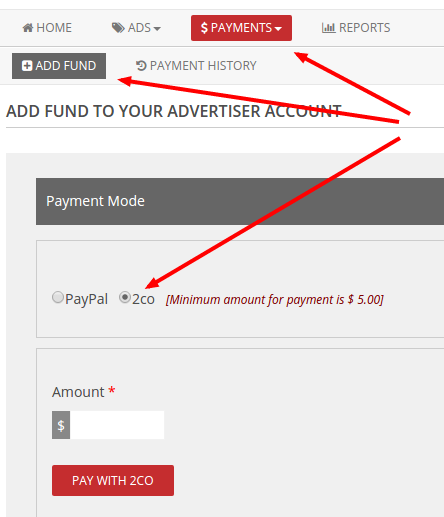Installation of 2CO Addon:
- In the “Manage Addons” page please activate the 2CO Addon.

- Now you can setup the basic affiliate ads settings.
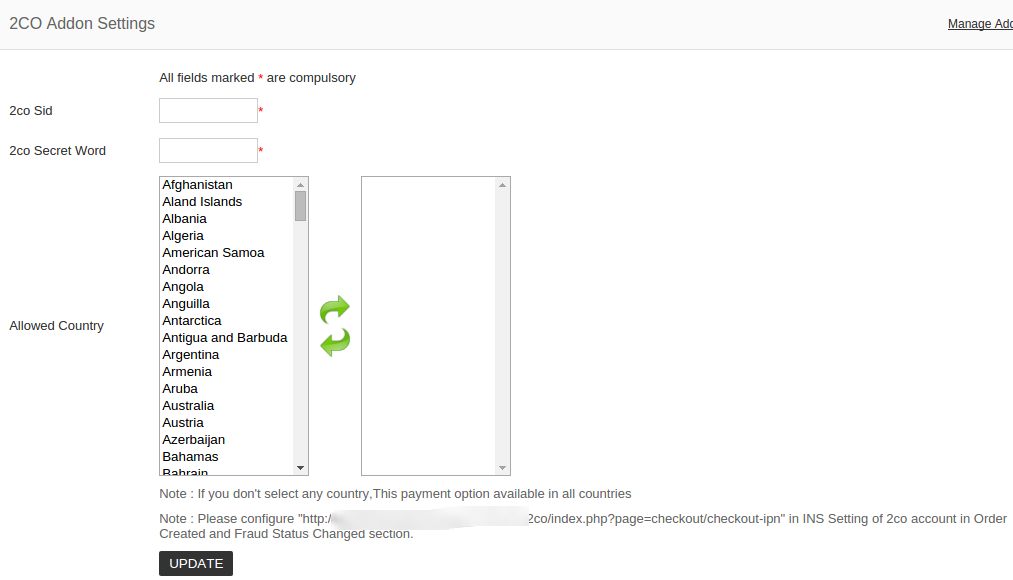
Here enter the 2co SID. It is your 2Checkout account number (also known as: SID, vendor ID, merchant ID, account ID) can be found within your vendor area, and is located in the upper-right corner of the screen.
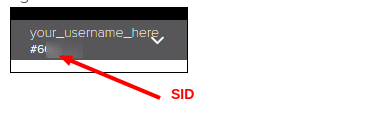
Now enter the 2co Secret Word. To find the Secret word
- Log in to your 2Checkout account.
- Click the ACCOUNT tab.
- Click on SITE MANAGEMENT sub tab.
- Scroll down to find the Secret Word field.
- You will be able to enter the Secret Word in the field that is under Direct Return and above the Approved URL field.
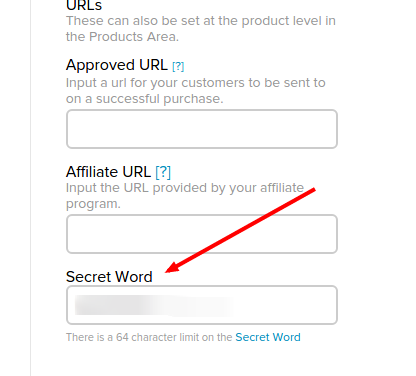
Allowed Countries – You can set the 2co for some countries. If you have not selected the countries, the 2co payment is applicable to all countries.
Now in the 2co INS (Instant notification section) you need to enter the 2co checkout ipn path. You can see your path in the settings page.
For this
1. Login to 2checkout account
2. Click on webhooks link
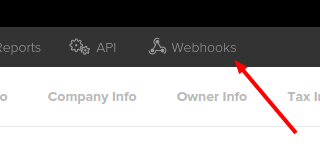
3. Now we can see the INS section
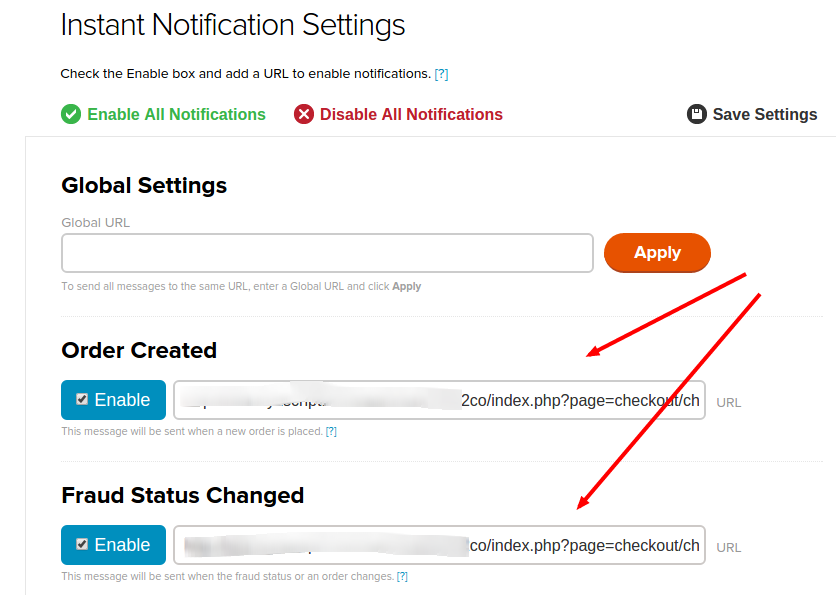
4. Enter the checkout ipn path in “Order Created” and “Fraud Status Changed” sections.
Advertiser Area
When adding fund, advertiser can see the 2co option and they can pay using 2co.