Installation
- Installation of the SMAP Premium/Premium Plus plugin
- Update of Premium plugin
- Installation of the Addons
- Installation of SMAP Free plugin
- Update of Free plugin
- Download the latest version from XYZScripts Member Area. (See the link How can I download the script/plugin? for more details)
- Upload the zip pack through the plugins page or upload the folder to the plugins folder using ftp.
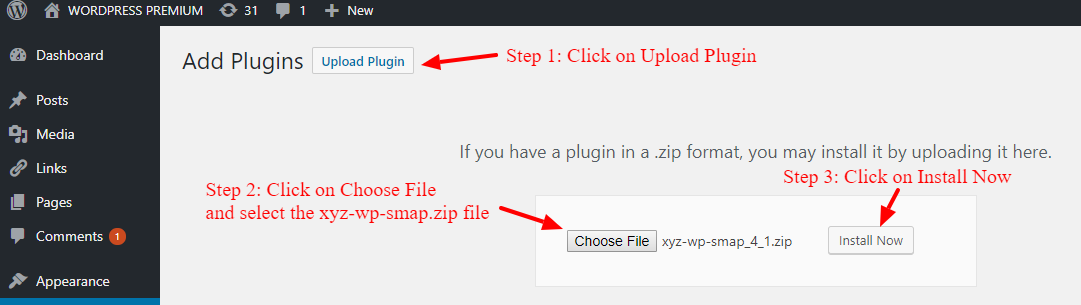
- Deactivate the free plugin. (Don’t delete the free plugin.)
- Now activate the premium plugin.
- It will ask to configure the license key. Please click on the configure license link or go to settings > license and it will ask you to enter the license key. It will now display a popup to enter the xyzscripts member email id.
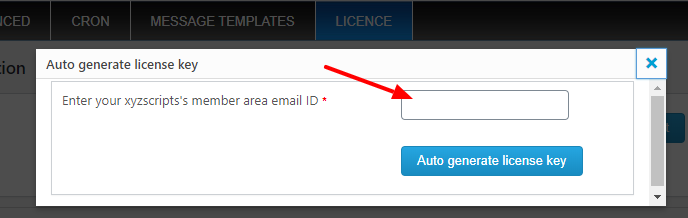
It will auto-generate the license key.
If the auto-generation of the license key is not working, you need to create the license key manually from the XYZScripts Member Area. More about generating the license key is available in How can I create the license key?
Now close this popup and you can enter the license key in the license key section.
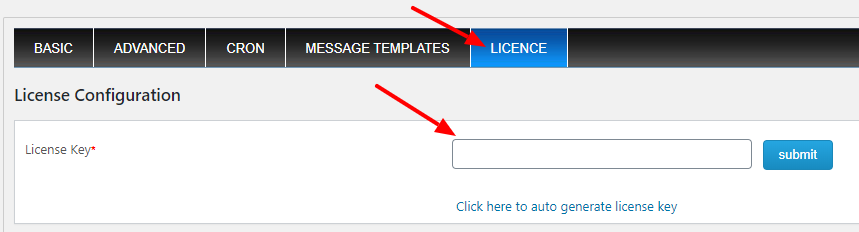
- The premium plugin is now ready to use.
- Please reauthorize all the apps used in the free plugin.
- Click on the update available link on the plugins page and follow the instruction. It will update the plugin automatically.
- After updating the plugin, deactivate the plugin and then reactivate it.
- If there is an issue with the auto-publishing, please reauthorize the apps.
In some cases, if the ioncube loader is not present in your server, it will not update automatically. In such a case please use the following instructions
- Download the latest version from XYZScripts Member Area. (See the link How can I download the script/plugin? for more details)
- Unzip the plugin pack and upload this to your site through FTP. (The upload through the wp-plugins page won’t work as the folder name of the old and new versions are the same.)
- After uploading all files using FTP, deactivate the plugin and then reactivate it.
- If there is an issue with the images or style, please clear the cache from the browser. Also please reauthorize the apps if there is an issue with the auto-publishing.
- Now the updated plugin is ready.
Addon Installation in the XYZ SMAP Premium Plugin
- Please go to the “Addons” page by clicking the addon link in the menu.
- Click on the “Install” button on the page.
- After the installation, click on the “Activate” link.
- The addon is now ready to use.
If this method is not working, please follow the given instructions.
- Download the addon from the XYZScripts Member Area. (See the link How can I download the script/plugin? for more details)
- Unzip the addon pack and upload the addon folder to the ‘addons’ folder in the plugin. If there is no folder with the name ‘addons’, please create one with this name and upload the addon files to that folder.
- Now go to the “Addons” section in the plugin menu and activate the addon.
- The advanced schedule option is showing in the menu if you enable the scheduling in the settings page.
Installation of free plugin
- Download social-media-auto-publish.zip from WordPress plugin section
- Extract
social-media-auto-publish.zipto your/wp-content/plugins/directory.
or
- Search for social media auto publish in WordPress plugin section
- Click the “Install” button
- In the admin panel under plugins activate Social Media Auto Publish.
- You can configure the settings from the Social Media Auto Publish menu.
- It should now be completely set up and functional.
Instructions for updating the free plugin
- Click on the update link in the plugins page for automatic update of the plugin
- Deactivate and then reactivate the plugin to create additional database tables if any.