Tumblr Settings
Tumblr Settings
To create a new Tumblr account in the plugin, click on the “Create New Account” button.
You have to create a Tumblr application before filling in the Tumblr settings fields.
To create a new Tumblr application please follow the link
After creating the Tumblr app, please fill out the settings page.
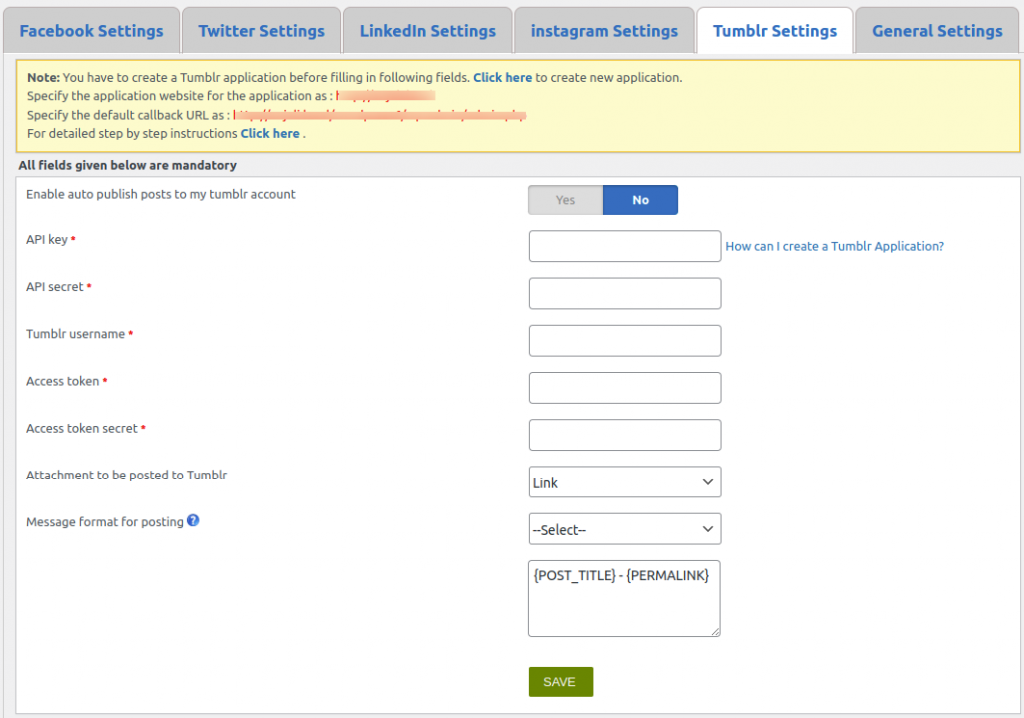
- Application Name – You can enter a name for your application here.
- API Key (Consumer Key) – Enter the application consumer key from tumblr application here.
- API Secret (Consumer Secret) – Enter the tumblr application consumer secret here.
- Tumblr Username – Enter the tumblr username here.
- Access Token – Please enter the Access token from tumblr app here.
- Access Token Secret – Enter the Access token secret here.
- Attachment to be posted to Tumblr – We can attach image, video, audio and link to Tumblr
- Message Format for posting – This is the message format for posting on Tumblr. You can add your message with post title, blog title etc. here. The codes are given below.
{BLOG_TITLE} – This is the title of the blog (wordpress site name)
{POST_TITLE} – Title of your post.
{PERMALINK} – This is the URL of the post.
{POST_EXCERPT} – This is the summary of your post.
{POST_CONTENT} – This is the description of the post.
{USER_NICENAME} – This is the nice name of the author.
{POST_ID} – This is the ID of the post
{POST_PUBLISH_DATE} – This is the post publish date.
{USER_DISPLAY_NAME} – This is the display name of the user. - If you want to display the post title, the link to the post and the summary of the post, please use the codes {POST_TITLE} – {PERMALINK} – {POST_EXCERPT}. You can select the code from the dropdown menu.
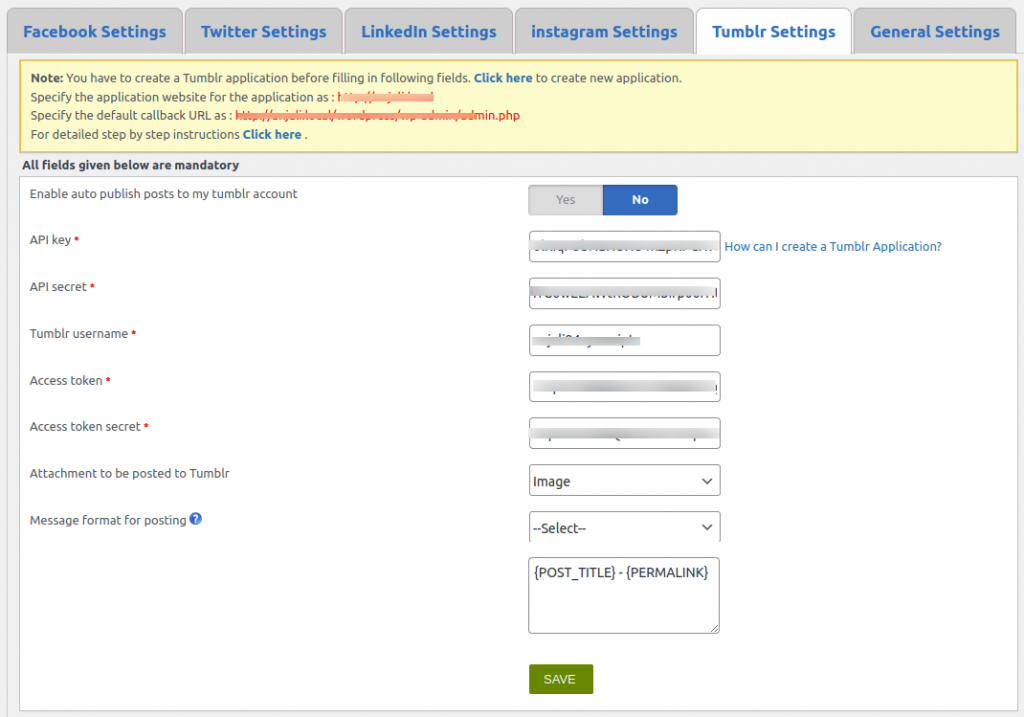
After updating the Tumblr settings, please click on the “Save” button.