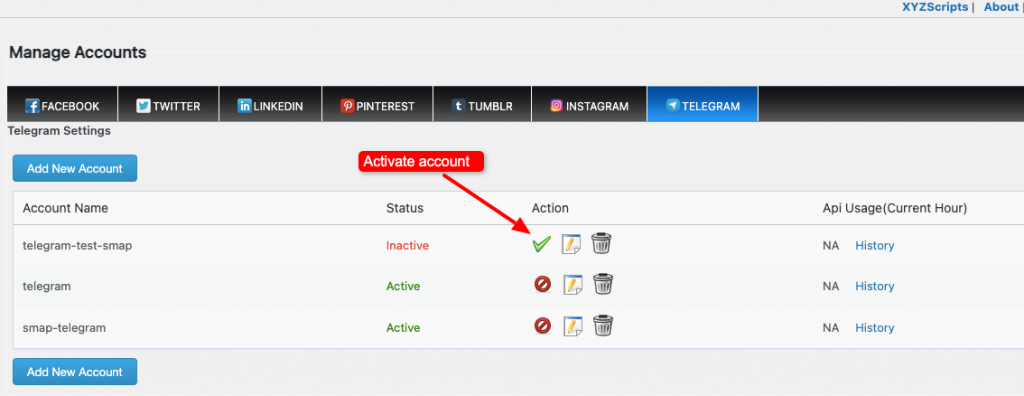Telegram Settings
To create a new Telegram account in the plugin, click on the “Create New Account” button.
You have to create a Telegram Bot before filling the Telegram settings fields.
To create a new Telegram Bot and retrieve the Channel and Group IDs, follow the link:
How Can I Generate a Telegram Bot Token and Retrieve Group ID or Channel ID?
For steps to create a new Channel or Group in Telegram, visit :
How can I create channel or group in Telegram
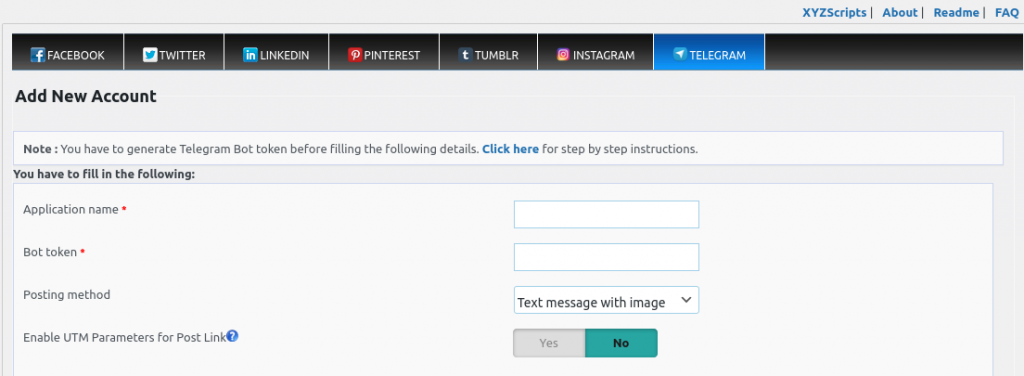
- Application Name – You can enter the name of your application here.
- Bot Token– Here enter the Bot token from Telegram
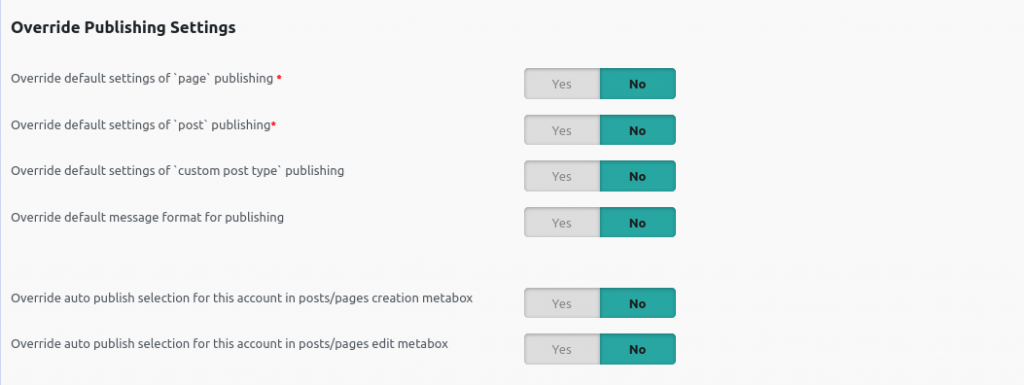
Override default settings of `page` publishing – We can override the page publishing option and publish or don’t publish pages here.
Override default settings of `post` publishing – We can override the post publishing option and publish or don’t publish posts here. We can also select the category here if required.
Note: If you are selecting specific category, we can select the ‘category selection mode’.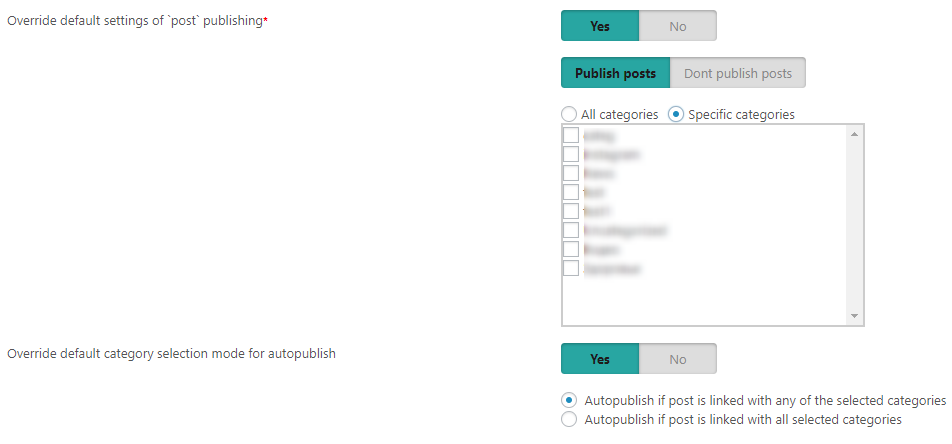
- Override default settings of `custom post type` publishing – We can override the custom post type publishing option here.

- Override default message format for publishing – Here we can override the message format. We can use
1. message from template
2. custom message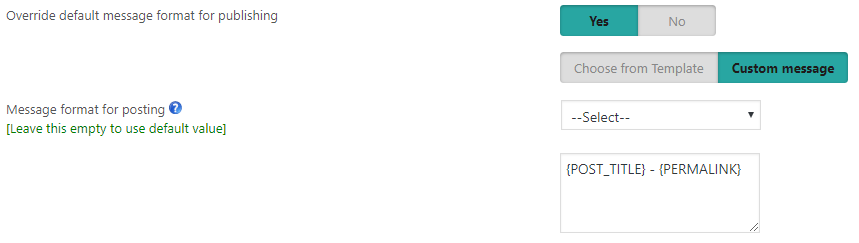
- Override auto publish selection for this account in posts/pages creation metabox – Override this account’s auto selection option in the metabox while creating the post or page.
- Override auto publish selection for this account in posts/pages edit metabox – Override this account’s auto selection option in the metabox while editing the post or page.
Override Scheduling settings (Applicable only if the scheduling is enabled in the settings page)
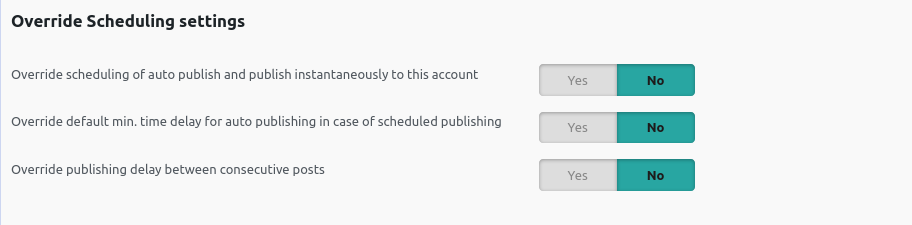
Override default min. time delay for auto publishing in case of scheduled publishing – We can setup a minimum delay for each social media account in case of scheduled publishing and so it will publish after the delay to that social media.
Override publishing delay between consecutive posts – We can override the delay between consecutive posts.
Set Account usage schedule

After creating the new account, please click on the “Save” button.
Then opens edit account page, where a valid bot token allows entry of channel and group IDs (comma-separated for multiple IDs)
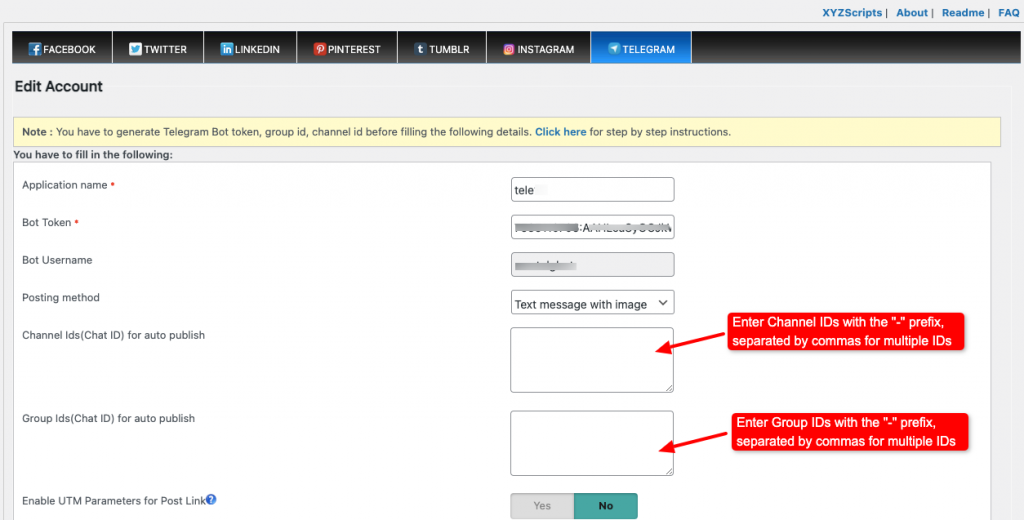
If the entered IDs are valid, their names will be listed alongside the IDs after verification. Otherwise, errors corresponding to the IDs will be displayed. Once the IDs are successfully verified, you can use the bot token to publish to the associated channels and groups.
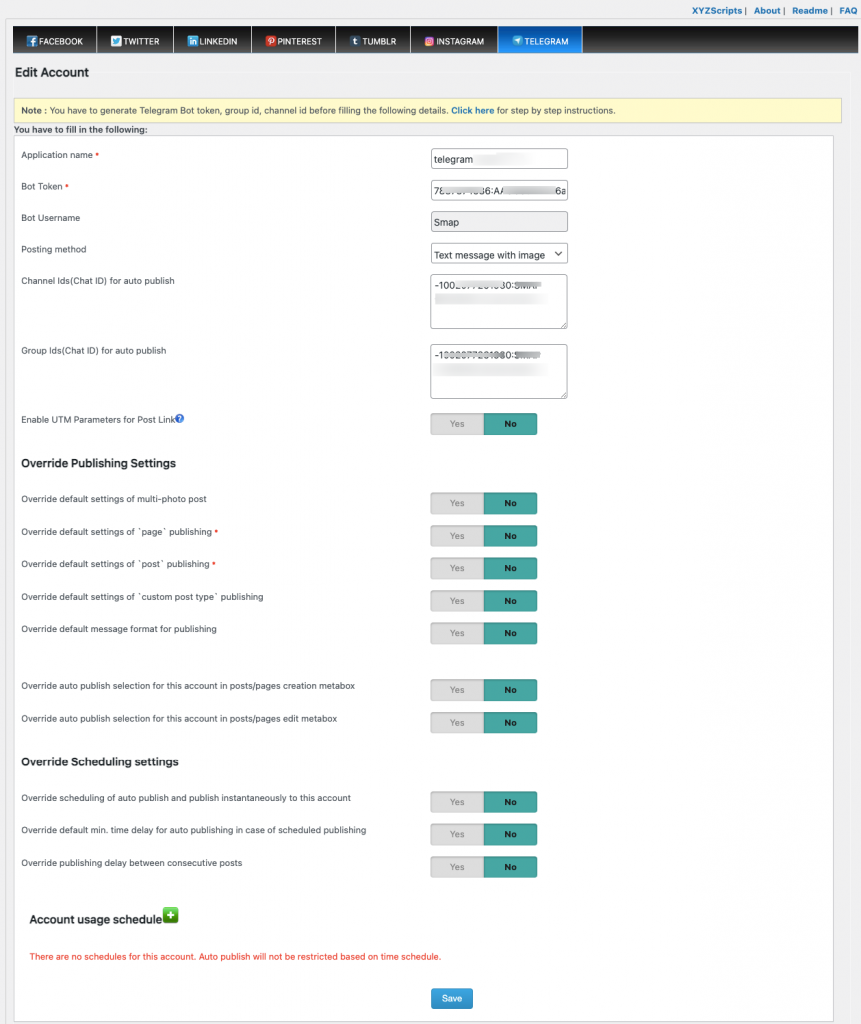
After successfully updating the channels and/or group IDs for the newly configured Telegram account under SMAP, change the account status to ‘Active’ to enable auto-publishing to Telegram.