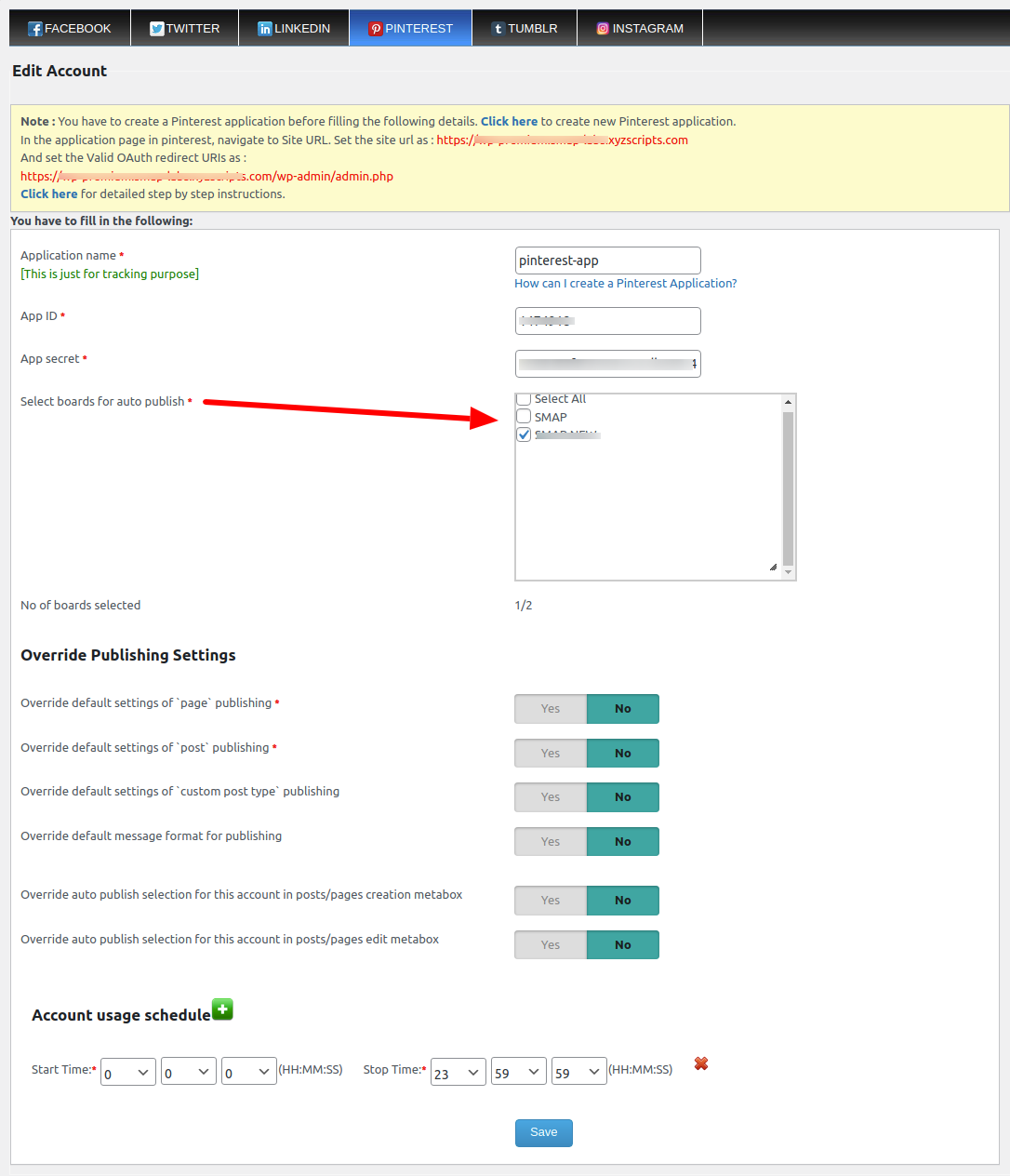How can I create Pinterest application?
Pinterest API (v5) is now in beta; if you previously submitted a request for access but don’t see your application in your My Apps page, please re-apply. Pinterest will be reviewing these requests regularly, check your email for status updates.
There are two levels of access to the Pinterest API (v5) generally available. These levels of access are Trial and Standard. Initial access to the Pinterest API (v5) is via Trial Access, which functions as an entry environment for developers interested in exploring the API and its functionality. Applications for Trial Access are reviewed and granted regularly.
Requesting Trial Access
To request Trial Access, complete the following steps:
1.Create a Pinterest Business account at https://developers.pinterest.com/account-setup/ or ensure you are currently logged into an existing business account.
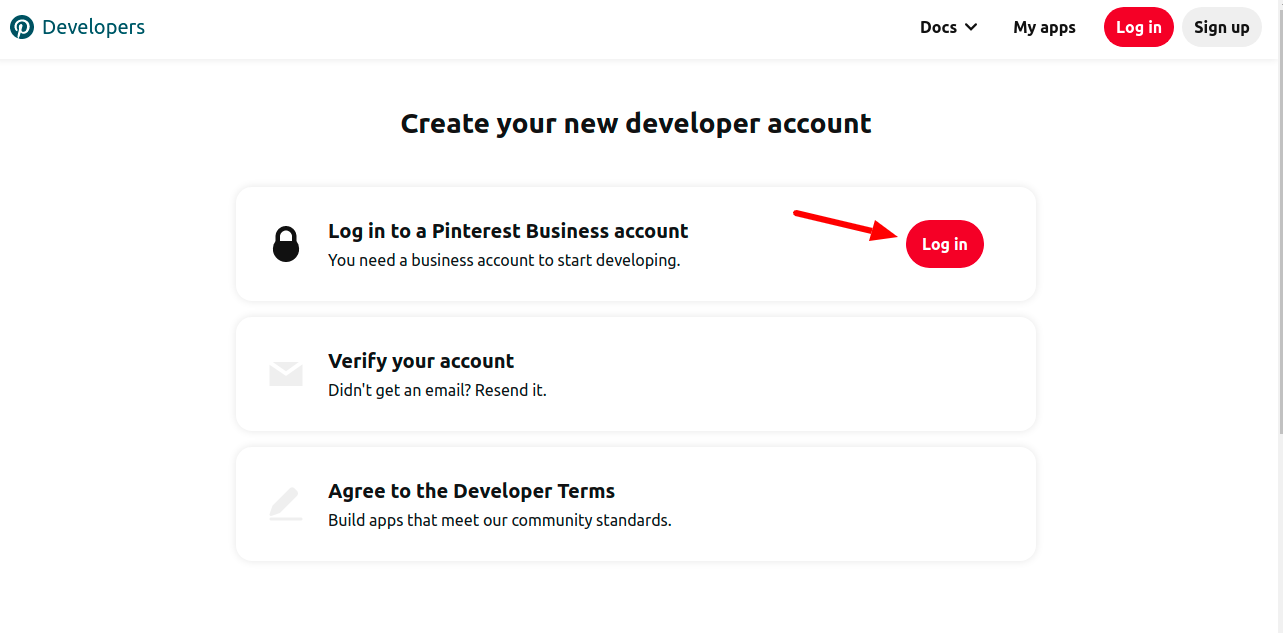
2. If currently logged to pinterest personal account please switch to business account or create new business account.
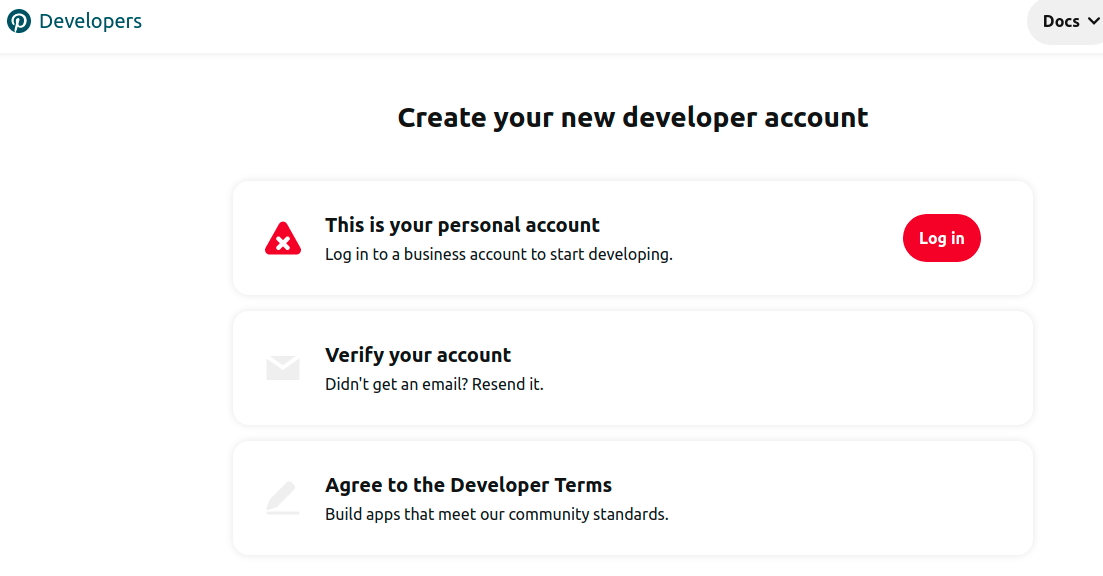
3. Create a new business account
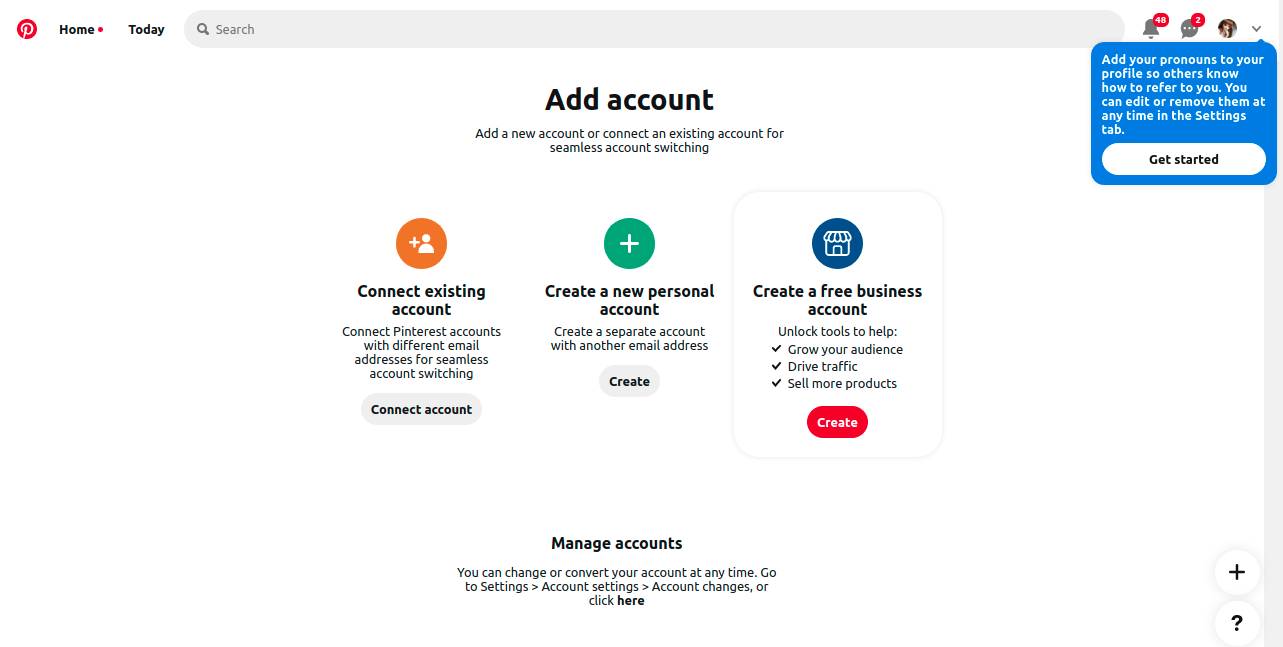
4. Click on convert to business account
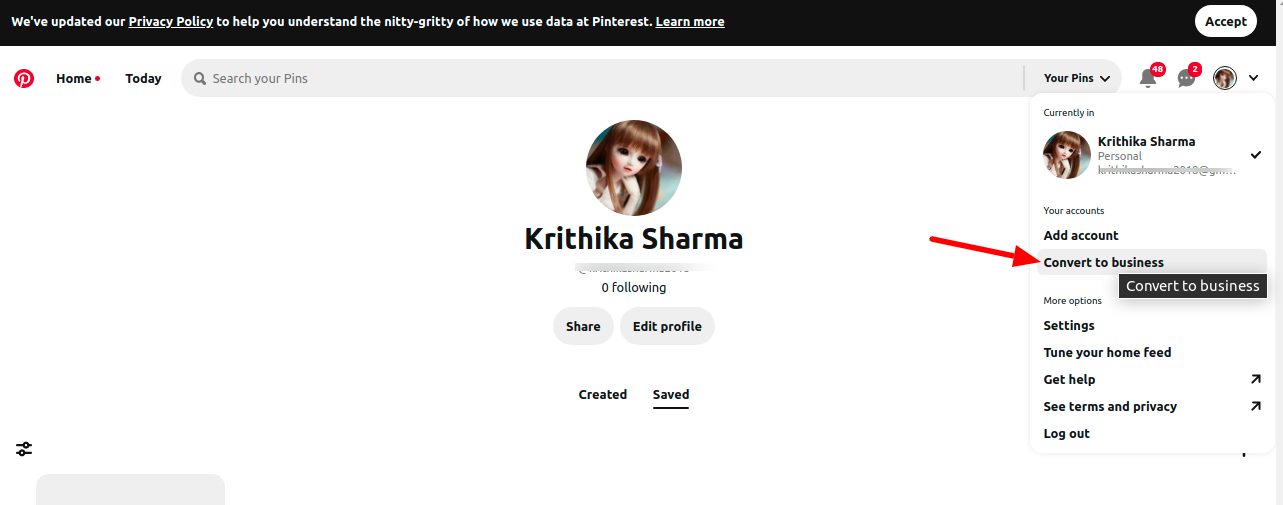
5. Upgrade to free business account.
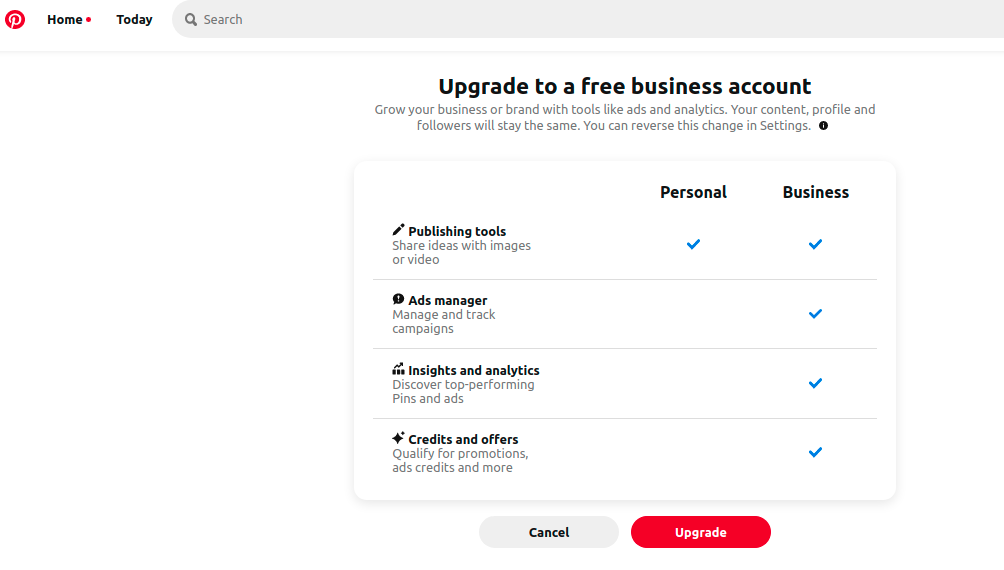
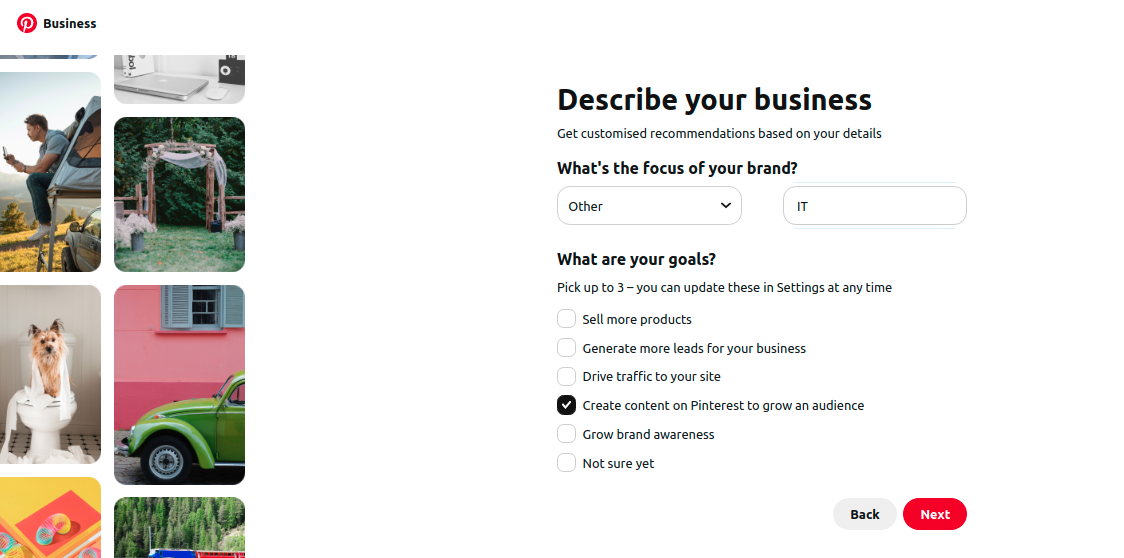
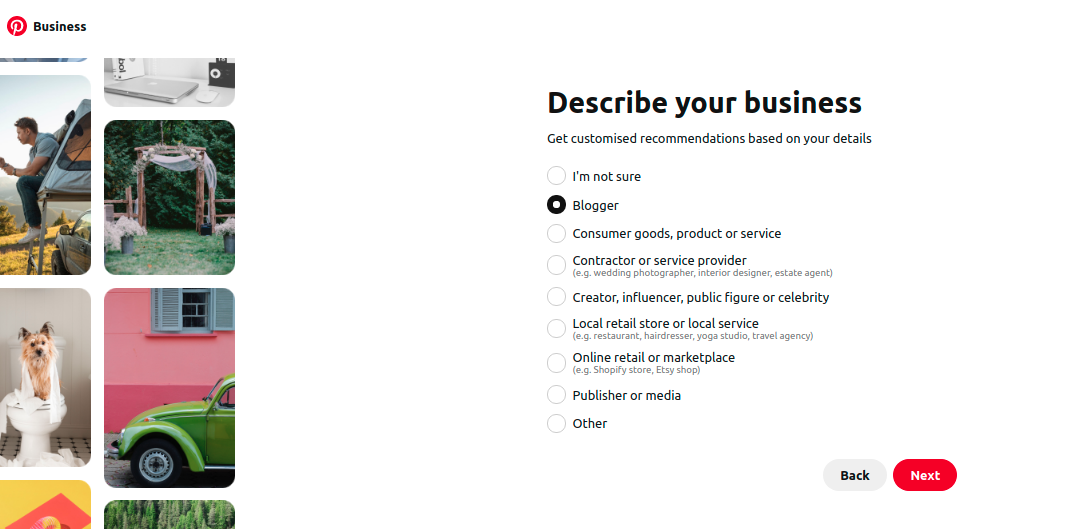
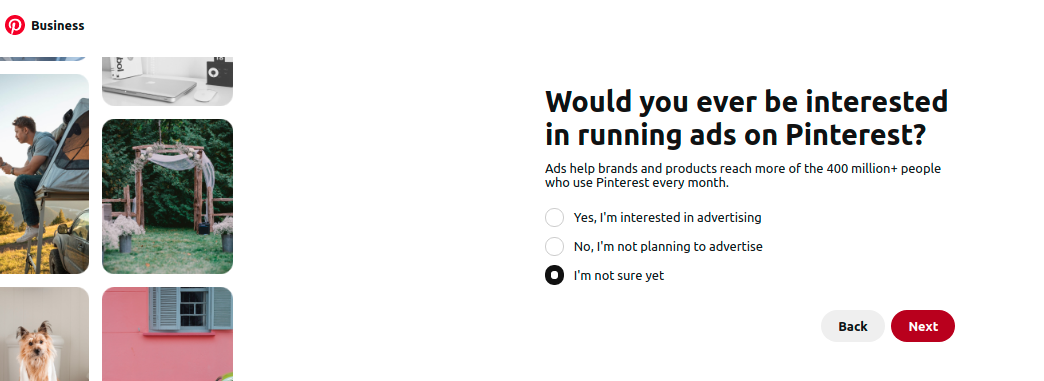
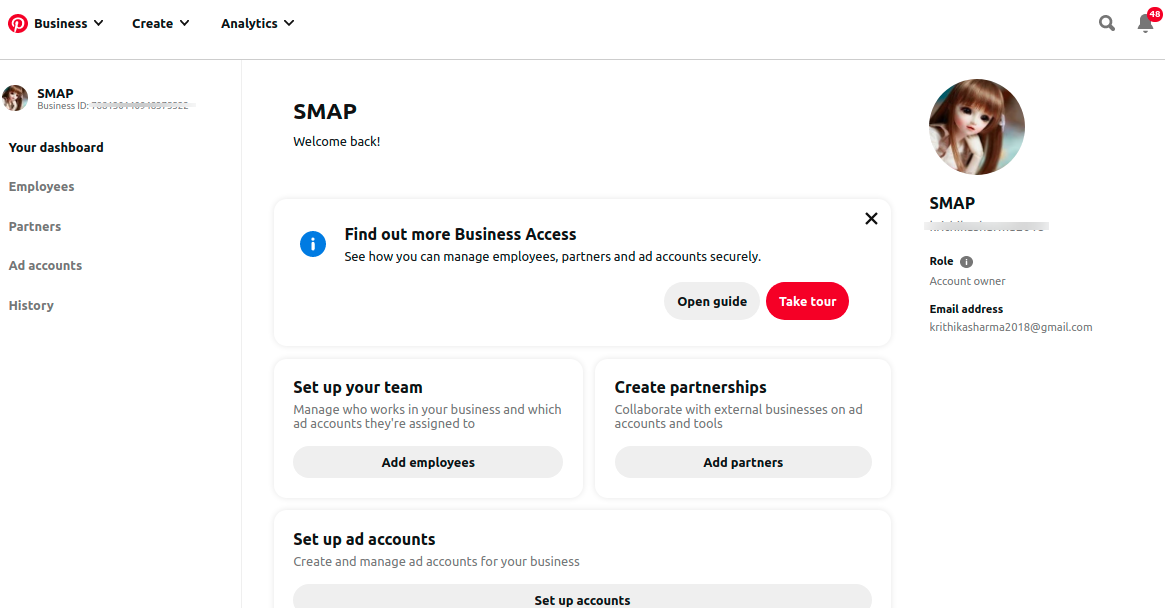
6. Follow the prompts to verify your email address and accept Developer Terms of Service
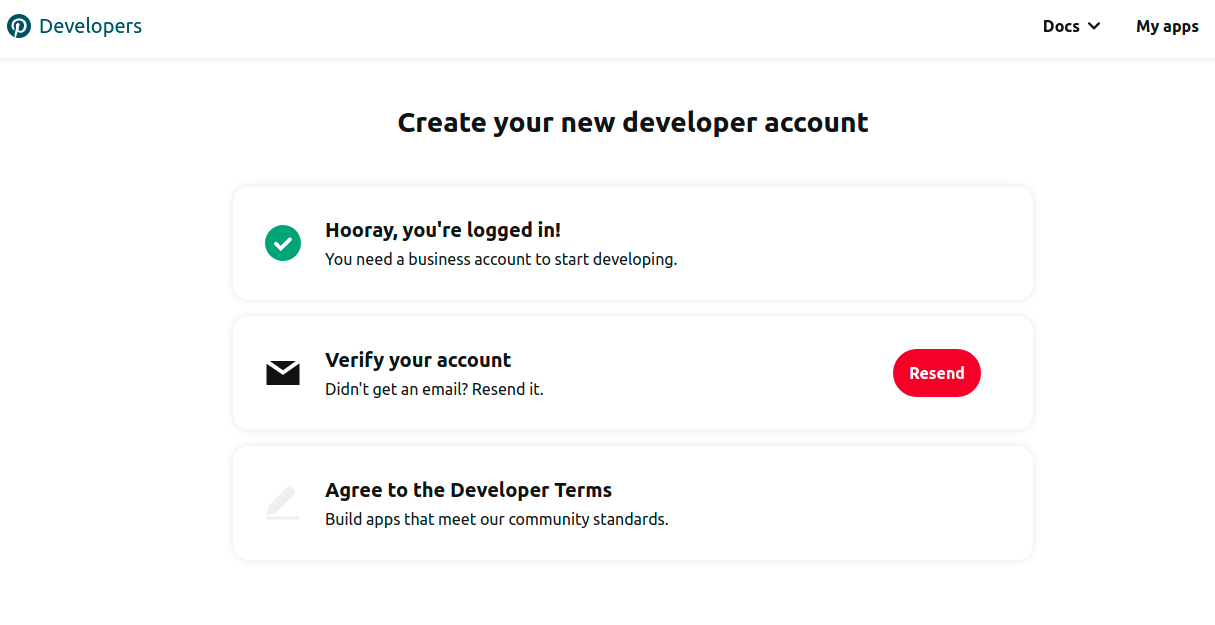
7. Agree to the terms
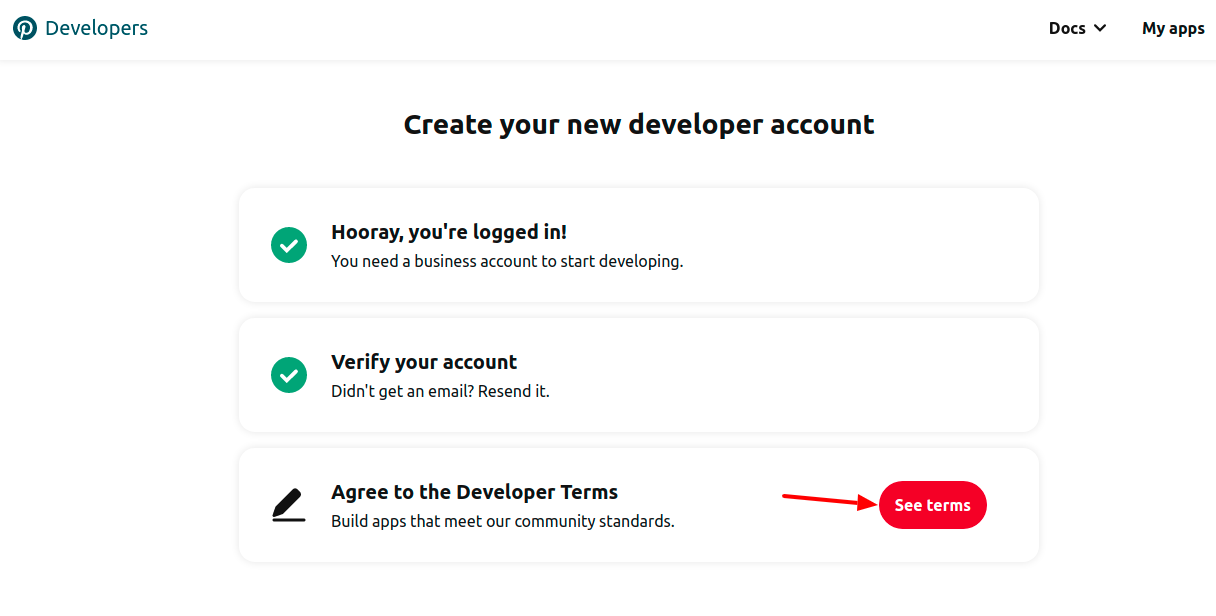
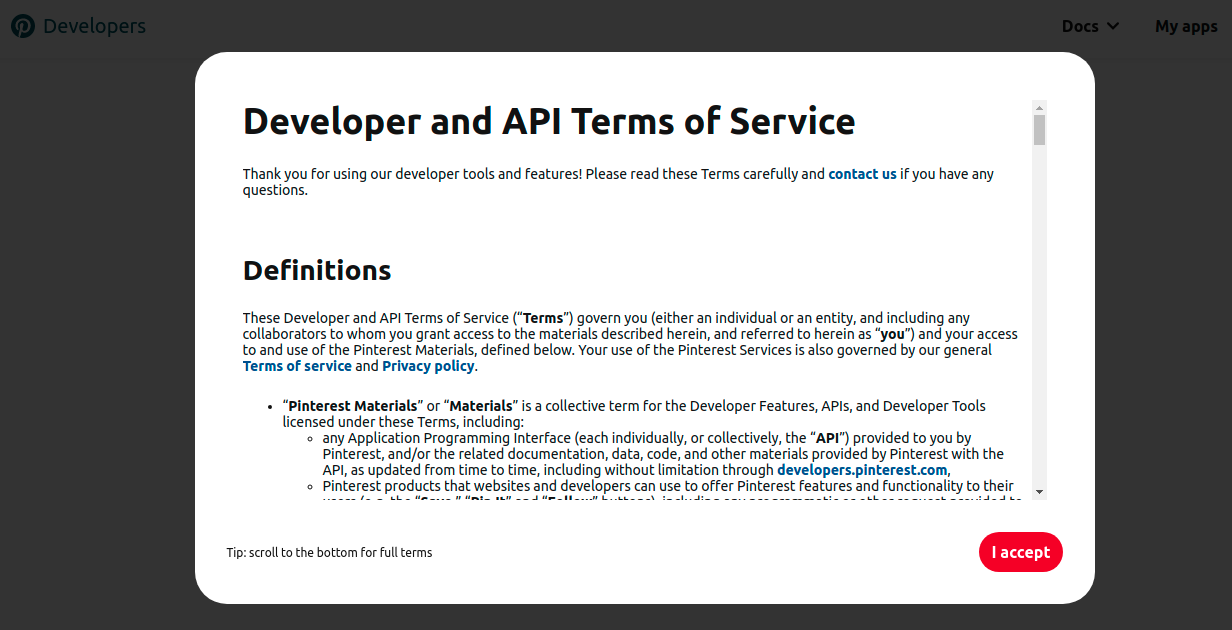
8. Go to your My Apps(https://developers.pinterest.com/apps/) page ,and select Connect App
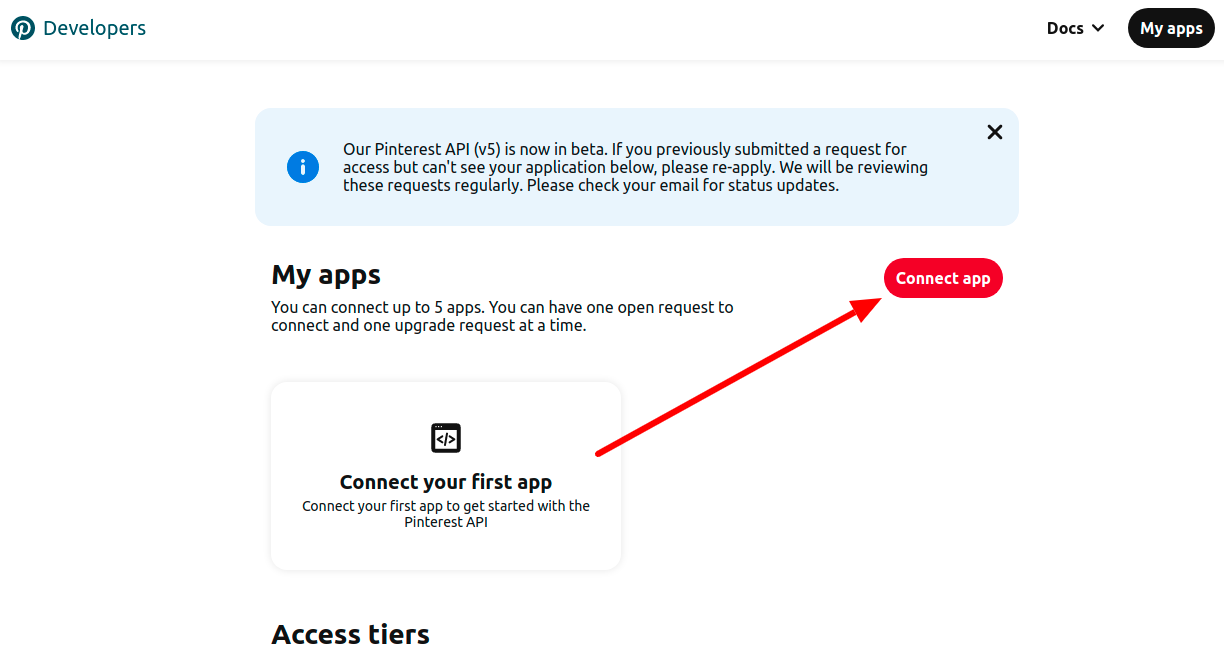
9. Complete and submit a request for review.
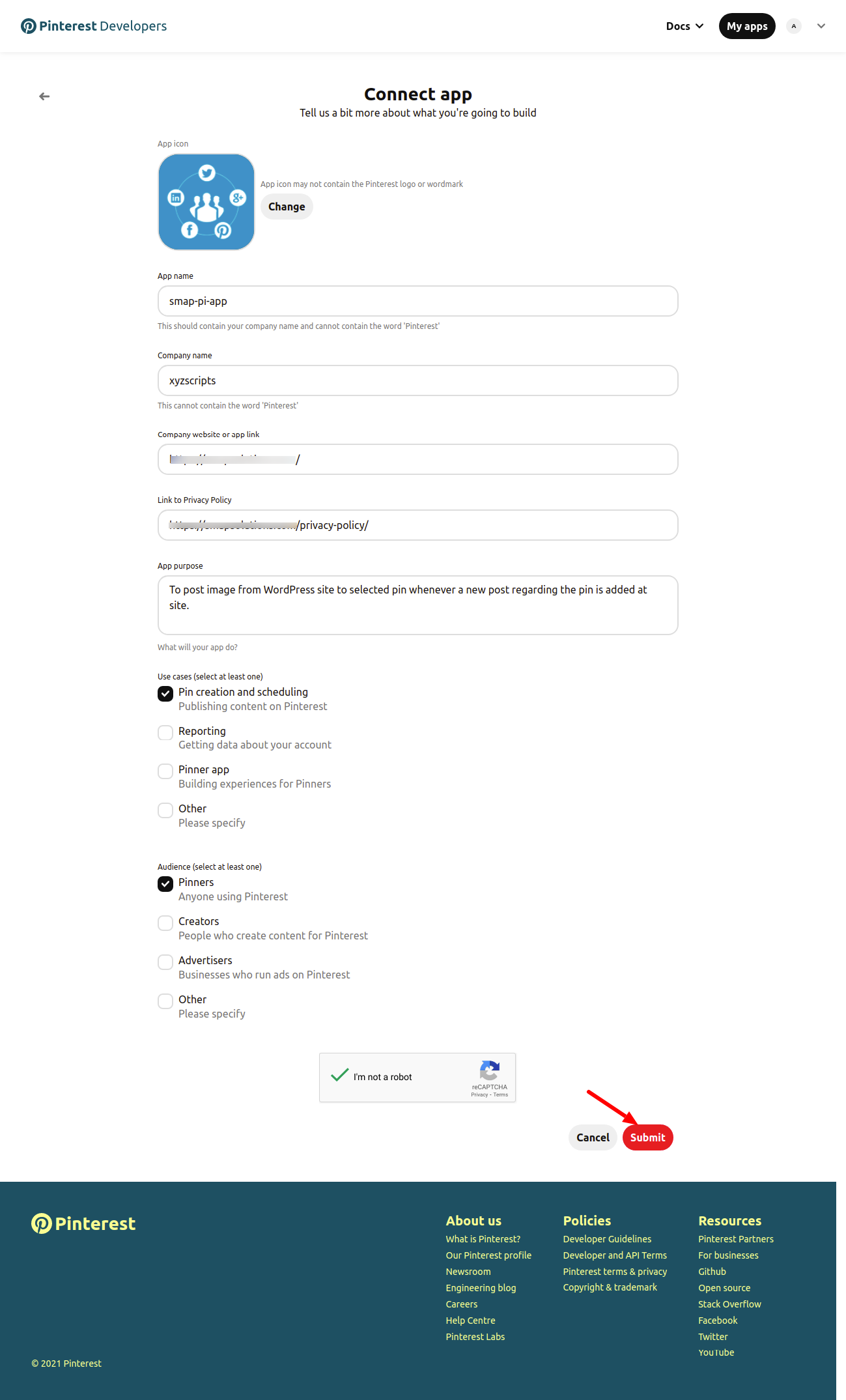
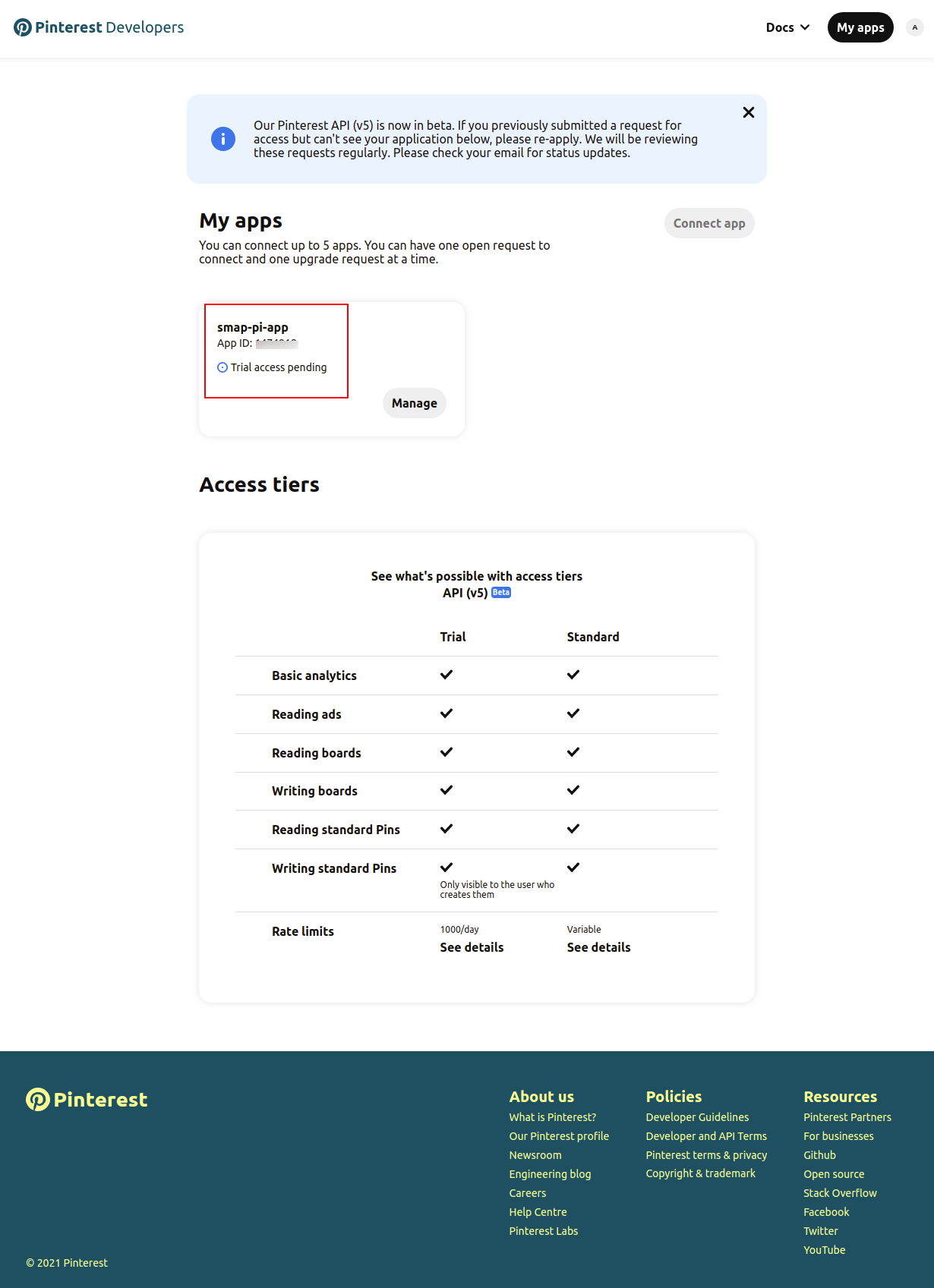
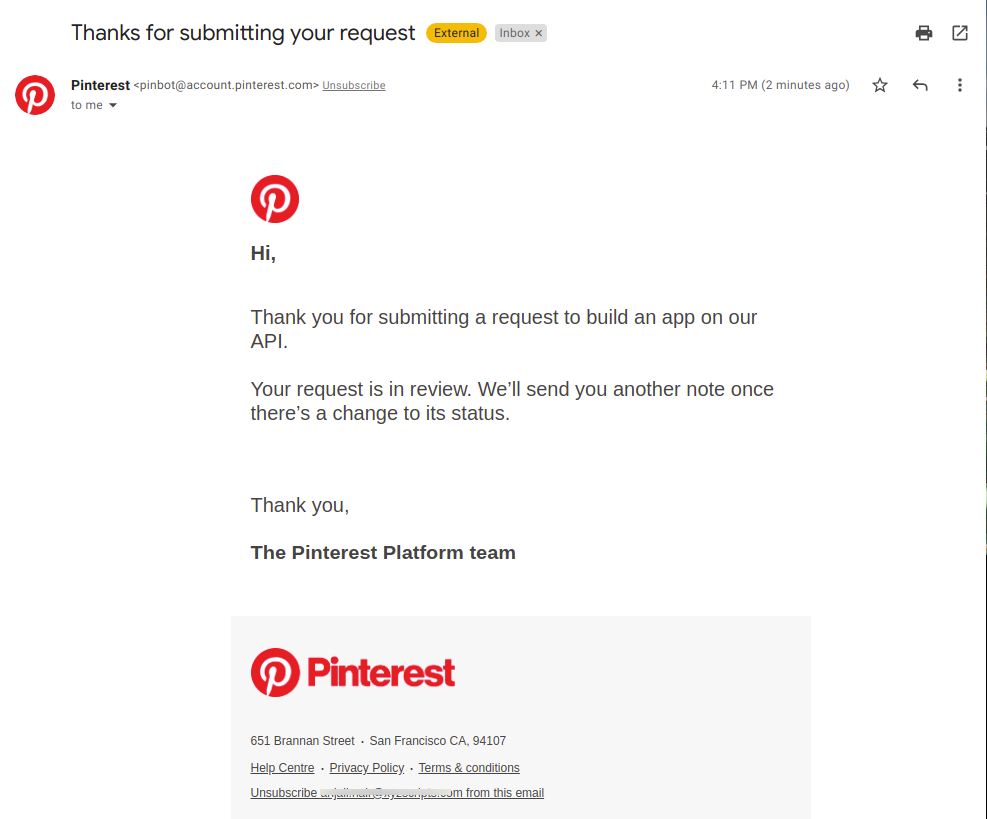
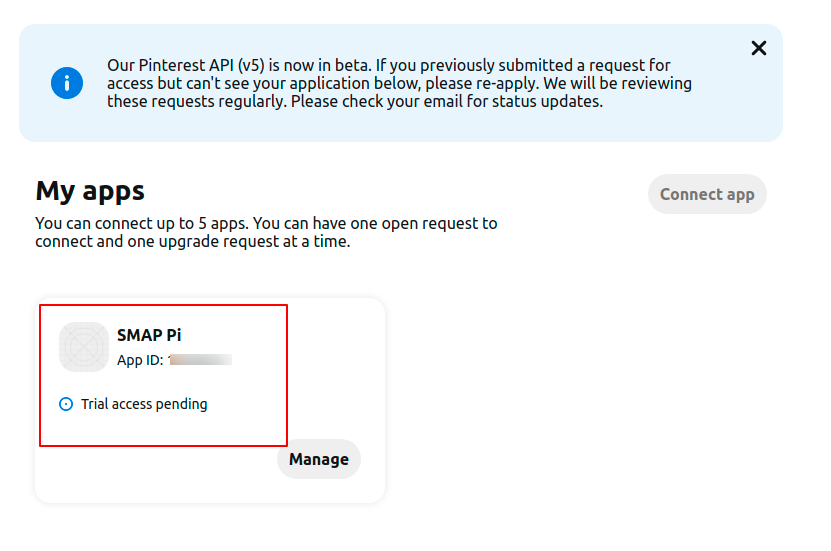
10. After pinterest review the trial access will be granted.
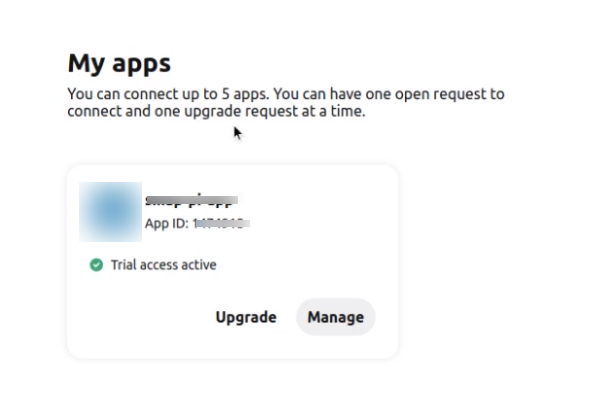
UPGRADE TO STANDARD ACCESS
If you’ve created an app with Trial Access and are ready to build a product for more users, you’re ready to request Standard Access. To request Standard Access, you will need to verify your previously submitted information and supply a recorded demo of your application.
Follow the below steps to request Standard Access for your app:
- Log into your Pinterest Business account used when initially connecting your app
- Go to your My apps page
- Select Upgrade on the app card you’d like to move to Standard Access
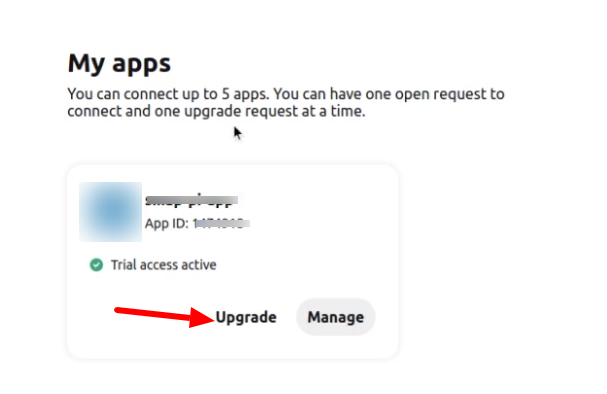
4. Verify your app’s information and upload a recorded demo of your app. A sample demo video is present in https://youtu.be/_Ihw5BvrbUc
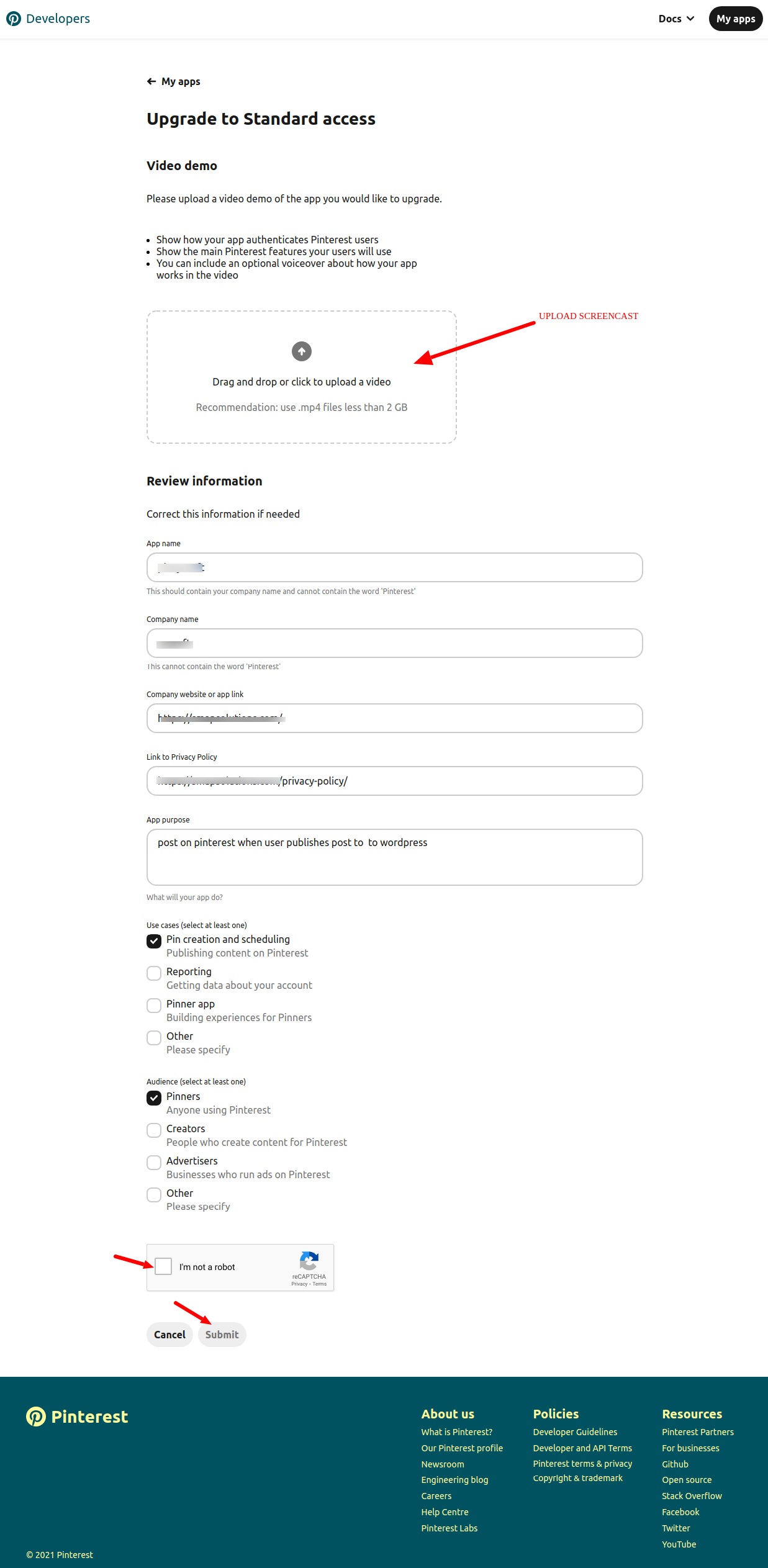
5. Submit your request
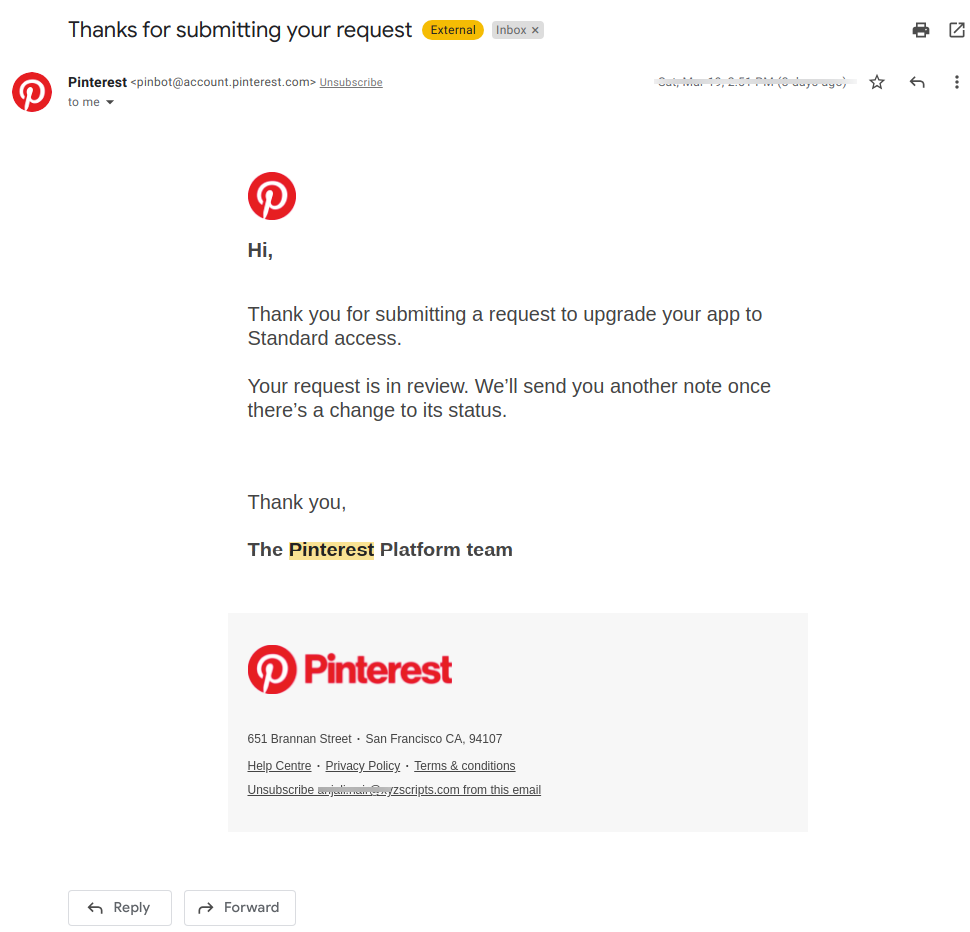
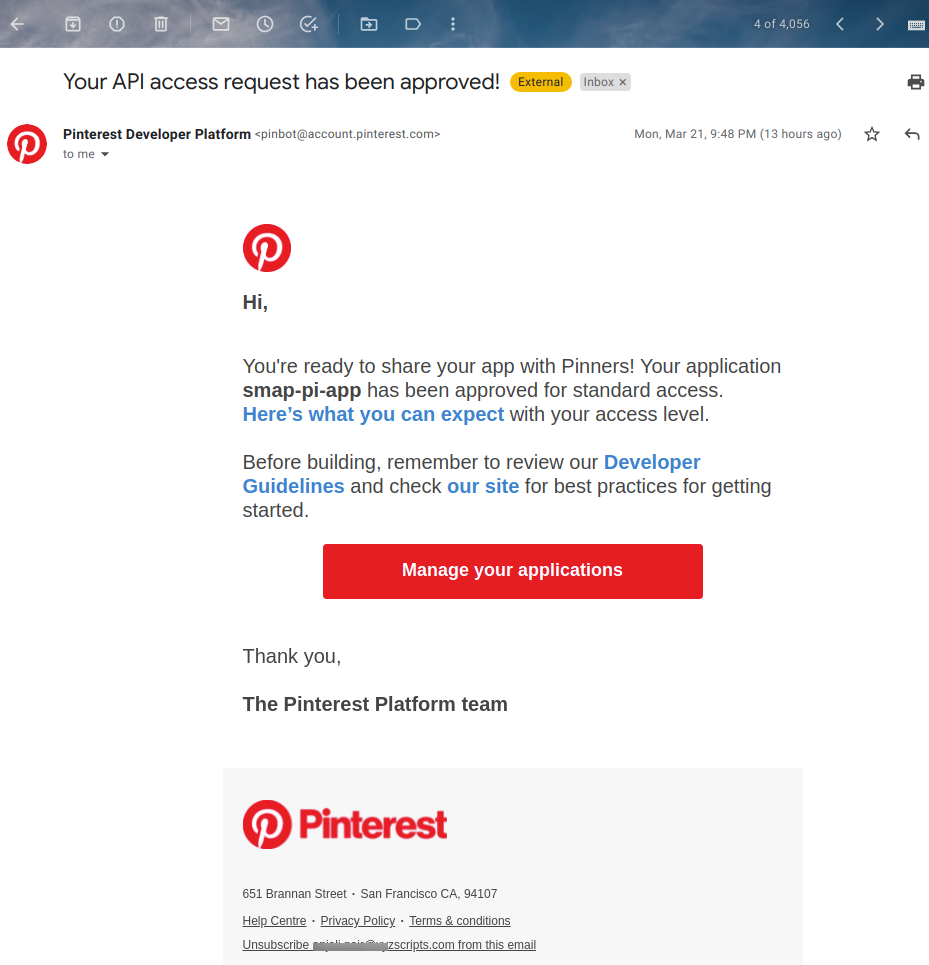
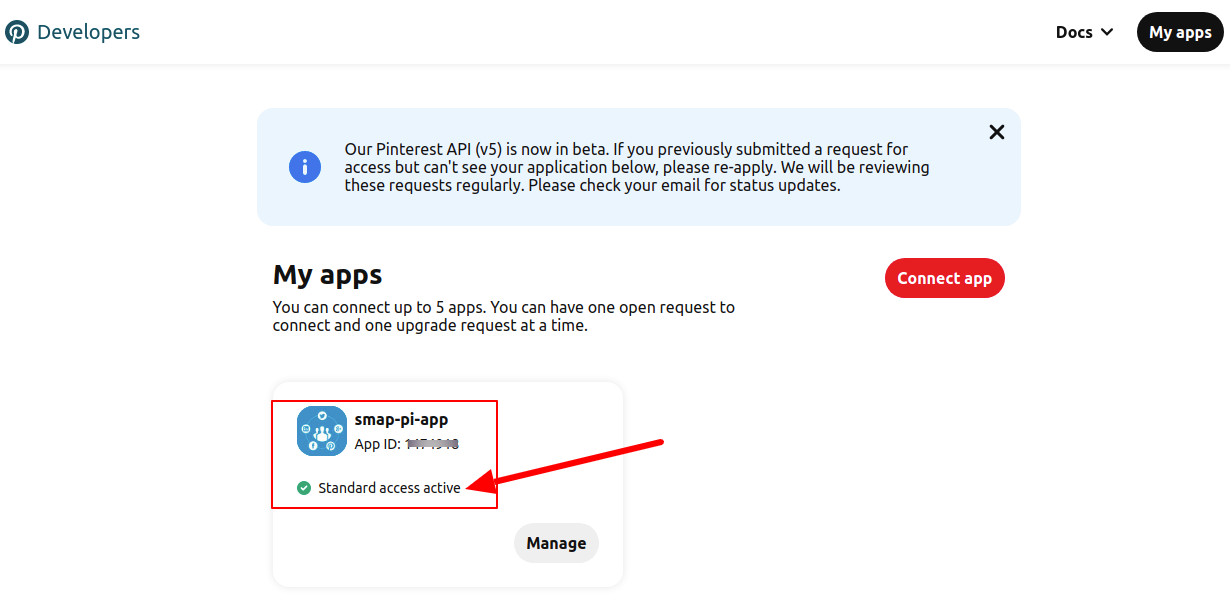
6. Now you can click on the Manage button and set up the redirect url and copy the app id and secret for using it at account settings.
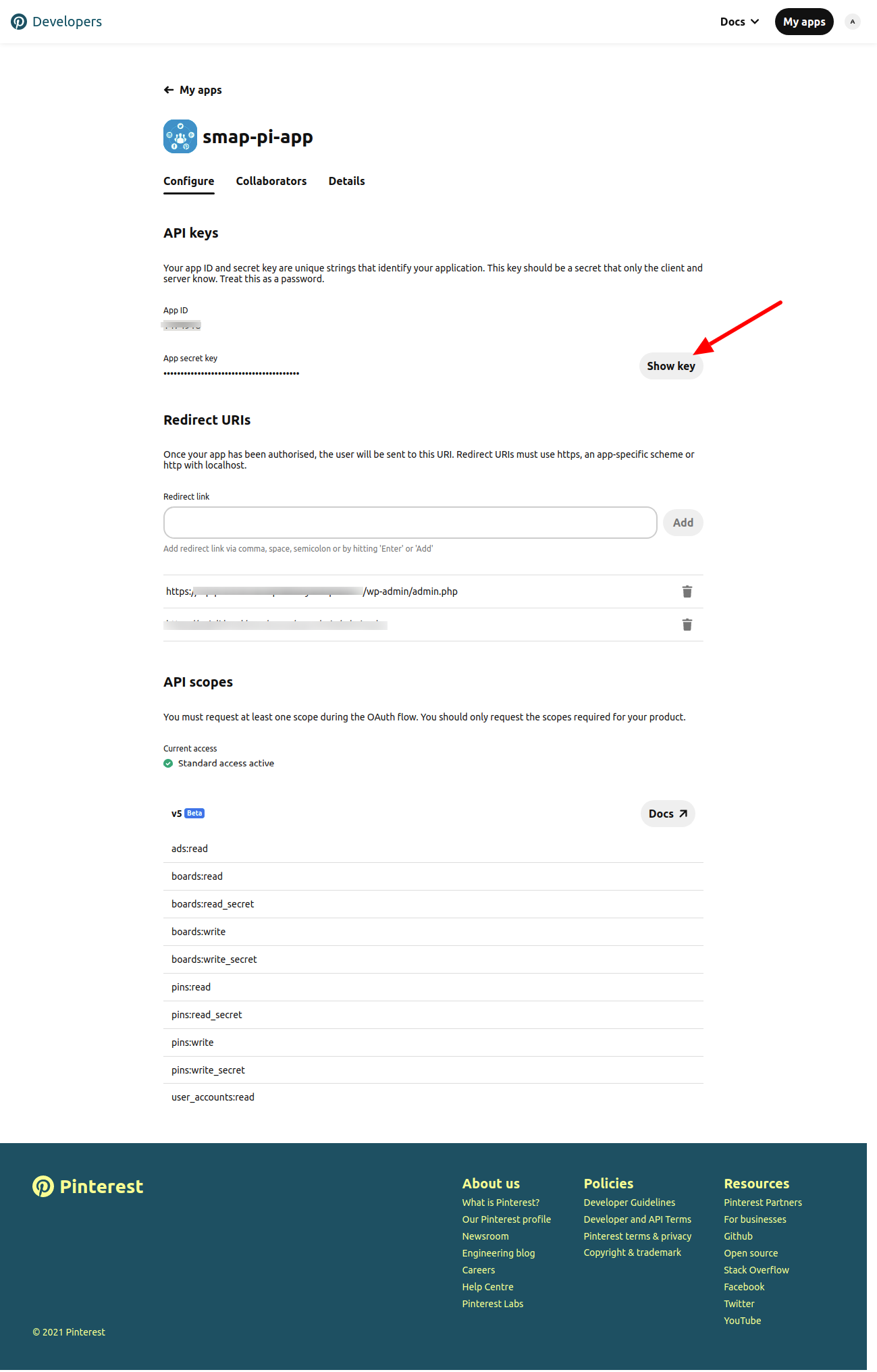
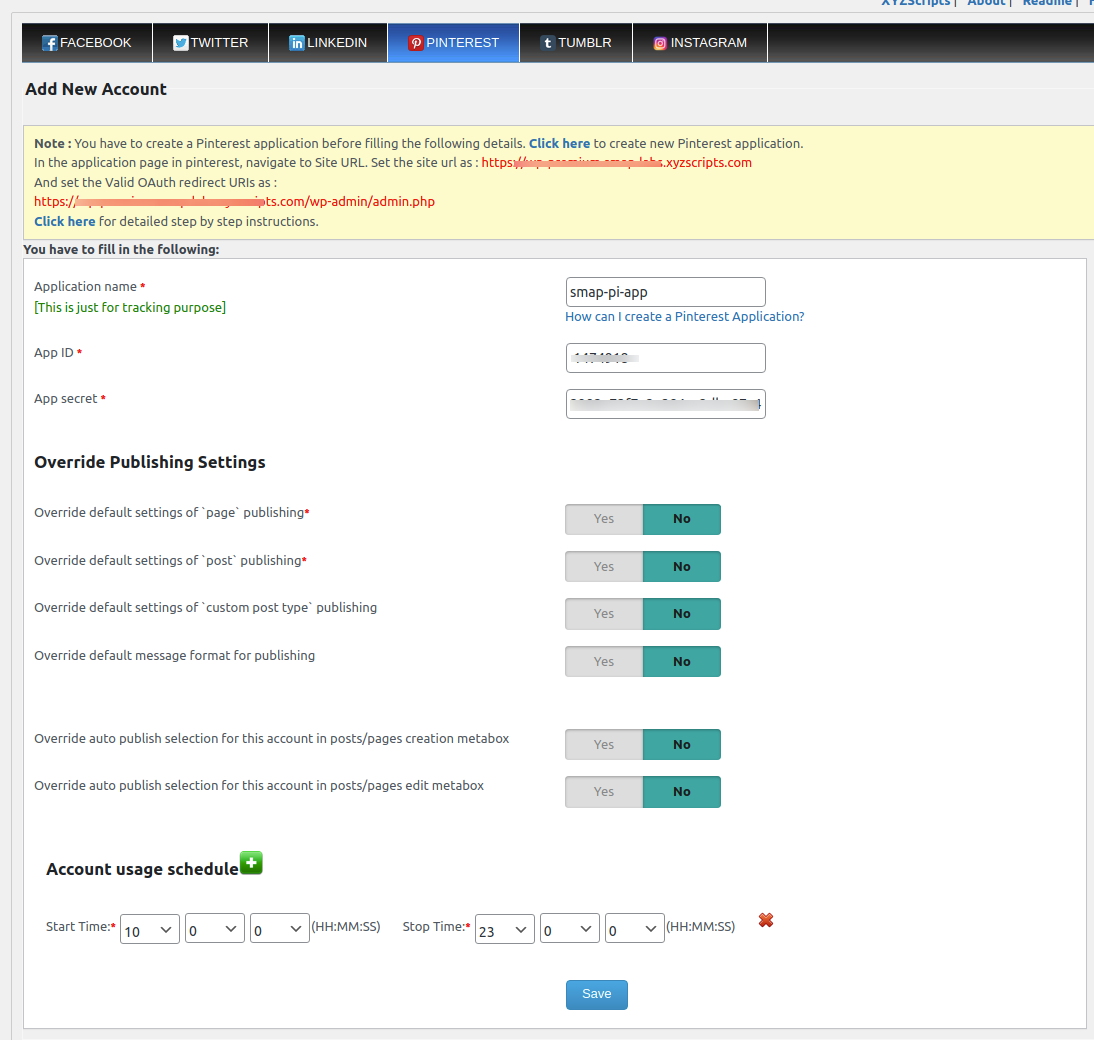
7. Click on save and it will redirect to Pinterest Authorization Flow
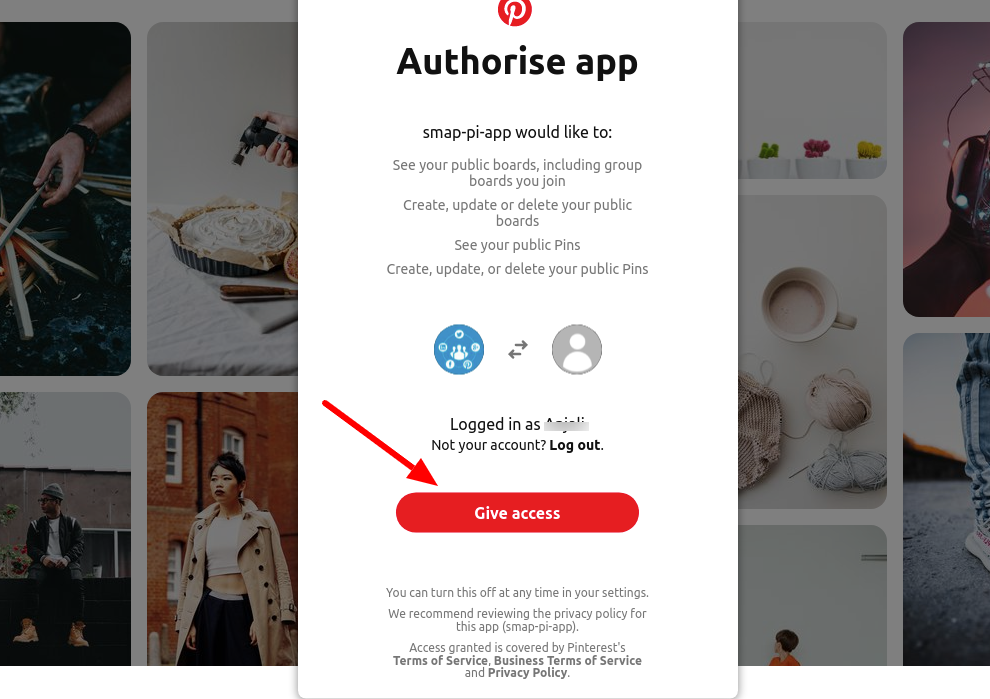
8. After successful authorization it will list the boards,select the board to which you want to create pin and save account settings.