To create a new tumblr account in the plugin, click on the “Create New Account” button.
You have to create a Tumblr application before filling the tumblr settings fields.
To create a new Tumblr application please follow the link
After creating the tumblr app, please fill the settings page.
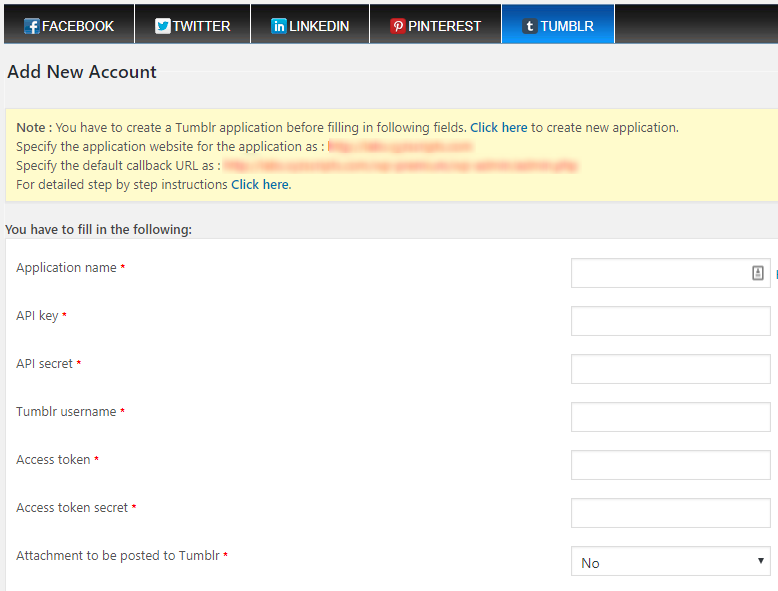
- Application Name – You can enter a name for your application here.
- API Key (Consumer Key) – Enter the application consumer key from tumblr application here.
- API Secret (Consumer Secret) – Enter the tumblr application consumer secret here.
- Tumblr Username – Enter the tumblr username here.
- Access Token – Please enter the Access token from tumblr app here.
- Access Token Secret – Enter the Access token secret here.
- Attachment to be posted to Tumblr – We can attach image, video, audio and link to tumblr
Override Publishing Settings
- Override default settings of `page` publishing – You can use the default setting for publishing wordpress pages or override the default settings.

- Override default settings of `posts` publishing – You can use the default setting for publishing wordpress posts to categories or override the default settings and change the category.
Note: If you are selecting specific category, we can select the ‘category selection mode’.
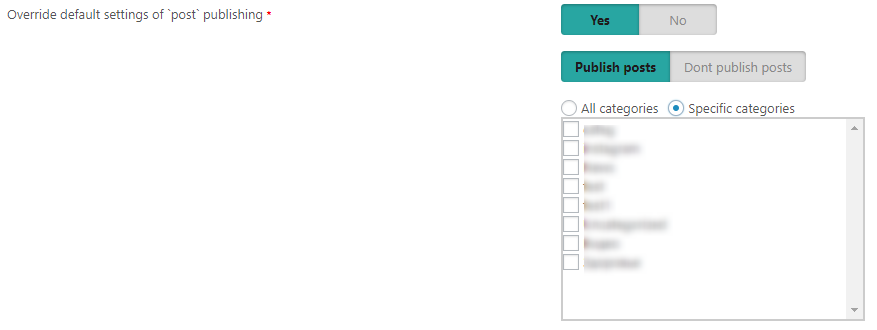
- Override default settings of `custom post type` publishing – You can use the default setting for the wordpress custom post types or select a particular custom post type.

- Override default message format for publishing – Here we can override the message format. We can use
1. message from template

2. custom message
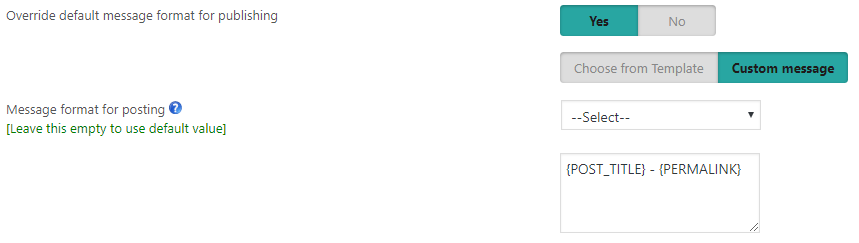
- Override auto publish selection for this account in posts/pages creation metabox – Override this account’s auto selection option in the metabox while creating the post or page.
- Override auto publish selection for this account in posts/pages edit metabox – Override this account’s auto selection option in the metabox while editing the post or page.
- Enable multi-photo post to Tumblr (Applicable only if the image is selected as attachment) – Here we can use the default settings or override the default settings.

Override Scheduling settings (Applicable only if the scheduling is enabled in the settings page)
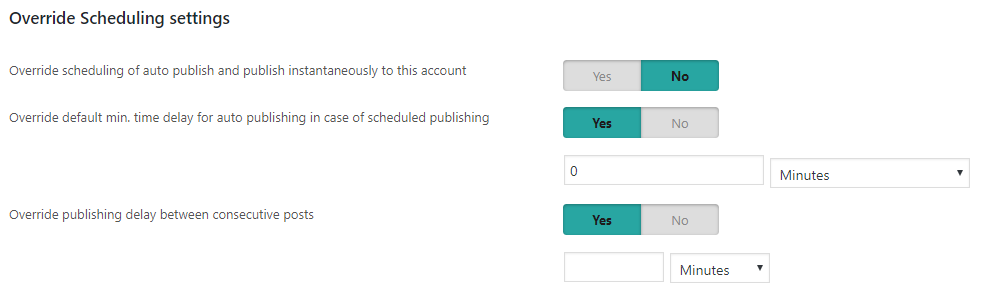
- Override scheduling of auto publish and publish instantaneously to this account – We can override the scheduling option and use the instantaneous publishing of this account.
- Override default min. time delay for auto publishing in case of scheduled publishing – We can setup a minimum delay for each social media account in case of scheduled publishing and so it will publish after the delay to that social media.
- Override publishing delay between consecutive posts – We can override the delay between consecutive posts.
After creating the new account, please click on the “Save” button.