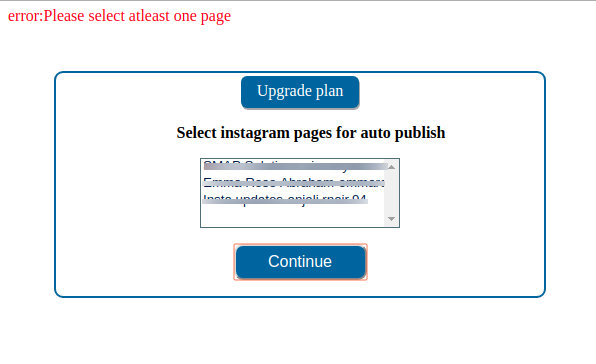On the Instagram settings page, we can add a new account and can manage the existing accounts
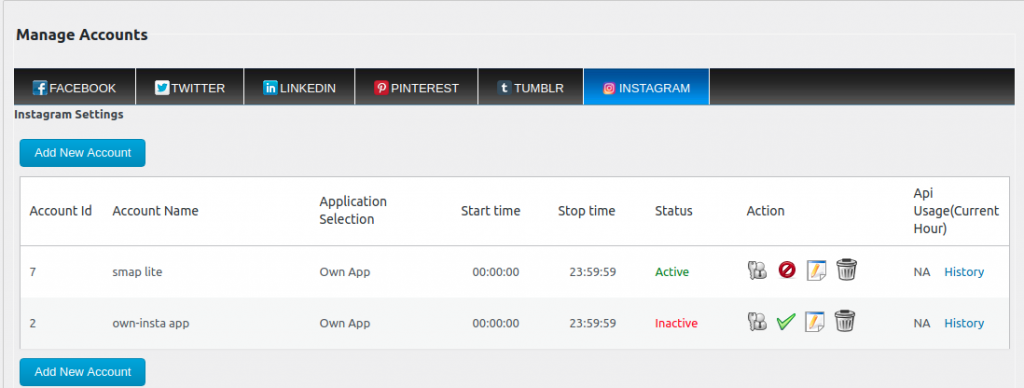
In the Instagram tab, we can see and create Instagram accounts. Click on the “Add New Account” tab to create a new account.
The Instagram settings are given below.
There are 2 options for using the Facebook app.
- You can use your own Facebook app which is reviewed and approved by Facebook.
- Use an already approved app (This is a paid feature and the price starts from USD 10 per year)
If you are using the first option, you have to create a Facebook application before filling in the Instagram settings details.
To create a new Facebook application follow the link
In the application page in facebook, navigate to Apps >Add Product > Facebook Login >Quickstart >Web > Site URL.
Set the URL of your site as the Site URL.
From the Facebook application, you will get the application id and application secret. Enter these values in the space provided.
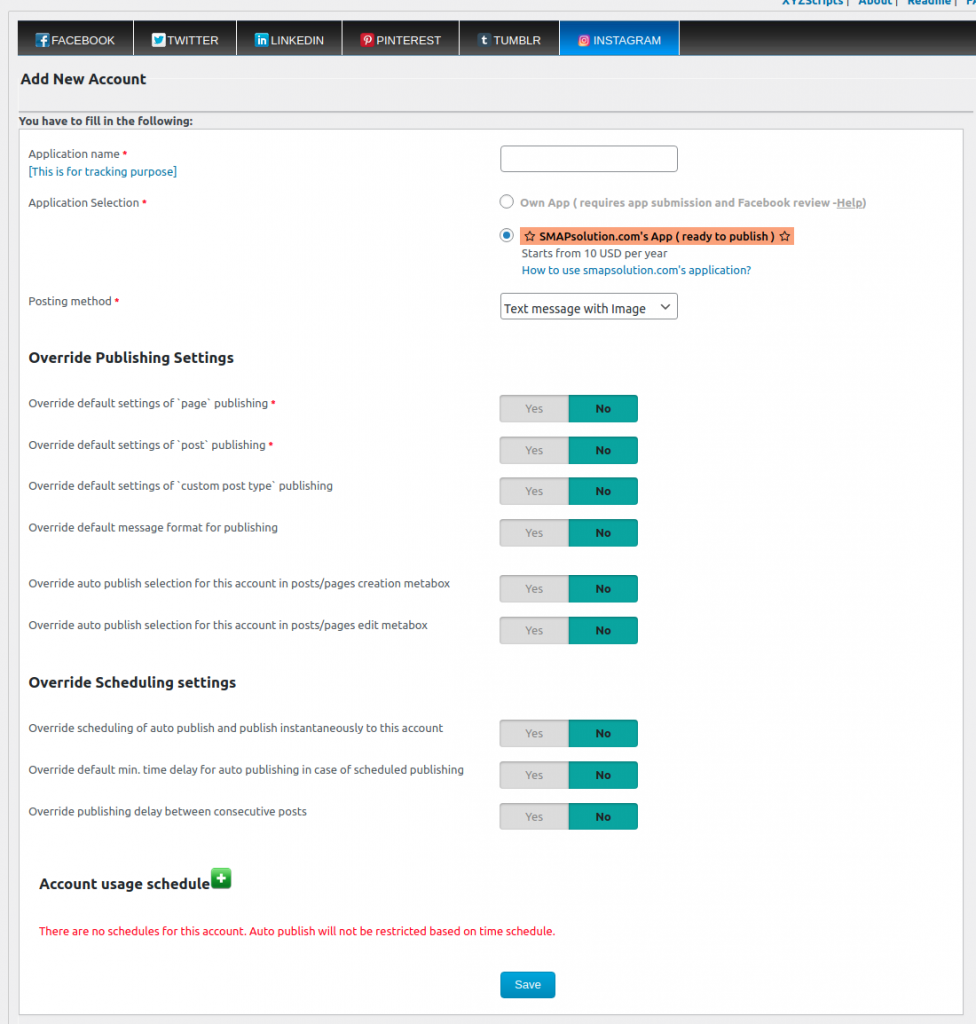
- Application Name – You can enter a name for your application here.
- Application Selection – Here we can select the free Facebook approved own app API or the paid alternate solution smap solutions app.
- Application id – Enter the application id from the Facebook application here.
- Application Secret – Enter the Facebook application secret here.
- Posting Method – We have 2 posting methods
- Text Message with Image – Here we can add text and images on Instagram.
- Text Message with Video – If you want to publish your video, please use this option.
Override Publishing Settings
- Override default settings of `page` publishing – You can use the default setting for publishing wordpress pages or override the default settings.

- Override default settings of `posts` publishing – You can use the default setting for publishing wordpress posts to categories or override the default settings and change the category.
Note: If you are selecting a specific category, we can select the ‘category selection mode’.
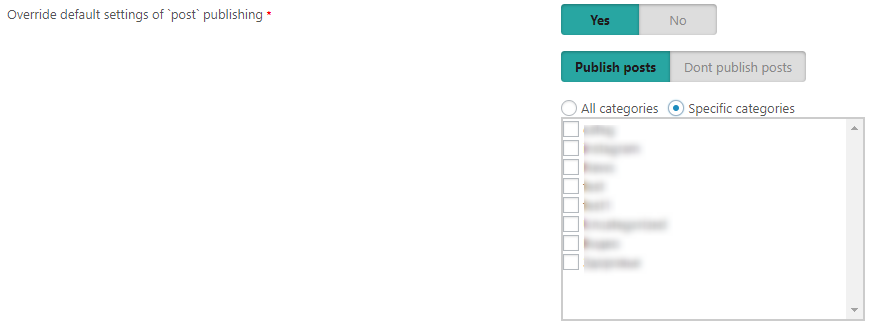
- Override default settings of `custom post type` publishing – You can use the default setting for the wordpress custom post types or select a particular custom post type for the account.

- Override default message format for publishing – Here we can override the message format. We can use
1. message from template

2. custom message
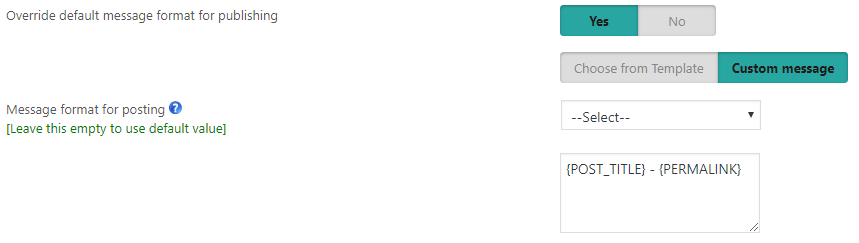
- Override auto publish selection for this account in posts/pages creation metabox – Override this account’s auto selection option in the metabox while creating the post or page.
- Override auto publish selection for this account in posts/pages edit metabox – Override this account’s auto selection option in the metabox while editing the post or page.
- Enable multi-photo posts to facebook (Applicable only with the posting method “upload image to app album” and “upload image to timeline album”) – Here we can use the default settings or override the default settings.
- Override link to be attached (Applicable only with the posting method “attach your blog post” and “share a link to your blog post”) – If you override, the first link obtained from the message format will be used instead of {PERMALINK} of the post. If no link is obtained, then the first link from the post description will be used.
Override Scheduling settings (Applicable only if the scheduling is enabled on the settings page)
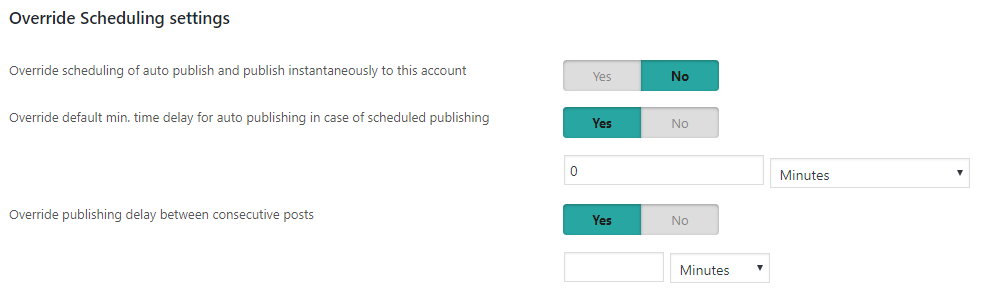
- Override scheduling of auto publish and publish instantaneously to this account – We can override the scheduling option and use the instantaneous publishing of this account.
- Override default min. time delay for auto publishing in case of scheduled publishing – We can set up a minimum delay for each social media account in case of scheduled publishing and so it will publish after the delay to that social media.
- Override publishing delay between consecutive posts – We can override the delay between consecutive posts.
After creating the new account, please click on the “Save” button.
It will ask for some permissions. Click ‘Okay’ to continue.
Authorization steps:
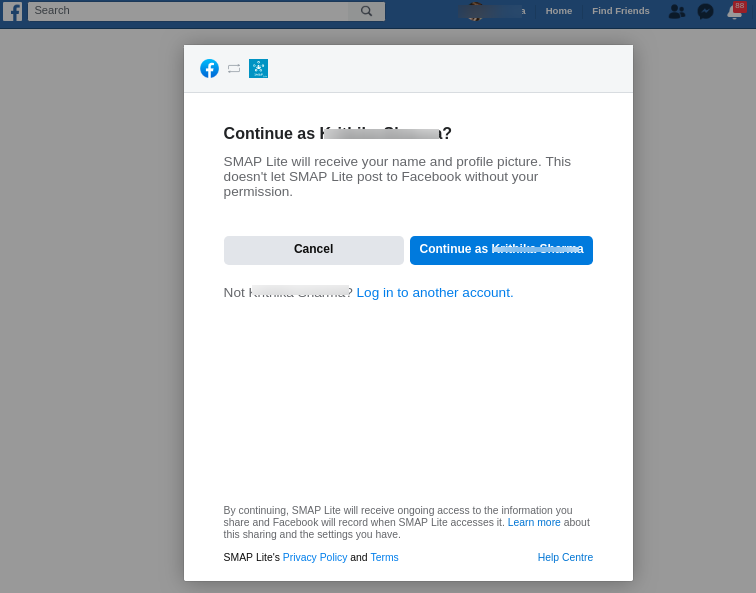
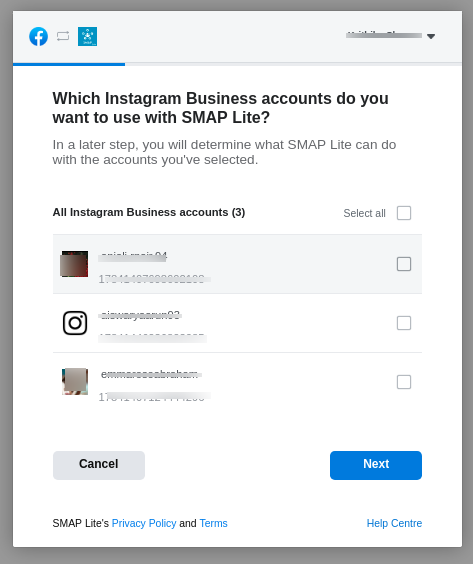
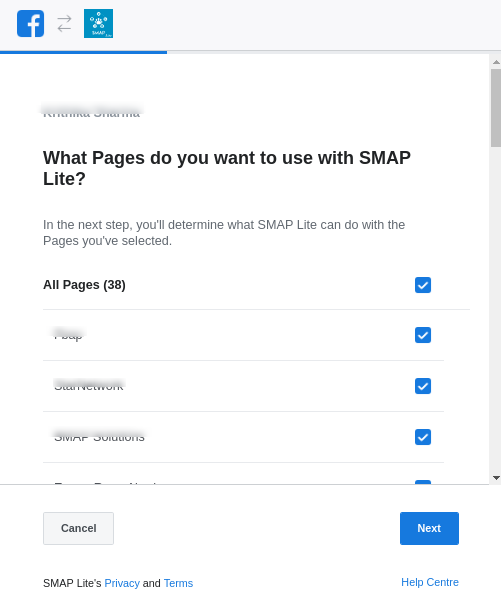
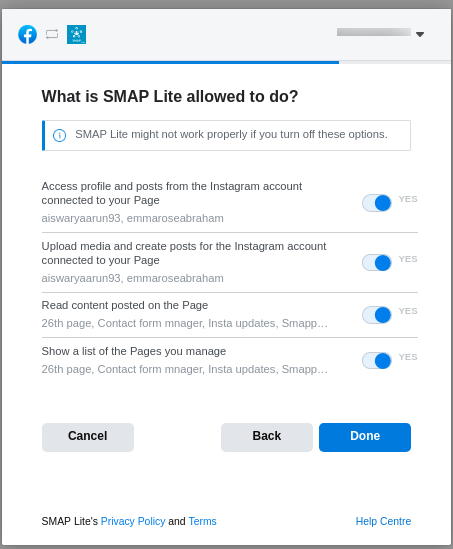
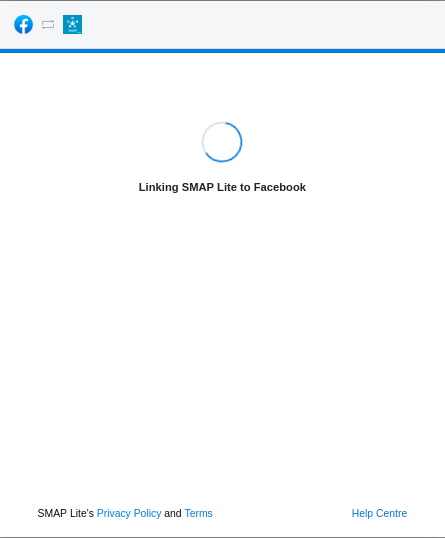
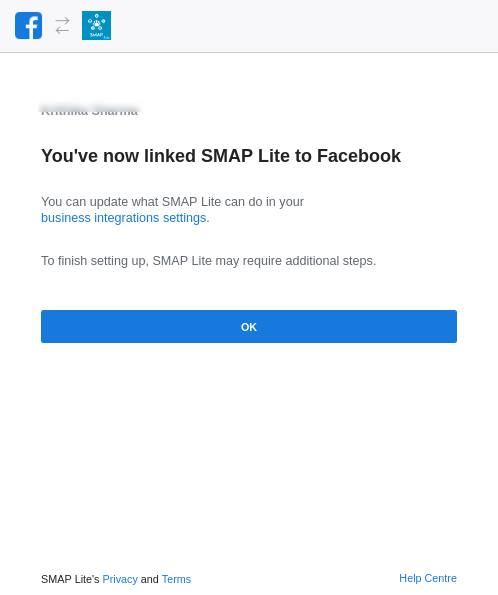
Now the Facebook app is authorized to use the Instagram business account and connected Facebook pages.
Now you can select the connected Instagram page where you want to display the post and click ‘Save’.
Note 2: While authorizing, please make sure that you have entered the correct facebook API keys and details. If any of the values are incorrect, it won’t authorize the account.
You can see all your Instagram business accounts in the manage section.
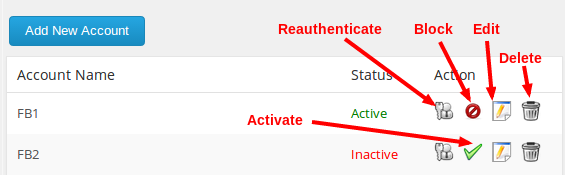
You can do the actions by clicking on the respective button.
Also, we can see the API usage of the FB app in the manage accounts section and also the previous history.
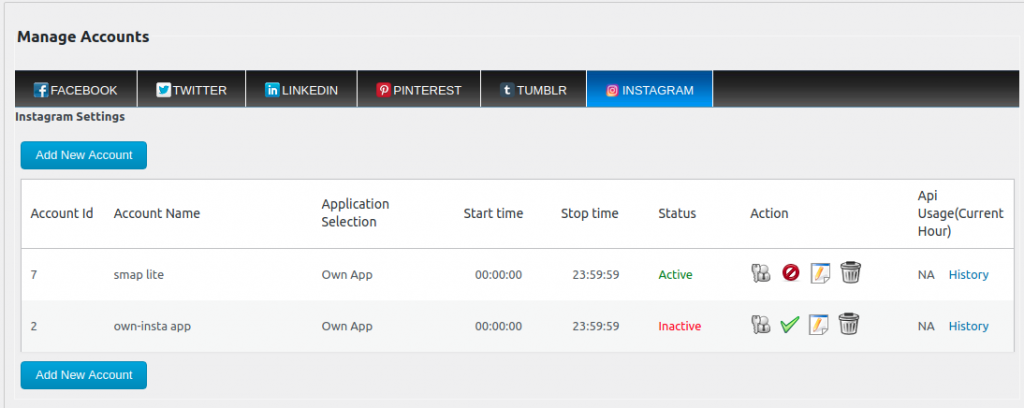
Here we can see the API usage of the current Hour. To see the history, please click the History link.

The steps for using the already approved app – Smapsolutions app
Please select the smapsolutions app option at account settings.
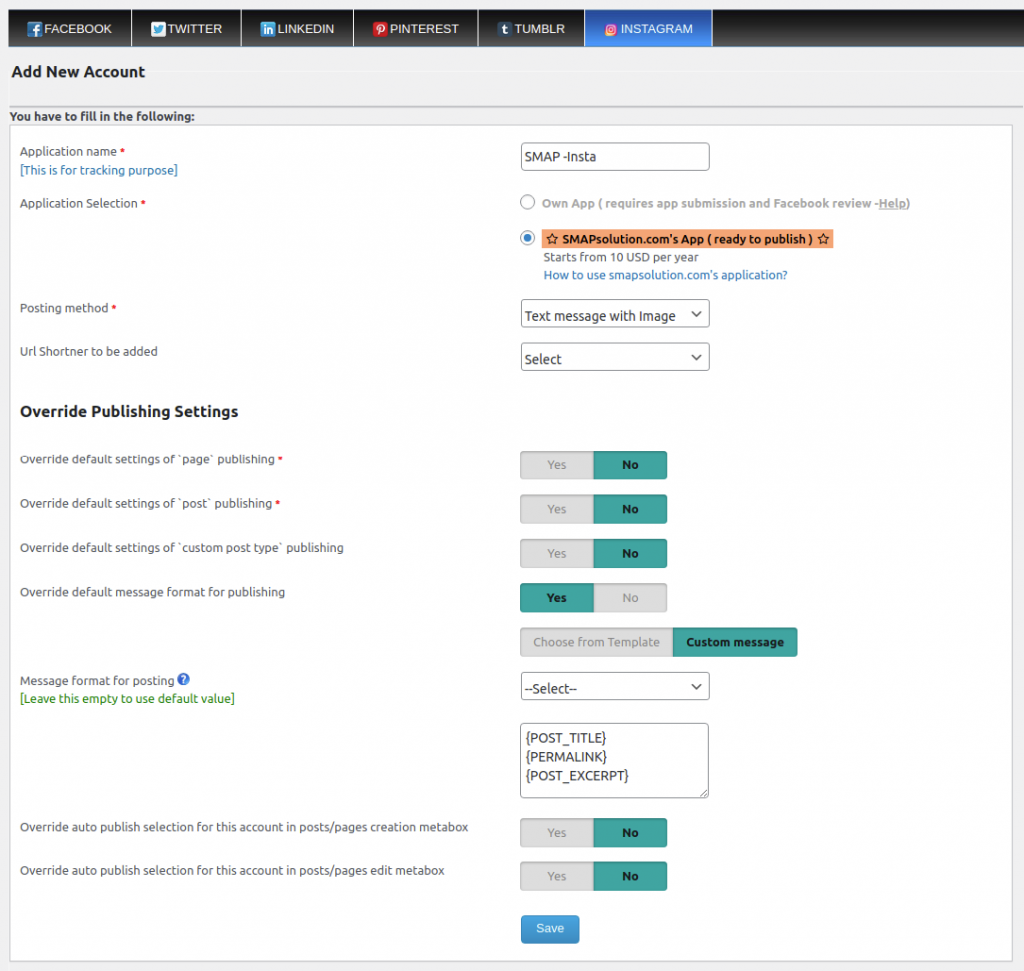
Please enter other details and save them.
Now click on the reauthenticate button.
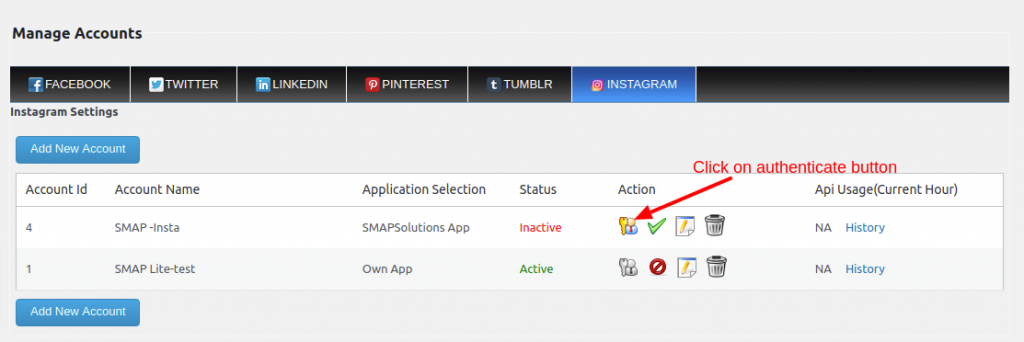
It will display a popup and login to your fb account.
Now you can purchase the SMAP Package. The price depends on the number of Instagram accounts and API calls per hour per account.
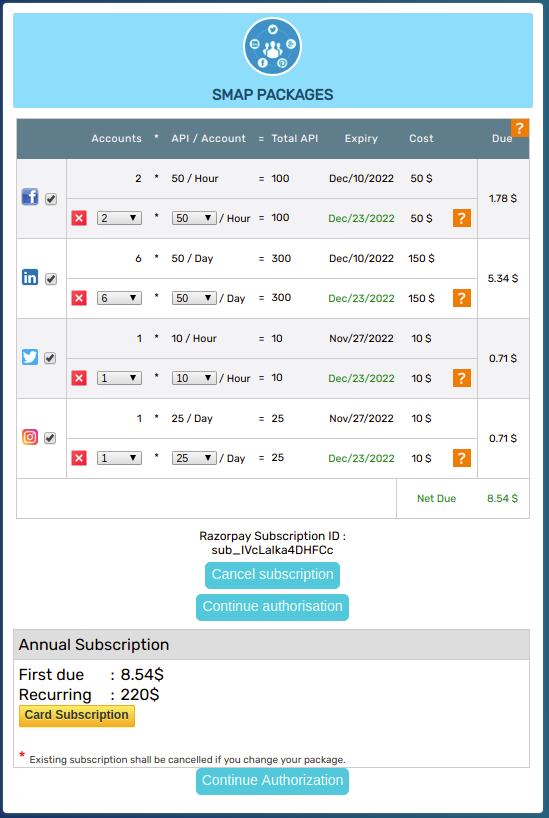
After purchasing a package and successful payment it will redirect to the Facebook authorization flow for connecting Instagram Business accounts.
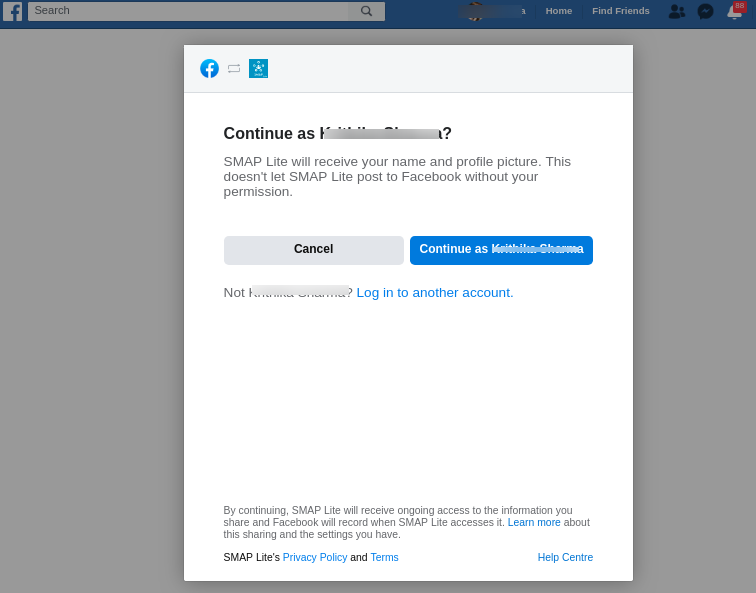
Now click on the continue button.
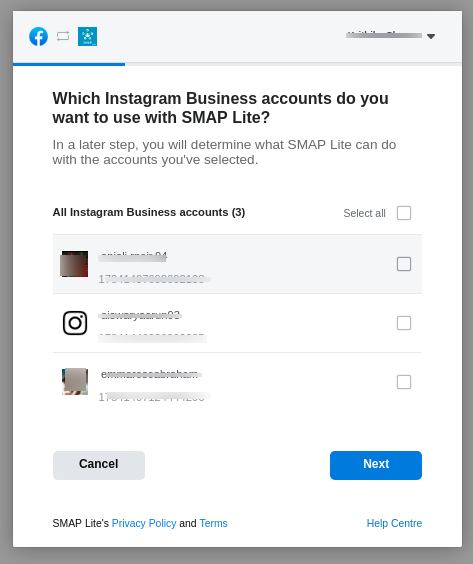
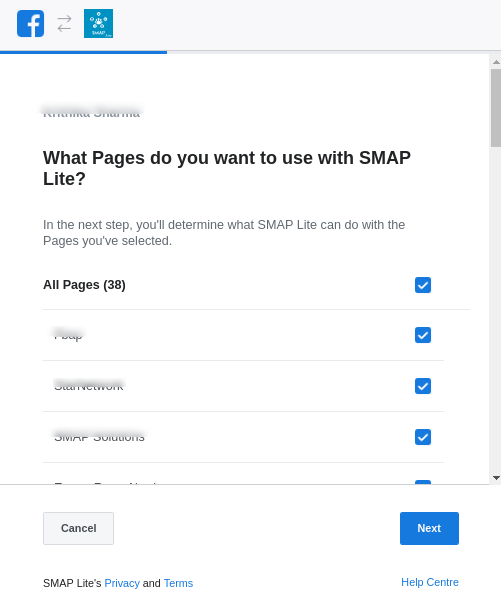
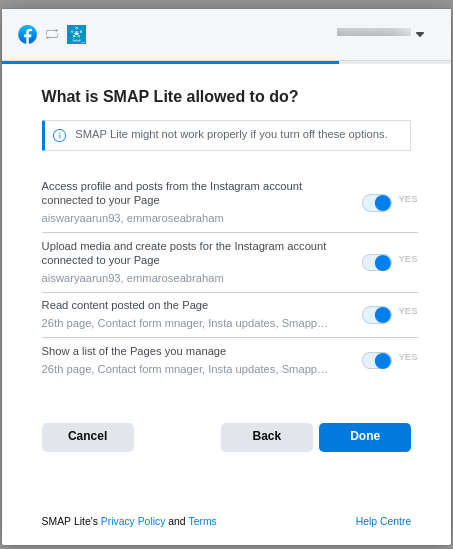
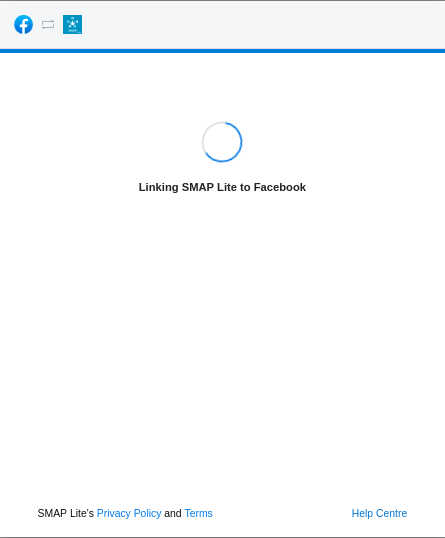
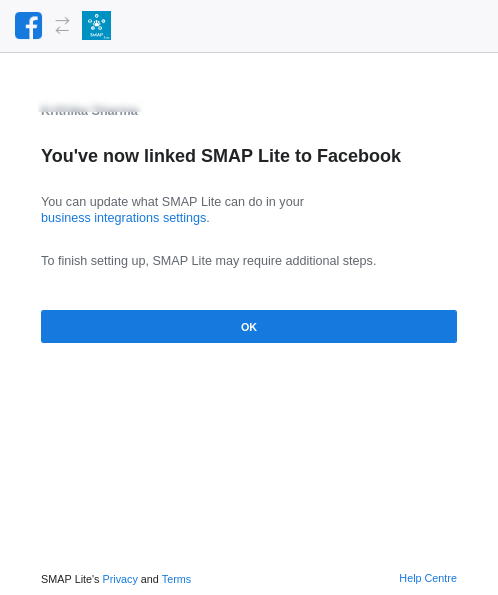
After Facebook authorization is completed, Facebook pages connected to Instagram business accounts will be listed.
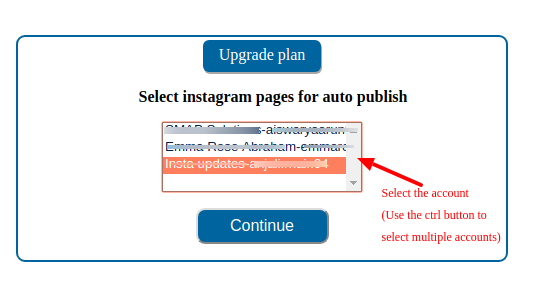
Select pages and click the continue button, it will redirect to the edit-account page, where the selected pages are displayed.
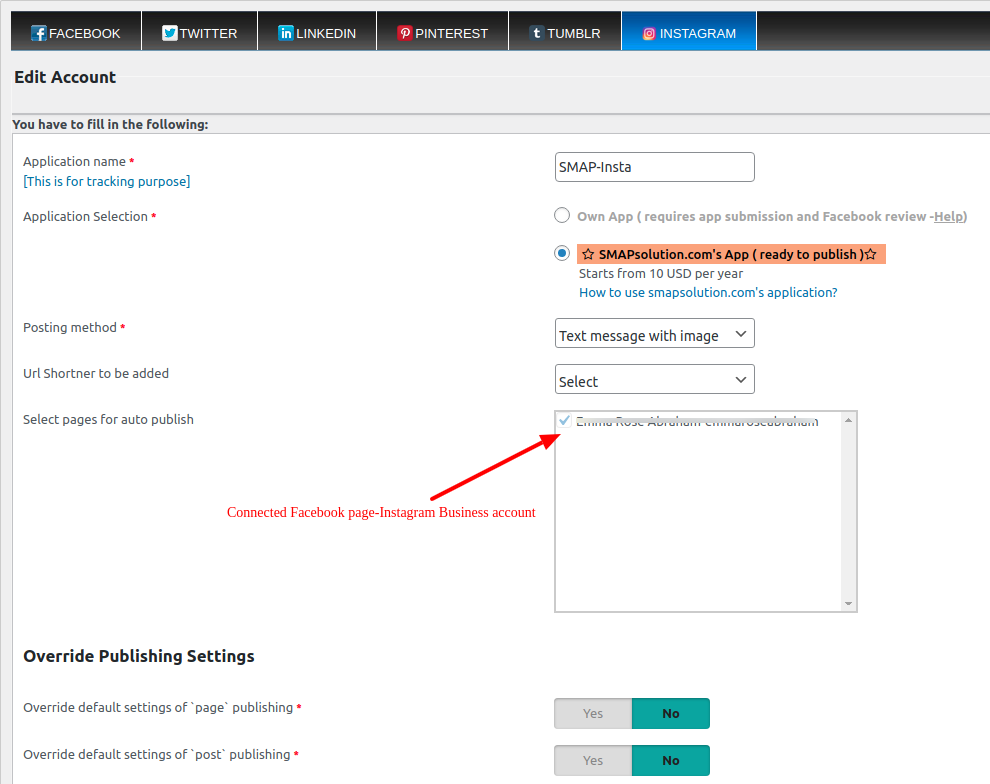
Now save the account and it is ready to publish to the selected Instagram pages.
Error cases on the authorization procedure
Click on continue without selecting pages