You have to create a Twitter application before filling in the Twitter settings fields.
To create a new Twitter application follow the link
The Twitter settings are given below.
1.Enable auto publish posts to my twitter account – If you want to publish your blog posts on Twitter automatically, enable this option.
2. Application Selection –
A) Own App -Traditional: This is for supporting old users, (Deprecating soon. Use OAuth 2.0)
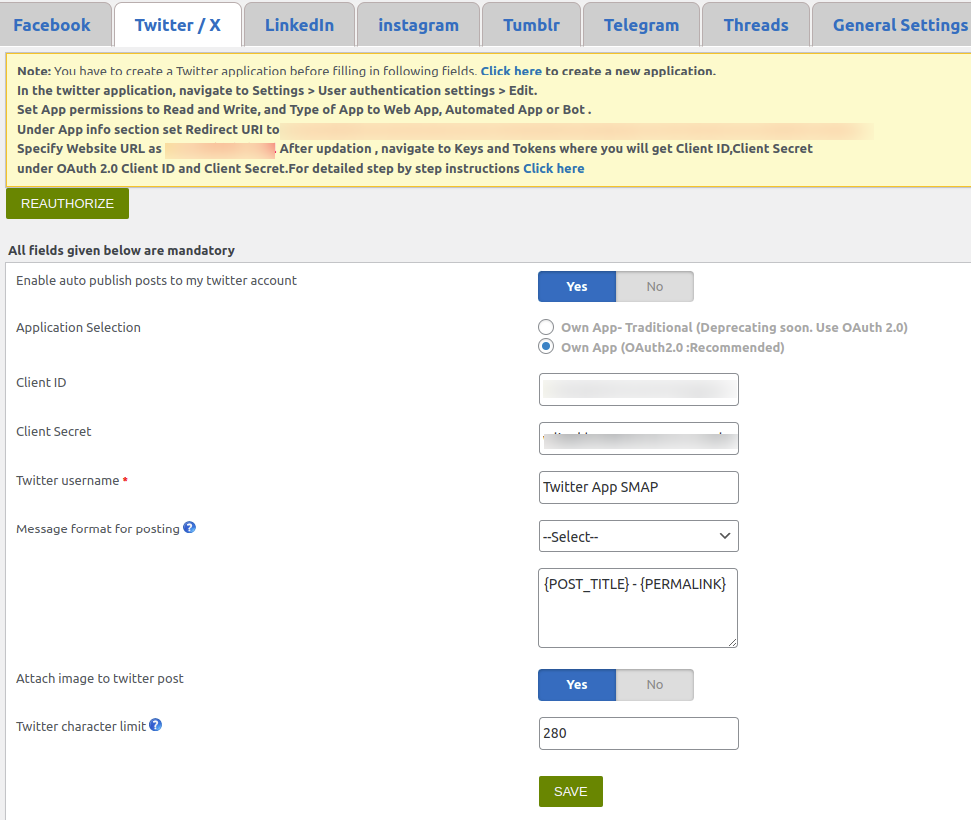
2a. API Key – Here enter the API key from the Twitter application.
2b. API secret – Enter the API secret here.
2c. Twitter username – Enter your Twitter username here.
2d. Access token – Here you can enter the Twitter application access token.
2e. Access token secret – Enter the access token secret here.
B) Own App (OAuth2.0 :Recommended)
Client ID : Here enter the Client ID from the Twitter application.
Client Secret :Enter the Client secret here.
3. Message format for posting – This is the message format for posting on Twitter. You can add your message with a post title, blog title, etc. here. The codes are given below.
- {BLOG_TITLE} – This is the title of the blog (WordPress site name)
- {POST_TITLE} – Title of your post
- {PERMALINK} – This is the URL of the post.
- {POST_EXCERPT} – This is the summary of your post.
- {POST_CONTENT} – This is the description of the post.
- {USER_NICENAME} – This is the nice name of the author.
- {POST_ID} – This is the ID of the post
- {POST_PUBLISH_DATE} – This is the post publish date.
- {USER_DISPLAY_NAME} – This is the user display name.
4. Attach image to twitter post – If you want to attach images with the Twitter post, use this option. A sample image is given below.
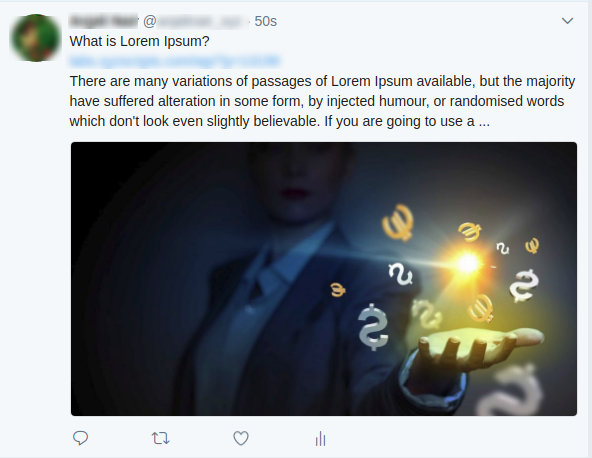
The post without an image is given below.
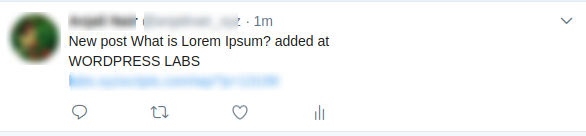
5. Twitter character limit – We can set the Twitter character limit here. The limit is 280. For some languages like Chinese, Japanese, and Korean, the character limit is 140.