By default, the featured image is fetched for auto posting in Social media auto publish plugins free versions, if no images are assigned as a featured image then the first image from post content is used while uploading the image to social media.
If you are using posting methods that share links then the featured images are set as social media meta tags (og tag, twitter card, etc), when you enable the settings for meta tags (Add twitter cards while posting to Twitter or Enforce og tags for Facebook/LinkedIn).
SMAP Premium Interface
Premium users can override the default behaviour by changing the preference order under settings > advanced > image settings.
Set the image preference of the featured image to first as shown in the screenshot below, if you want to use featured image with your social media post.
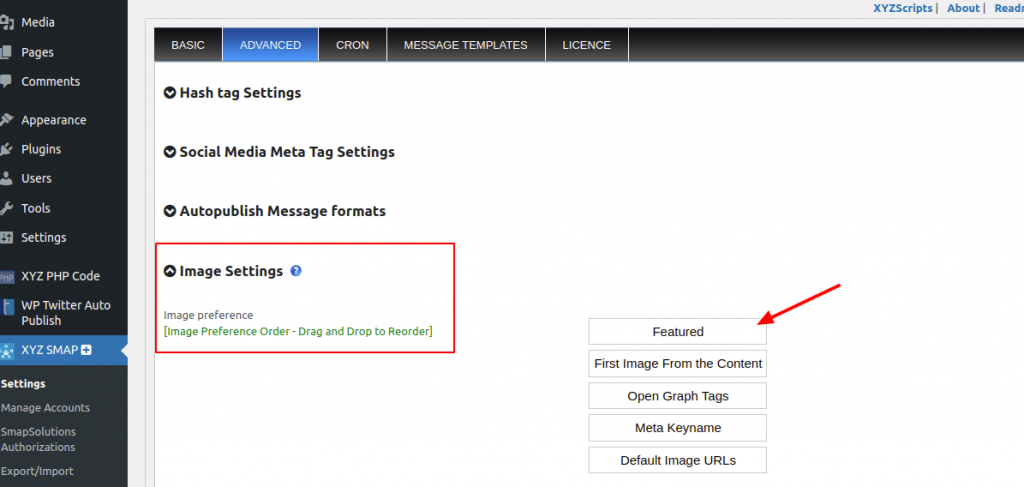
A . If you want to upload the image to social media, please use these posting methods/settings specified for each social media,
Facebook :
Posting method as
*Upload image to app album or
*Upload image to timeline album
Twitter:
Attach media to twitter post as an Image
LinkedIn:
Posting method* as Text message with image
Tumblr:
Attachment to be posted to Tumblr as Image
Instagram:
Posting method as Text message with image
Pinterest will only post images with the SMAP plugins.
B. If you want to share the image as thumbnail of your social media post, please use these posting methods/settings specified for each social media account settings and also at the advanced settings section of SMAP Premium plugin.
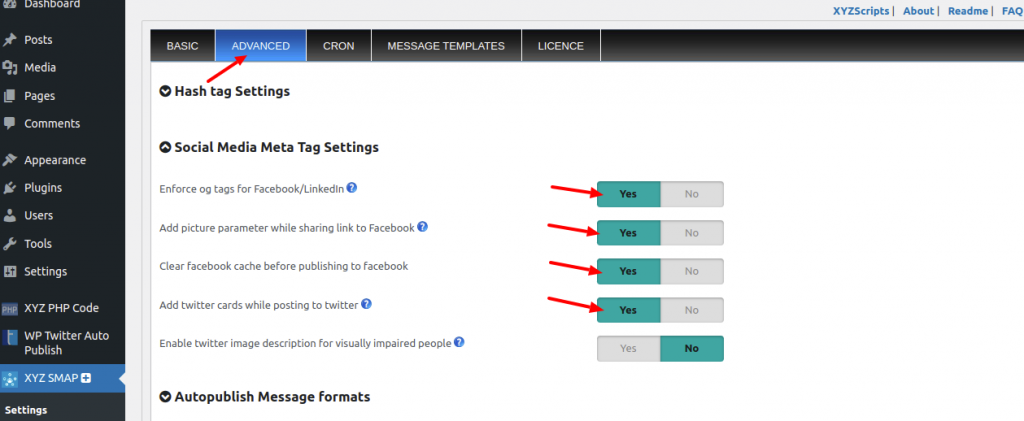
Facebook :
1. Use posting method* as
*Share a link to your blog post or
*Attach your blog post
2. Enforce og tags for Facebook/LinkedIn: Yes (If no other plugins or theme adding og tags)
3. Clear facebook cache before publishing to facebook: Yes
4. Add picture parameter while sharing link to Facebook: Yes
(If adding og tags and clearing cache didn’t work ,then enable this settings, only if you have successfully verified your domain at Facebook business manager. Otherwise posts to Facebook with a posting method Share a link to your blog post or Attach your blog post will fail with error:(#100) Only owners of the URL have the ability to specify the picture, name, thumbnail or description params. Please visit https://developers.facebook.com/docs/sharing/domain-verification for step by step instructions for domain verification)
Twitter:
- Attach media to Twitter post as No and include {PERMALINK} in the message format
2. Add twitter cards while posting to twitter to Yes (if not added by any other plugin/theme)
LinkedIn:
- Posting method as Attach your blog post
2. Enforce og tags for Facebook/LinkedIn Yes (If no other plugins or theme adding og tags)
Tumblr:
Attachment to be posted to Tumblr as a Link
Instagram and Pinterest Do not support Sharing Link with thumbnail preview.
Also ensure that the image file meets these specifications of each social media :
Facebook:
*Supported image formats:JPEG,BMP,PNG,GIF,TIFF
*Images cannot exceed 4MB in size.
*When upload PNG file,try to keep file size below 1MB.
Twitter:
*Supported image formats: JPG,PNG,GIF,WEBP
*Images cannot exceed 3MB in size.
*Maximum dimension of twitter image : 8192×8192
LinkedIn:
*Supported image formats: PNG,JPEG
*Images cannot exceed 5MB in size.
*Recommended ratio: 1.91:1
Tumblr:
*Supported image formats: PNG,JPEG
*Maximum dimension of tumblr image : 1280×1280 pixels
*Maximum size of tumblr image : 10MB
Pinterest:
*Supported image formats: JPG,PNG,GIF
*Minimum required dimension 100 x 200 pixels.
Instagram:
*Supported image formats: JPEG
*Maximum file size: 8MB*Aspect ratio: Must be within a 4:5 to 1.91:1 range