Note: Deprecated Groups API for Facebook
As of v19.0, Meta’s Groups API is deprecated and will be removed from all versions on April 22, 2024. Auto publishing to groups from social media plugins is no longer allowed. Regrettably, no alternatives or updates are available at this time.
Note 1: Due to Facebook Restriction we can use the new Facebook App in HTTPS sites only.
Note 2: With the Facebook app we can publish to Facebook Pages only and we cannot publish to Facebook profile.
Note 3: An alternate solution is available in How can I use the alternate solution for publishing posts to facebook?
Section 1: Create a Facebook Developer account if you do not have a developer account
Section 2: Facebook App Creation
Section 3: App Review Section (Submission of app for approval)
Section 4: App Authorization
Section 1: Create a Facebook Developer Account
While logged into your Facebook account, go to https://developers.facebook.com/async/registration.
(Alternatively, you can go to the Social Technologies Dev Center website and click Get Started.)
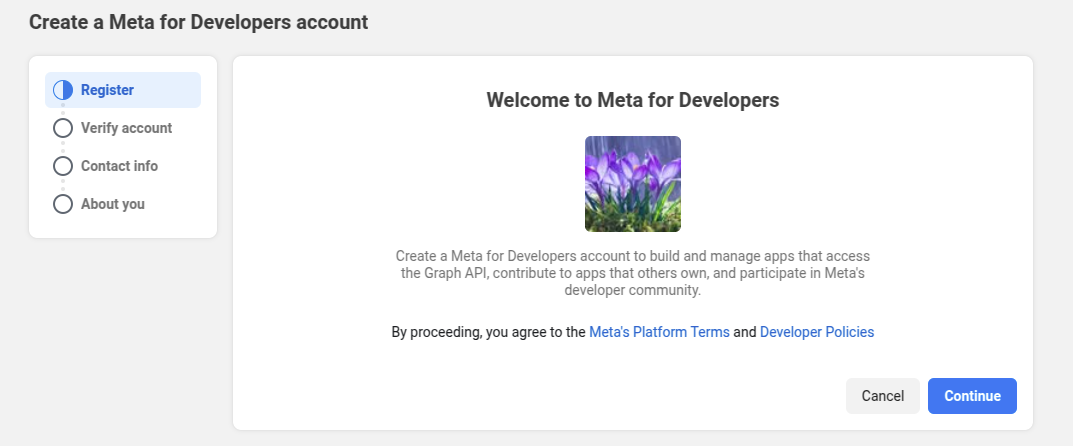
Enter your details.
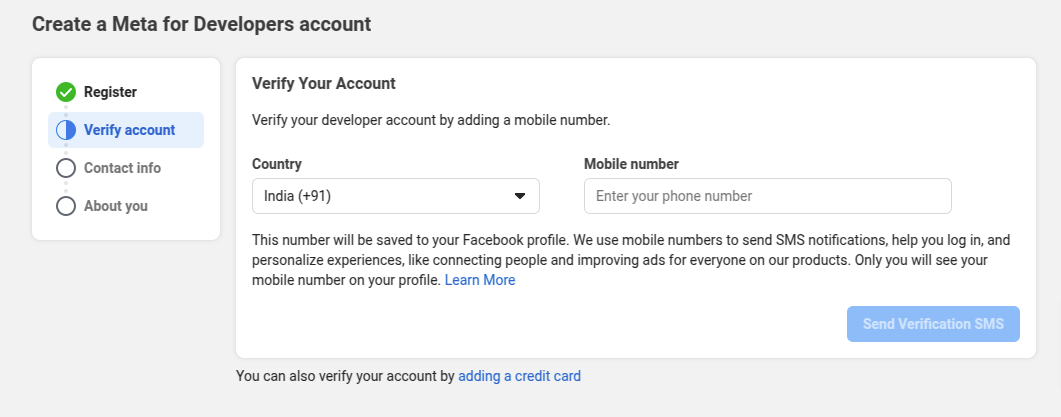
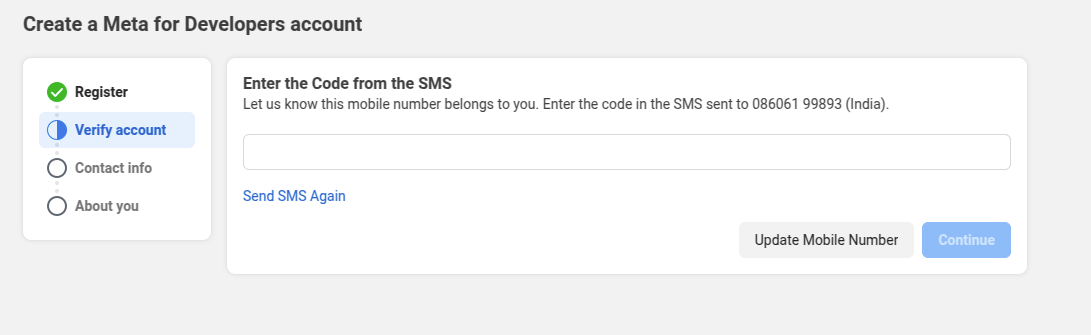
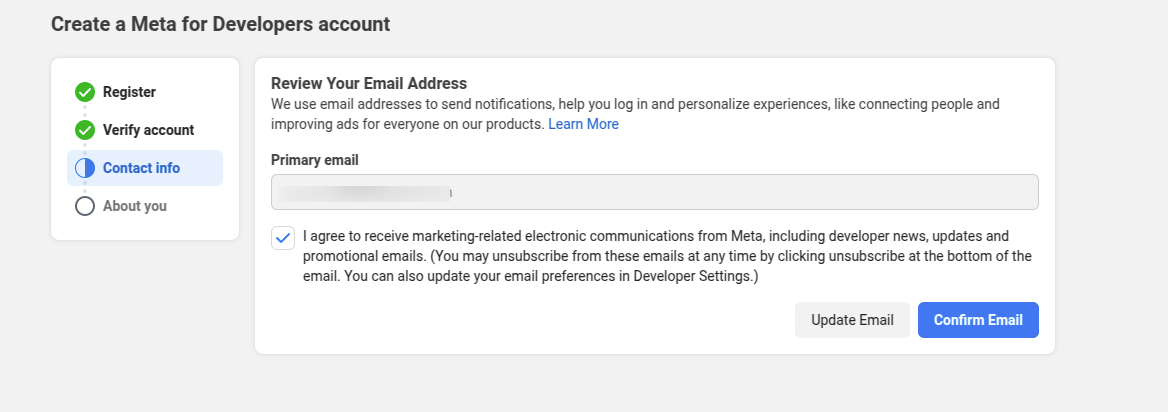
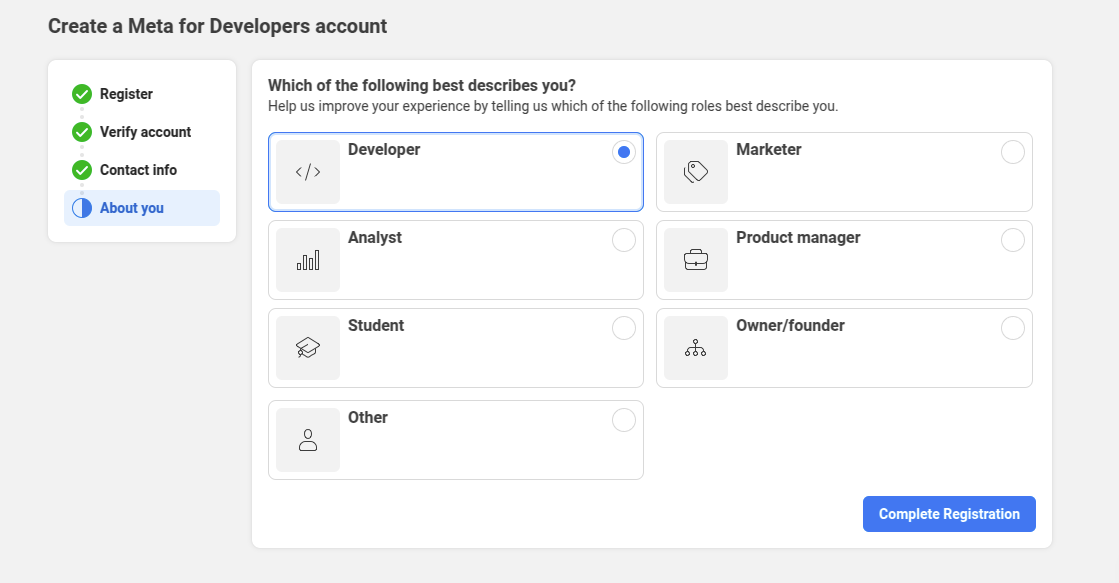
This will redirect to the user dashboard to create a Facebook developer app.
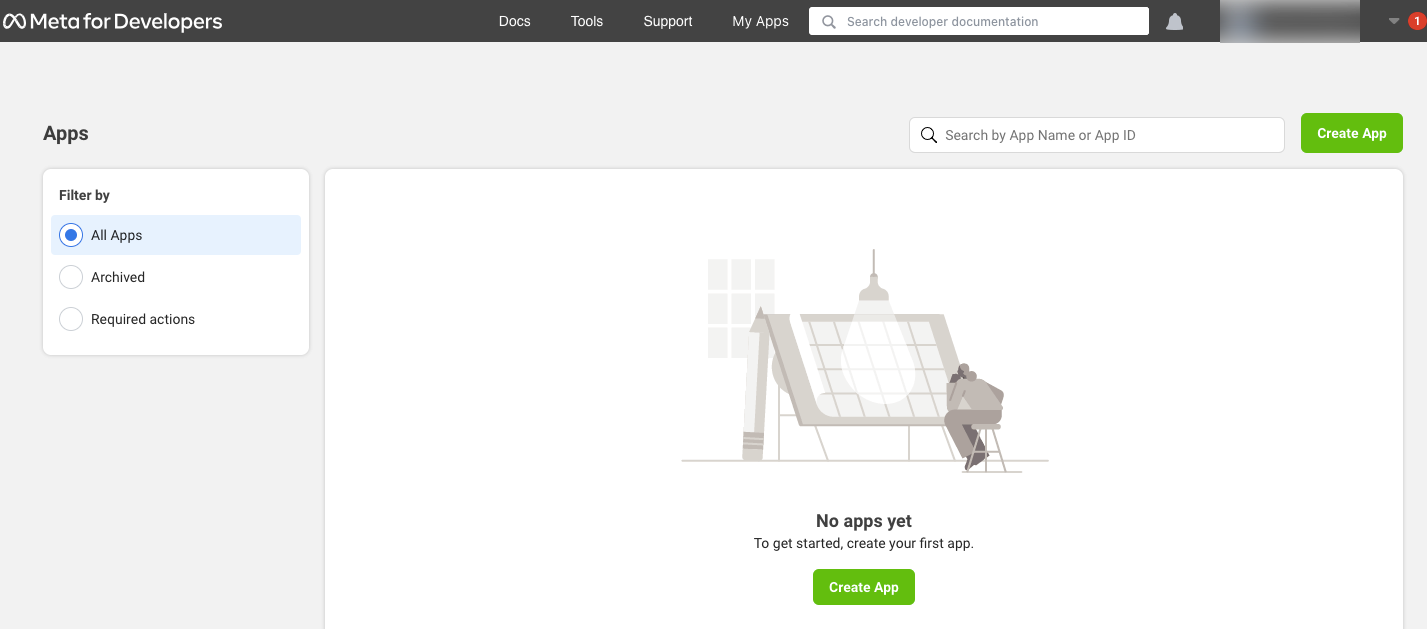
Section 2: Create Facebook App
To create a new Facebook application, go to the link https://developers.facebook.com/apps or https://developers.facebook.com/
Click the ‘Create App’ button.
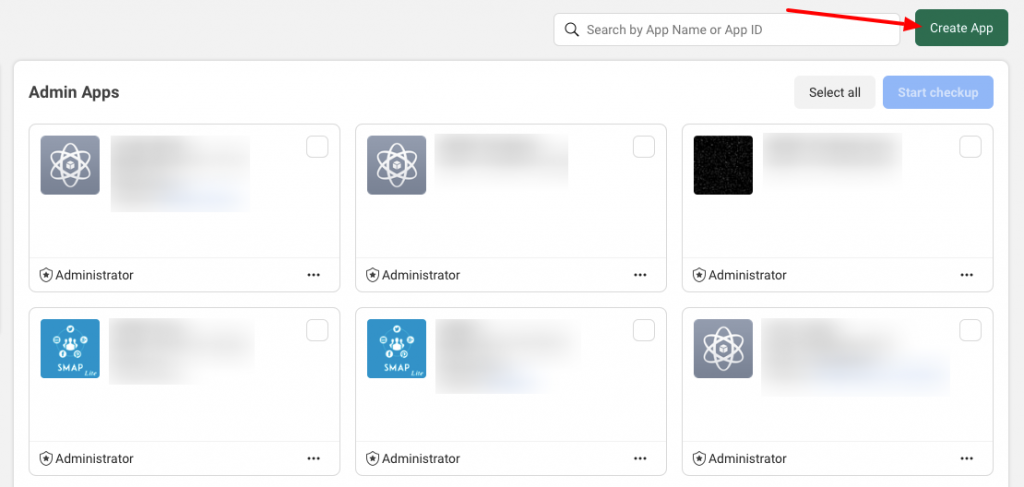
Enter the App Display Name and App Contact Email, then click ‘Next’.
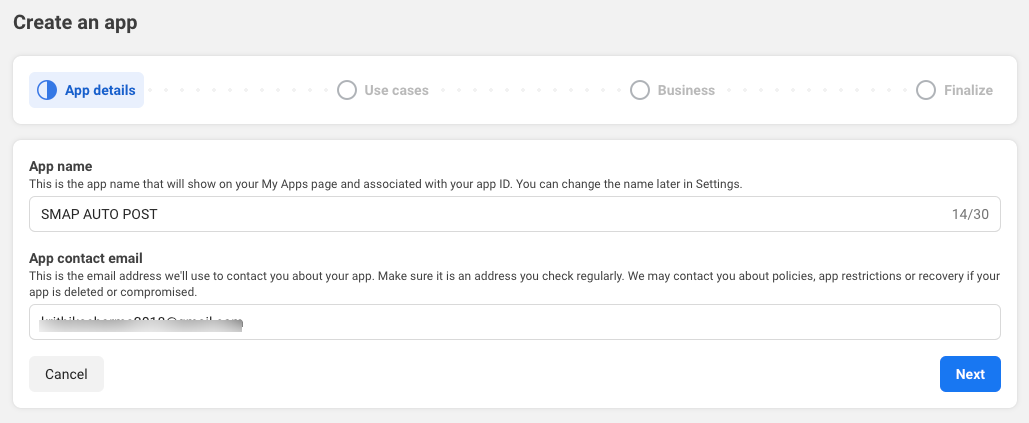
Select the app’s use case. You can choose ‘Other’ and click ‘Next’.
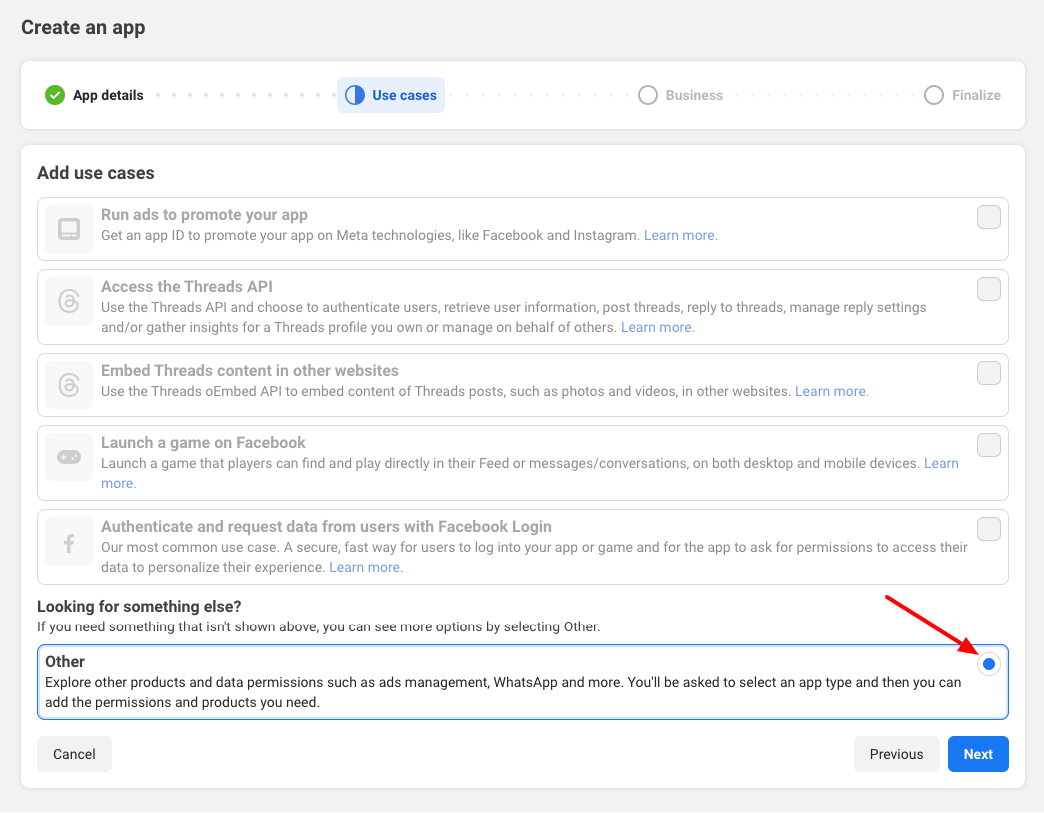
Select ‘Business’ as the app type and click ‘Next’.
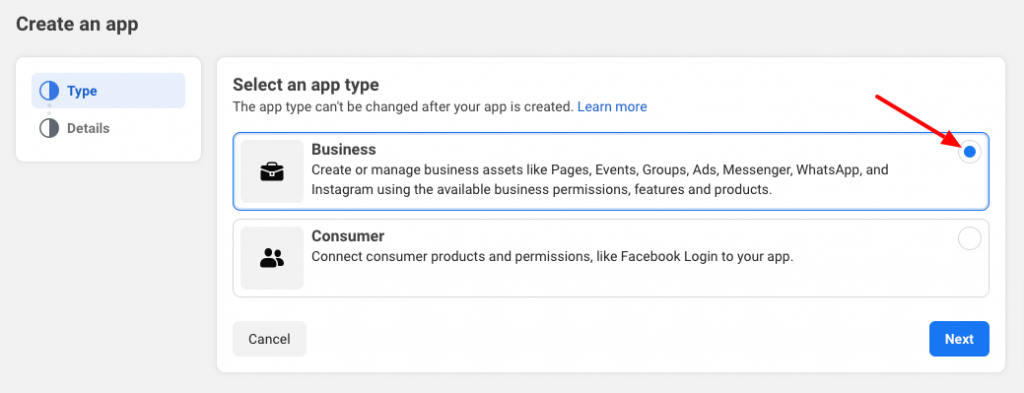
Enter the details and connect with a Business Portfolio (if available; otherwise, leave it unselected)
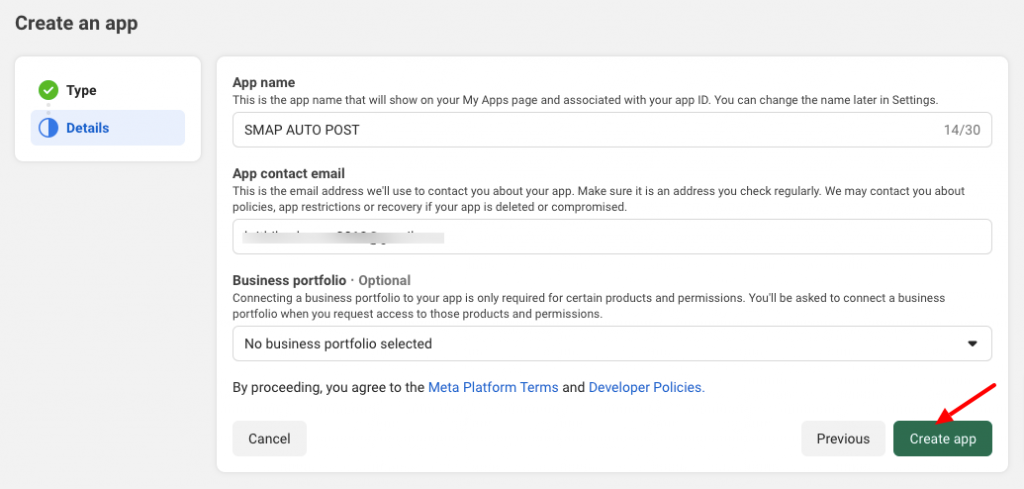
You will be redirected to the ‘Add Products to Your App’ page. Click ‘Setup’ under ‘Facebook Login for Business’.
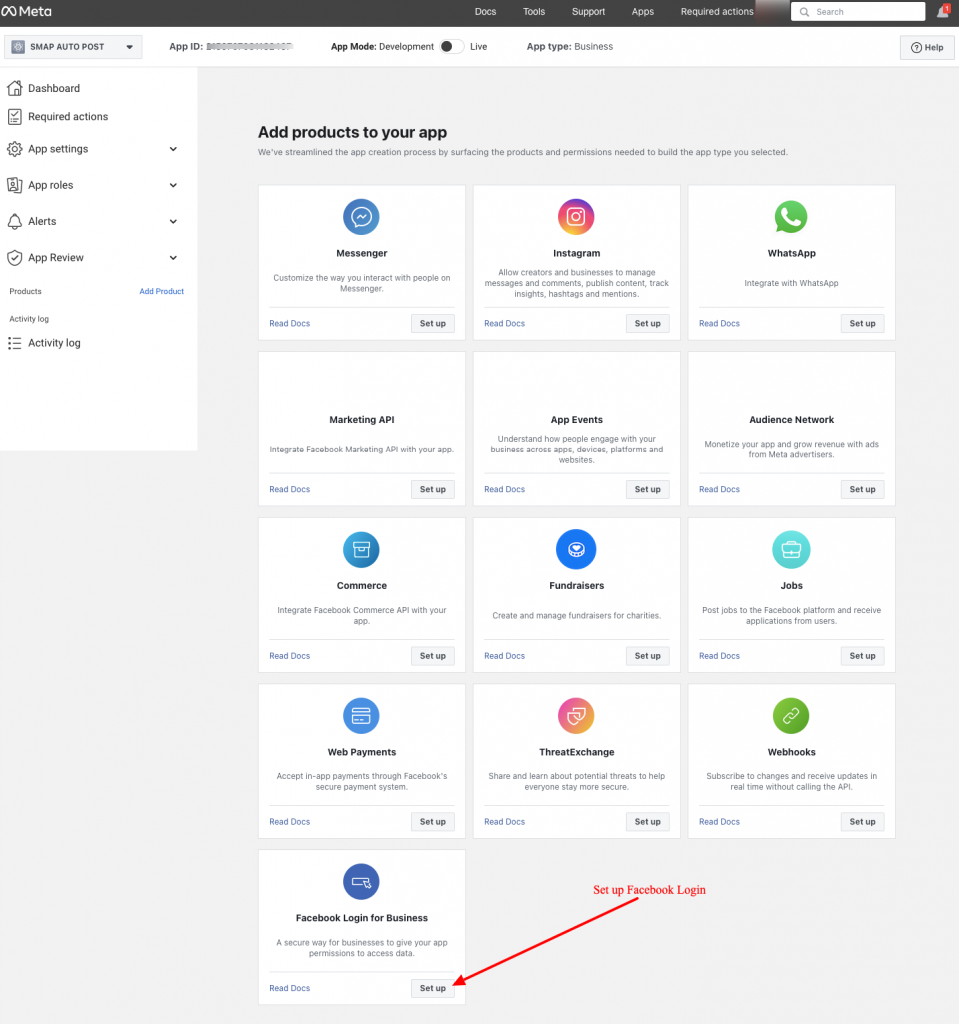
In the setup page, click the “Web” button.
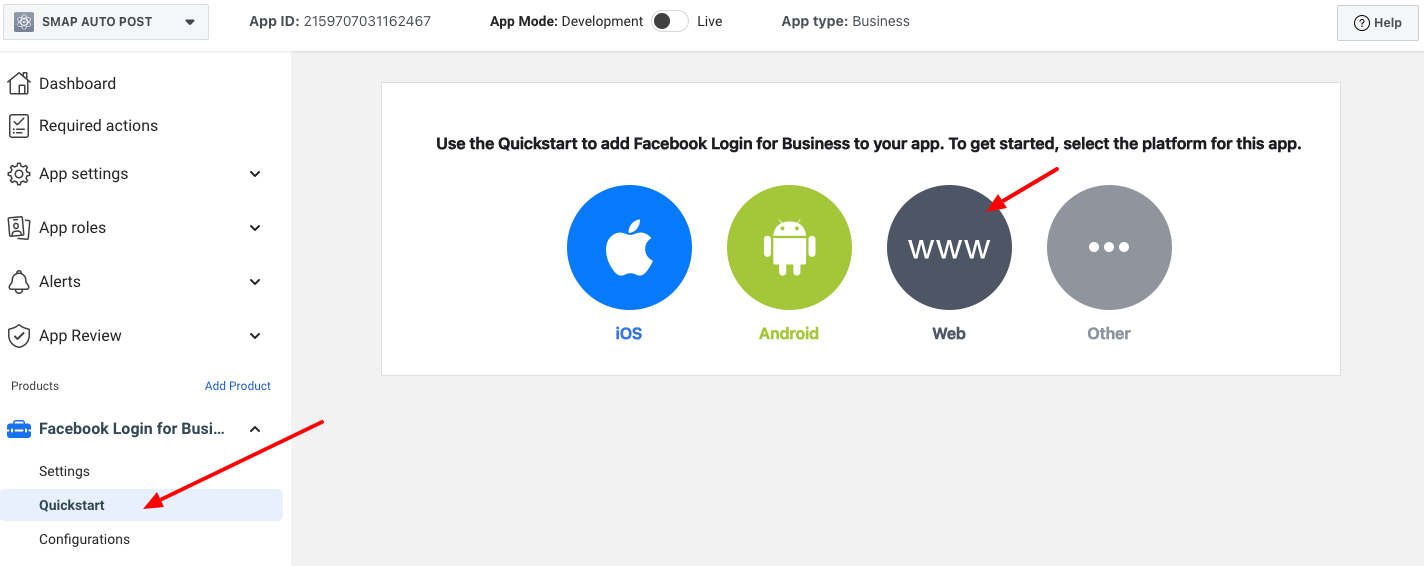
In the “Site URL” section add your site URL and save it.
(Note: You can see your site URL at the top of the plugin Facebook settings. See the below image)
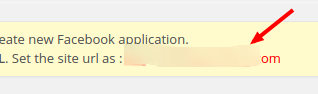
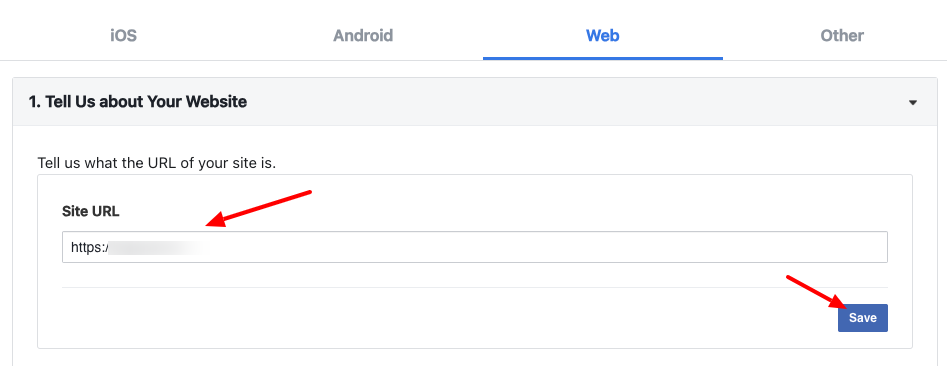
Click on the “Facebook Login for Business >Settings” link as shown below.
Here enter the “Valid OAuth redirect URIs”.
Note: You can see the OAuth redirect URI at the top of the account settings in the plugin.

Please use this OAuth redirect URI in the Facebook settings.
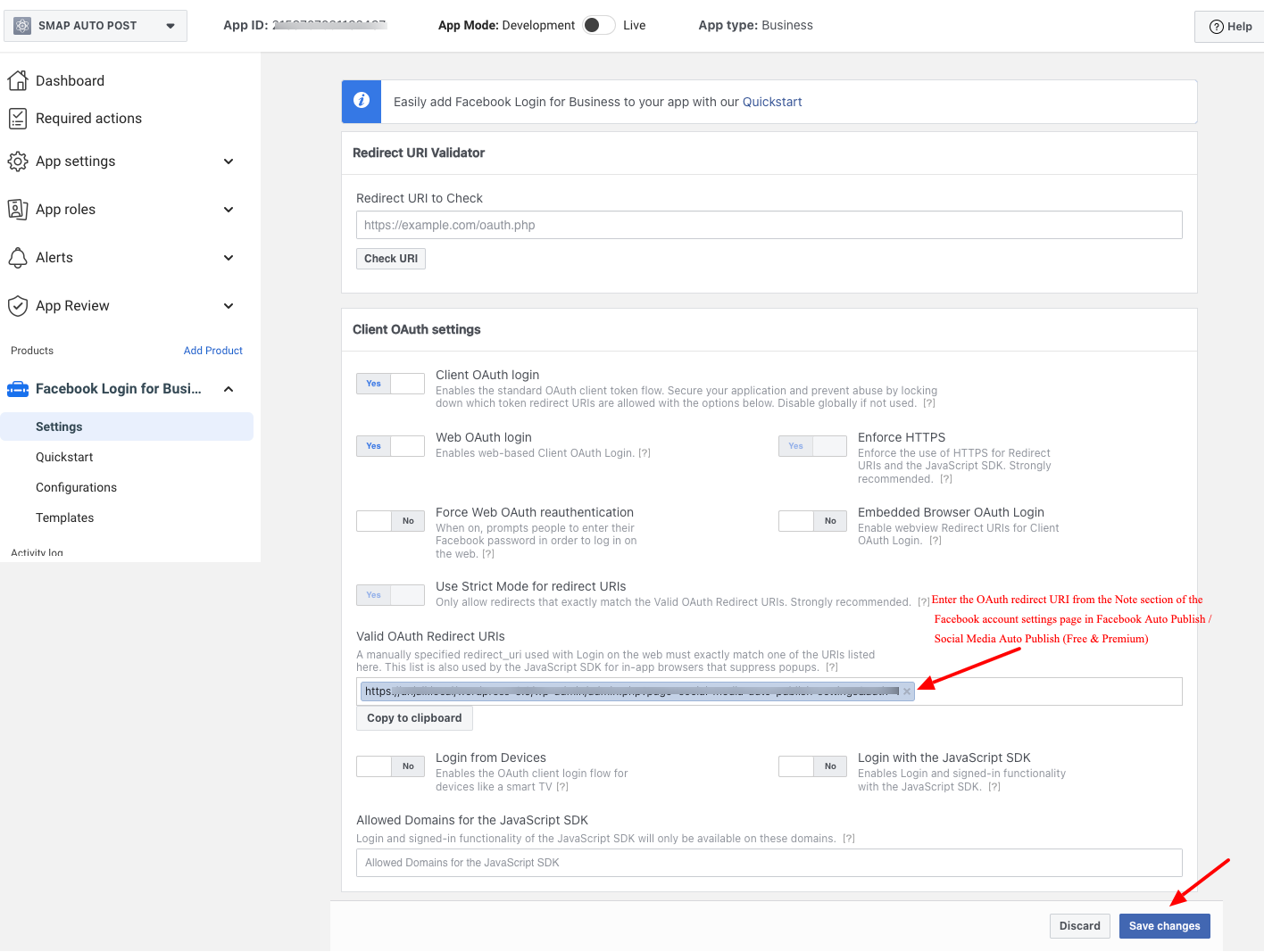
Please note that Client OAuth Login and Web OAuth Login should be in the YES position.
After entering the redirect URIs, please save the changes.
The app is created now but we need to add some more parameters to submit the app for approval or Make the app live for auto publish.
Click the “Settings > Basic” link in the menu to see the app id and secret.
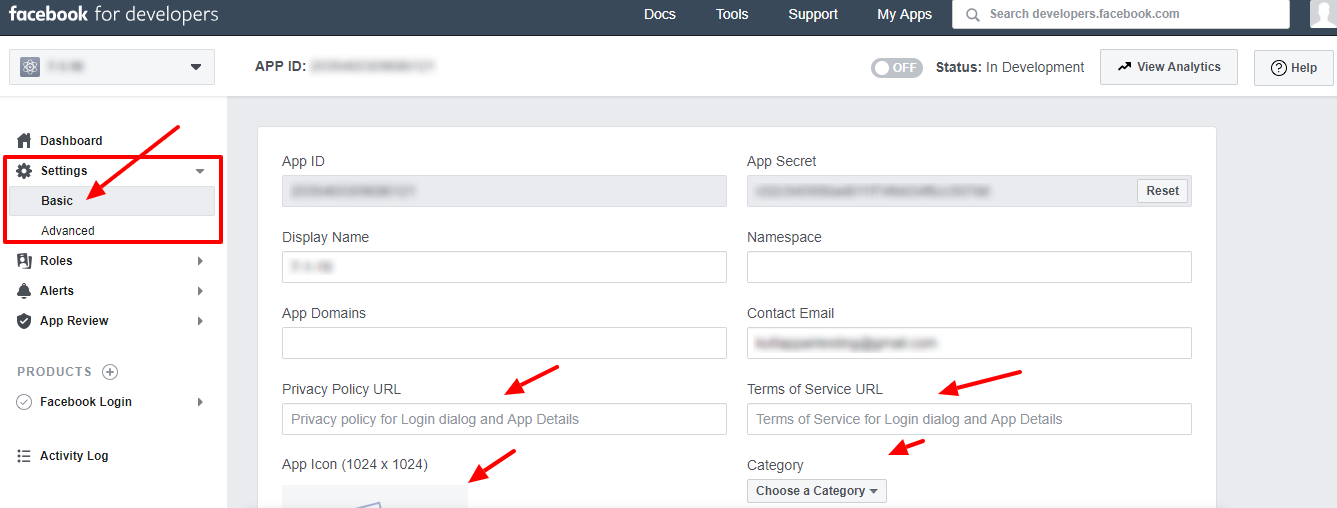
On this page, we can see the App ID and App Secret.
We also need to add the privacy policy URL, terms of service URL, select category, etc. in this section.
For the option “Category”, please select “Business and pages”.
Section 3: Facebook App Review
- If your app is used only by individuals with a role on it, Standard Access for permissions and features is sufficient.
- For auto-posting to Facebook Pages, Standard Access with the app in Live mode is enough.
- For other use cases, you may need Advanced Access, which requires business verification as per Facebook’s policy updates.
Steps for Business Verification & App Review:
- Complete business verification to request Advanced access .
- Follow the step-by-step guide here: Business Verification Guide.
- Submit the app for approval to make it public and allow users to see posts on Facebook.
- Refer to the App Review Process Submission sample: App Review Guide.
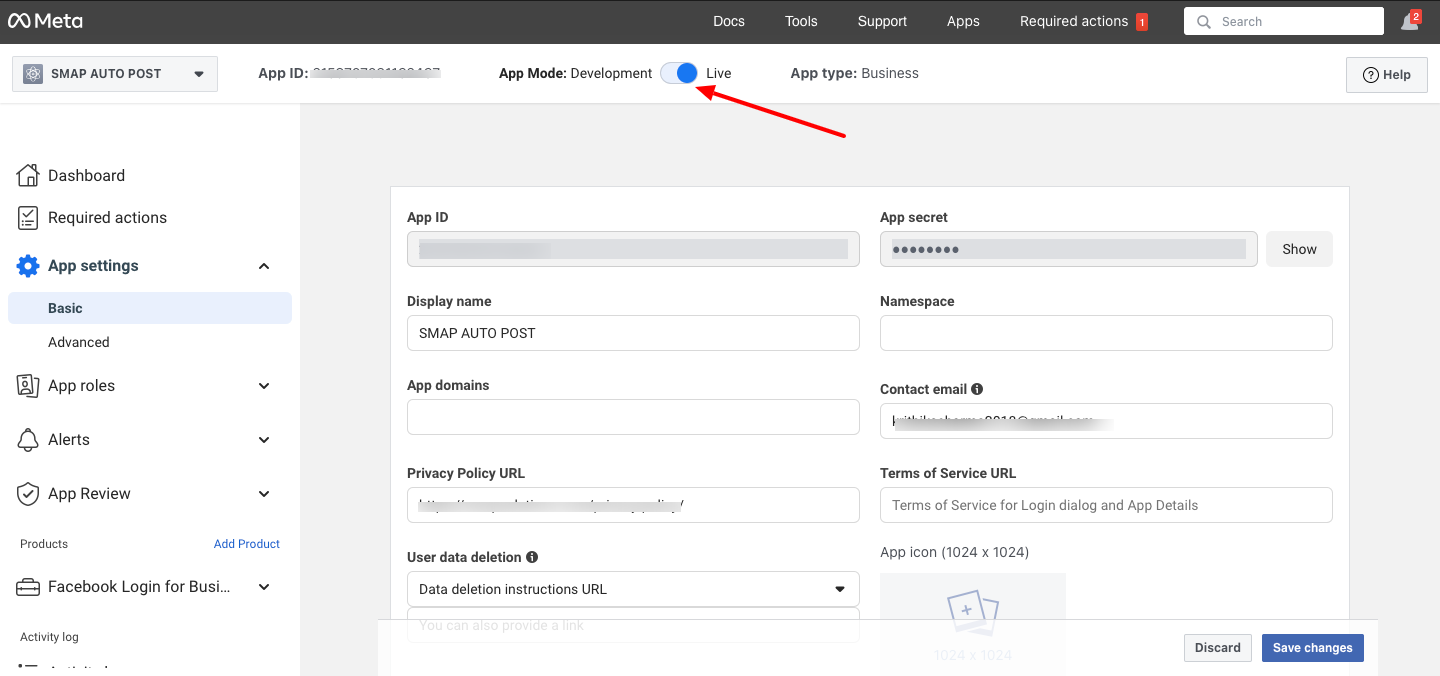
Section 4: App Authorization
Go to Settings > Basic in the menu to view the App ID and Secret.
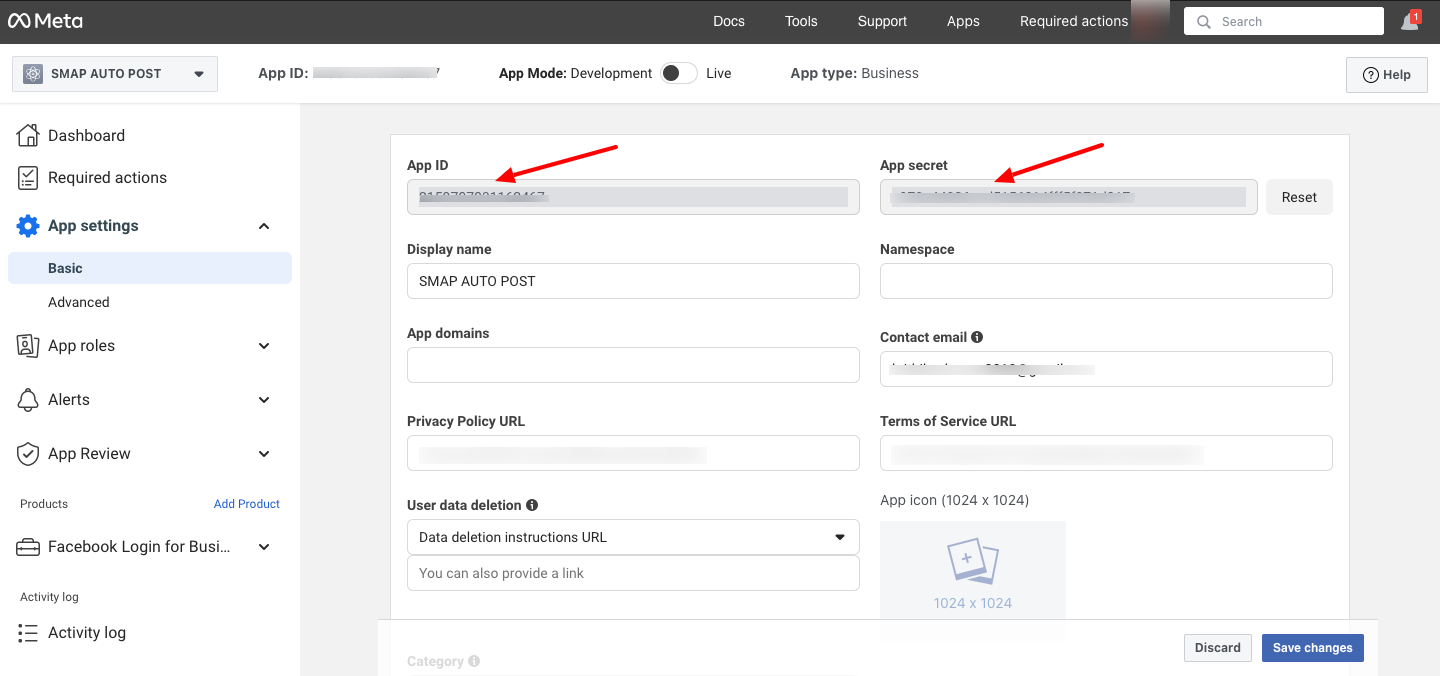
Viewing and Using Facebook App Credentials
- On this page, you can find the App ID and App Secret.
- Click the “Show” button to reveal the App Secret (it is alphanumeric; do not use
*******). - Use these Facebook app keys in the Facebook settings on your site.
- Authorize your account in the Facebook Settings page under plugin to enable Facebook integration.
- FB Pages will appear in settings only after authorization.
- Clicking the “Authorize” button will redirect you to Facebook for authentication.
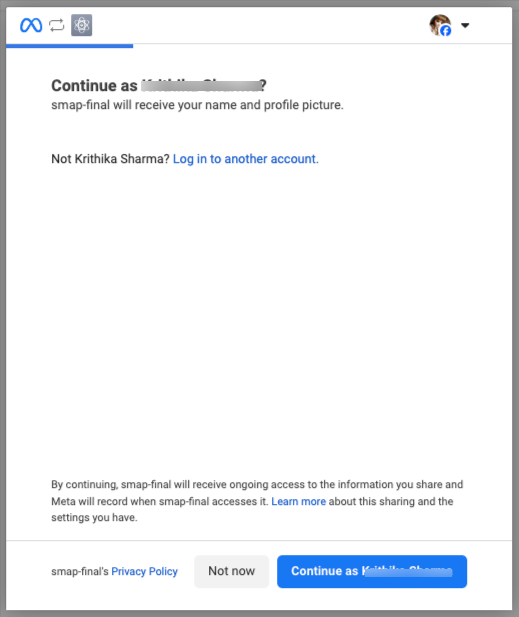
Select the Pages your app can access or auto-publish to:
- Opt in to all current and future Pages(This will give app access to your current Pages, in addition to any Pages that you create in the future.)
- Opt in to current Pages only(This will only give app access to the Pages you select.)
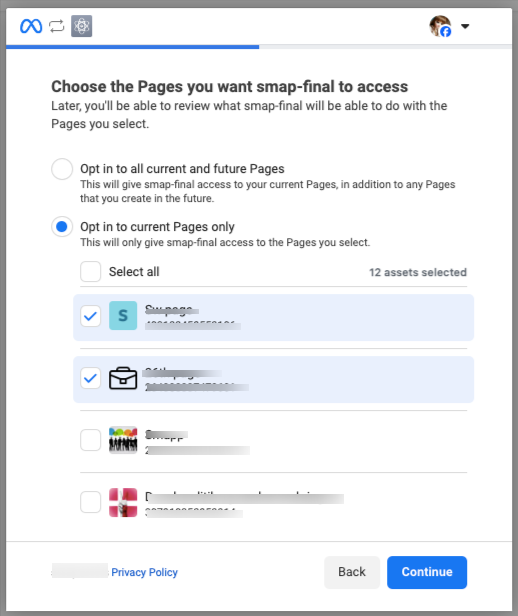
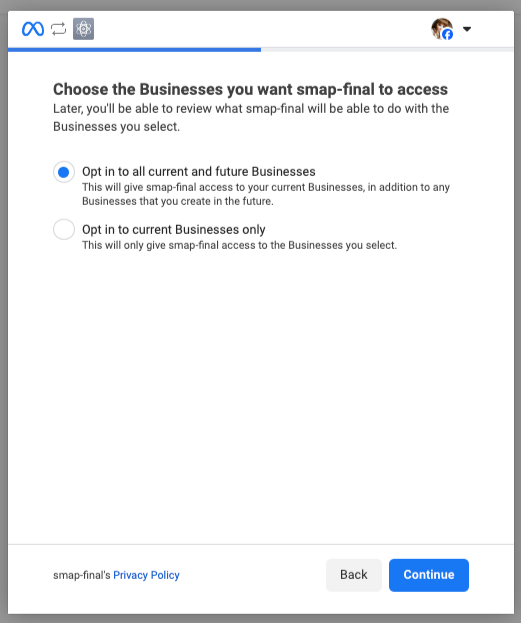
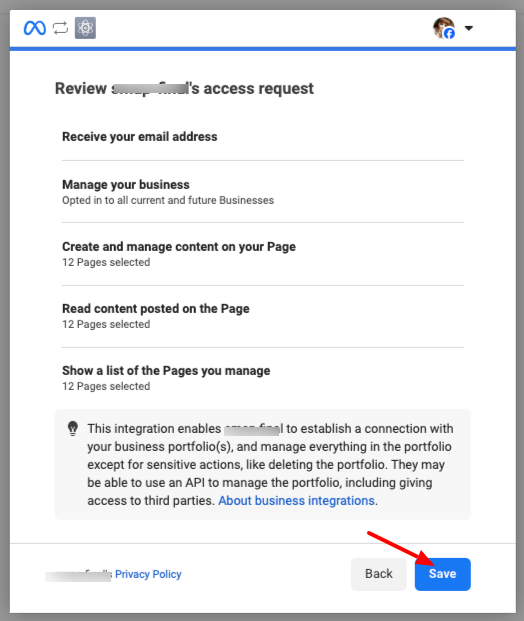
Click ‘Got it’ to complete the Facebook authorization flow.
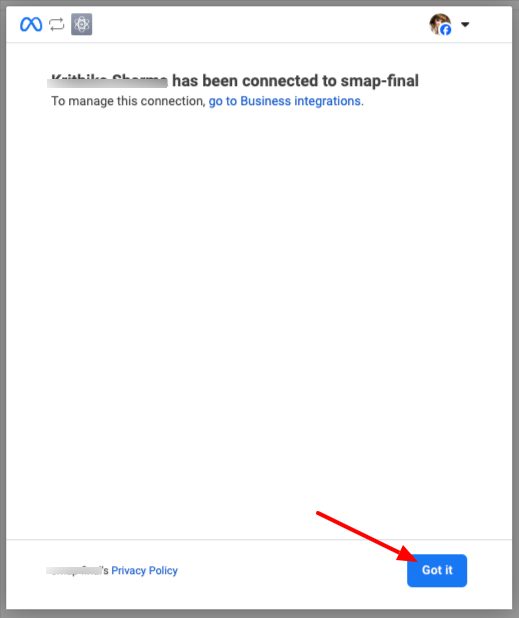
Note: If you find it difficult to configure, you can opt for an alternate paid solution and the details are available in