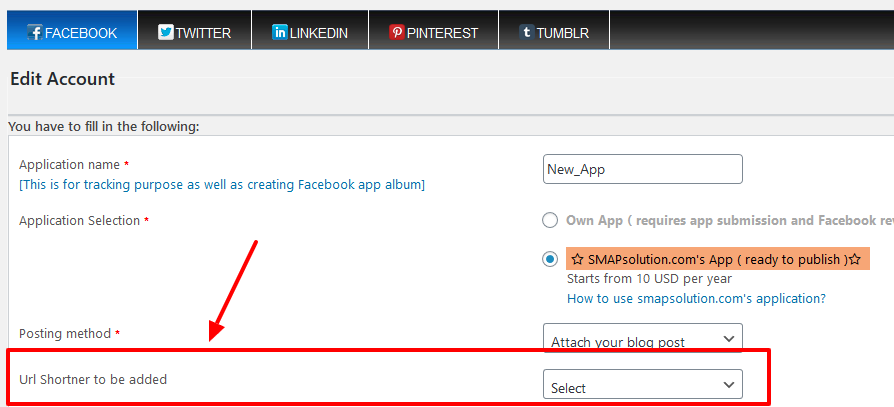After the activation we can see the “ShortUrl Accounts” options in the menu. (If you cannot see this, please refresh the page.)
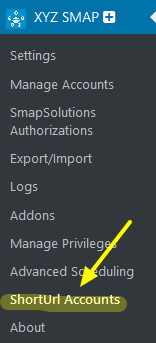
In the “ShortUrl Accounts” page you can add the short url API keys.
At present we are using 4 short url services, bit.ly, yourls.org, TinyURL and fire base.
(Note : For old versions, goo.gl is supported. However, new users are no longer able to create shortened links using goo.gl. Existing shortened links will continue to redirect indefinitely. Therefore, we have removed the service from new versions of SMAP.)
Tiny URL Shortener
To create Tiny URL API Token, please go to https://tinyurl.com/app/settings/api
In this page, add a Token name and click on the Create Token button.
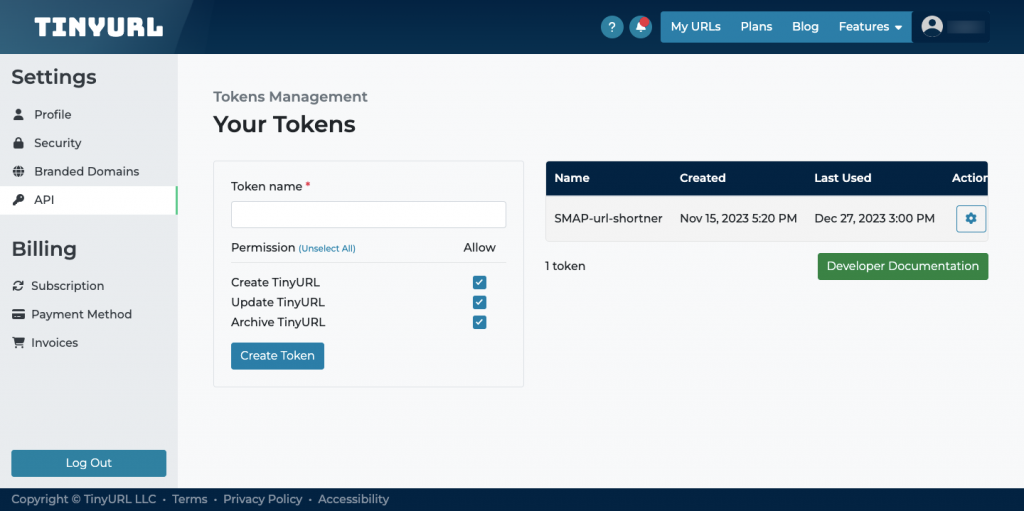
This will generate new API token. This is the only time the token will ever be displayed, so be sure not to lose it!
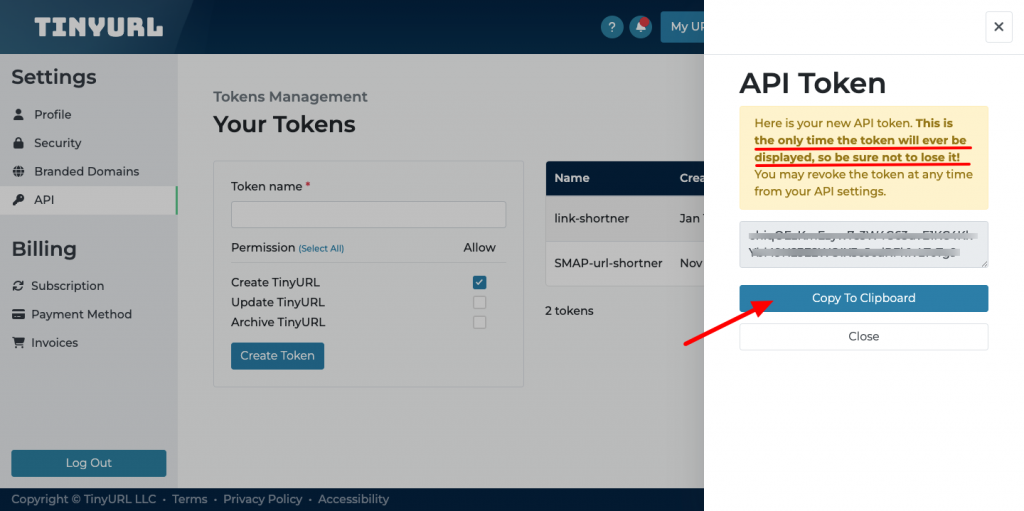
The Token is now generated and you can use it at Tiny URL settings page.
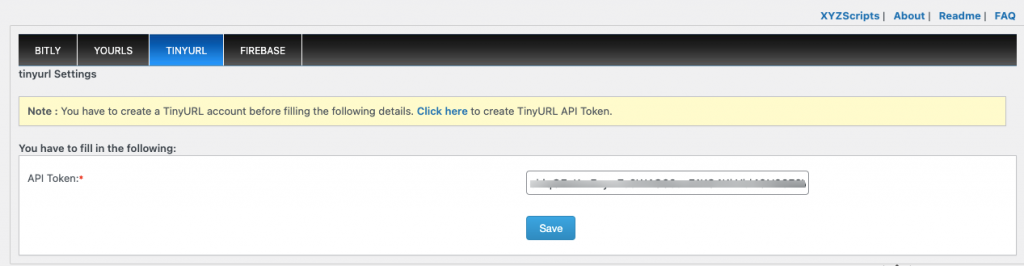
Bitly URL Shortener
You have to create a bitly account before filling the details . After creating the account, you can create an access token from the link https://app.bitly.com/settings/api.
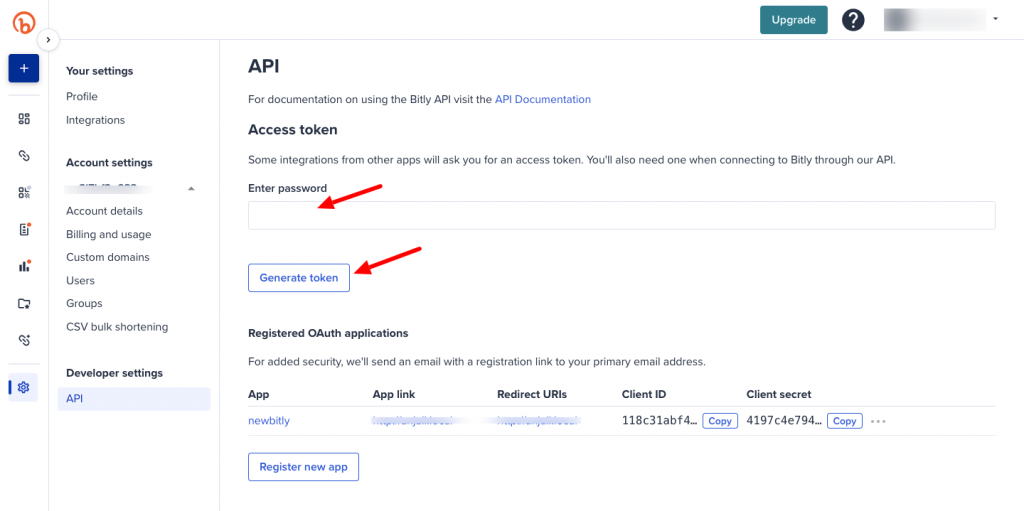
Here re enter your password and click the “Generate Token” link.
Now you will get the generic access token.
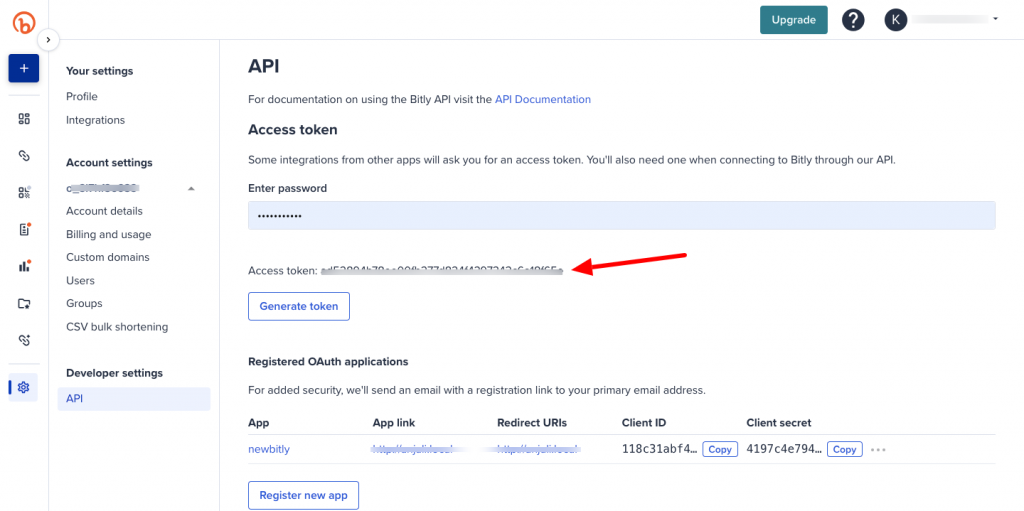
Copy this access token and paste it in the bitly settings in the plugin.
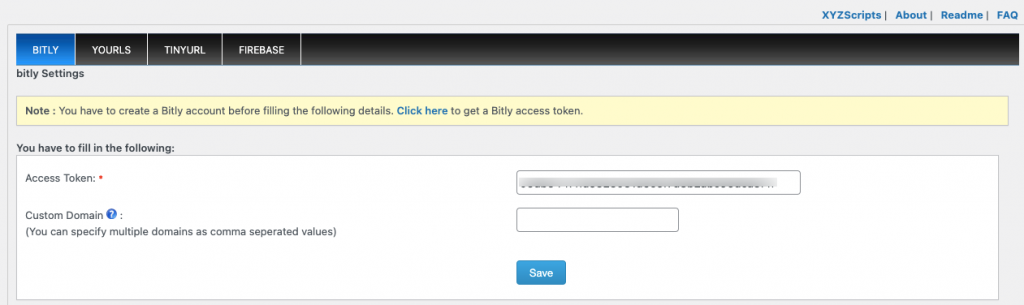
Here we have the option to add custom domains with bitly (Branded Short Domains).
YOURLS URL Shortener
You have to install the YOURLS api from https://yourls.org/
This is a free php script and you need to this pack in your server first.
After installing the script in the server, please login and click on the “Tools” link.
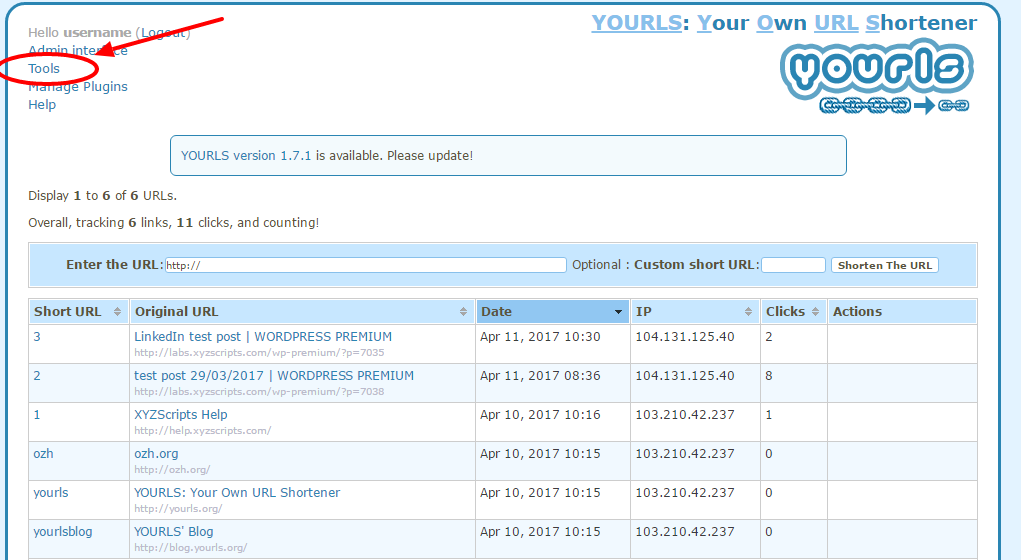
In the “Tools” page you can see the signature and URI.
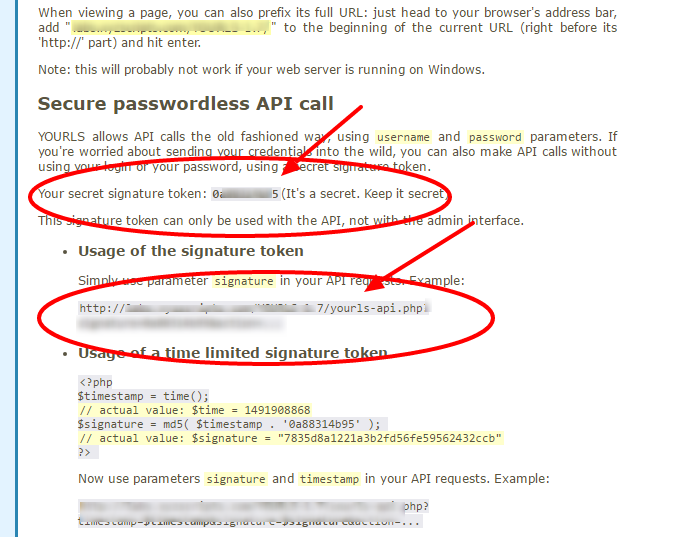
Now place these details in the plugin settings.
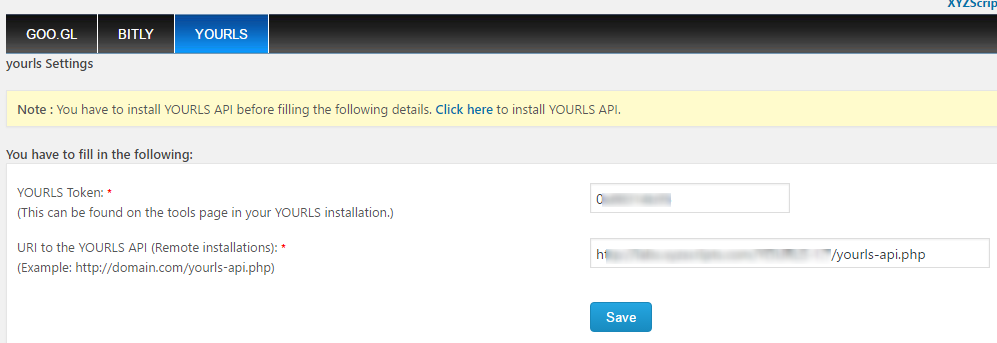
FireBase URL Shortener
You have to create a firebase project before filling the details . Please go to https://console.firebase.google.com/project/ to create a new project.
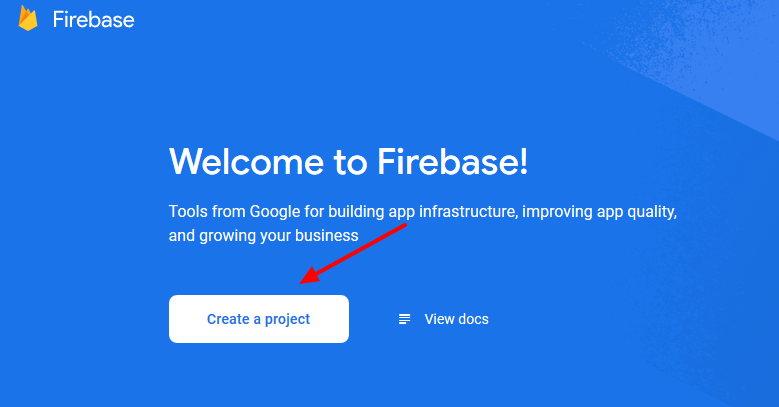
Now click on the “Create a project” button.
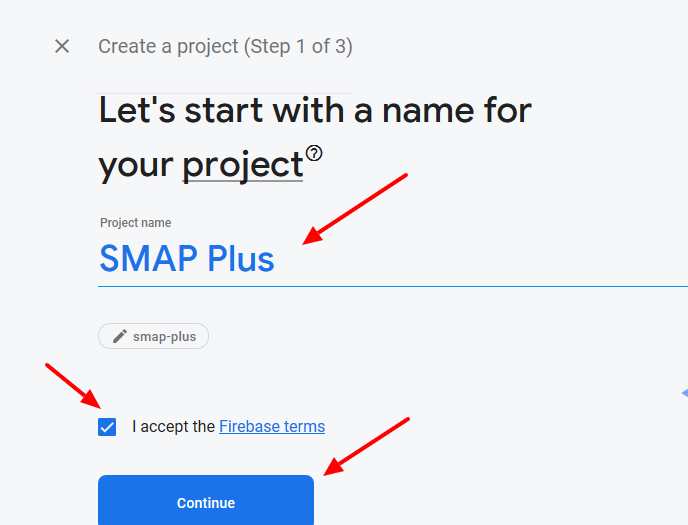
Now enter the project name, accept the terms and click continue.
On finishing the project, please go to the project settings.
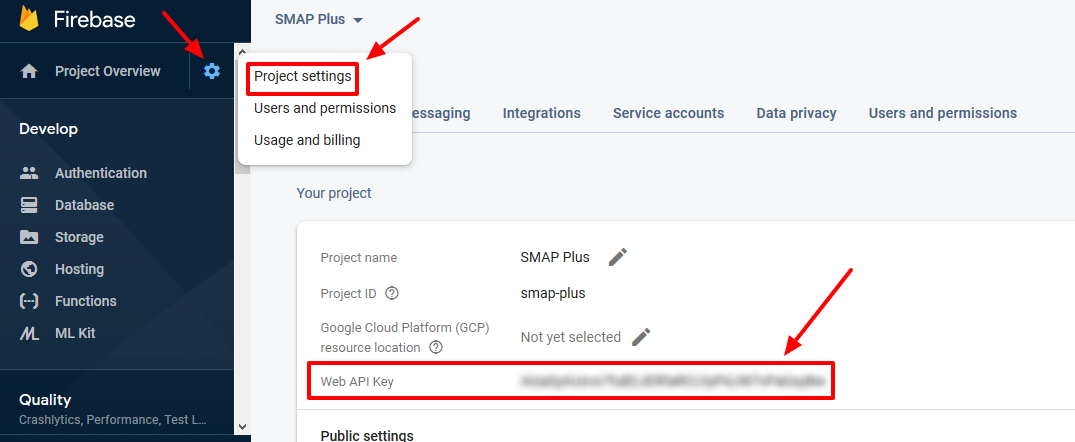
Click on the Gear button > Project Settings and you can see the Web API Key.
Please use this Web API key in the plugin firebase section.
Now go to the Grow > Dynamic Links section.
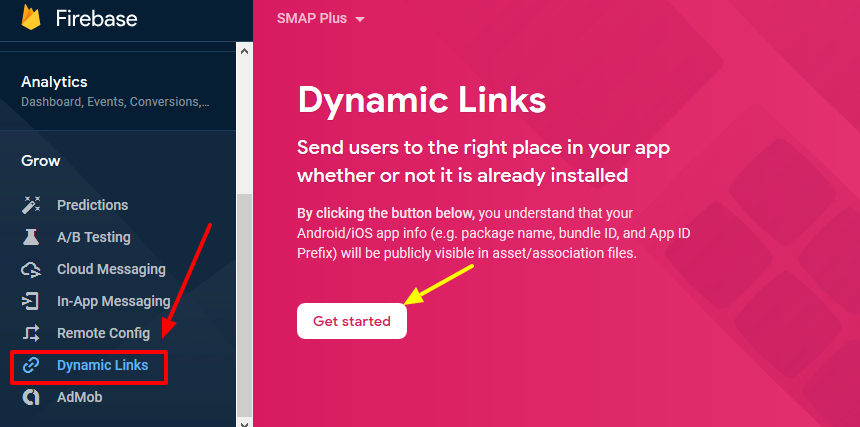
Here click on the “Get Started” button.
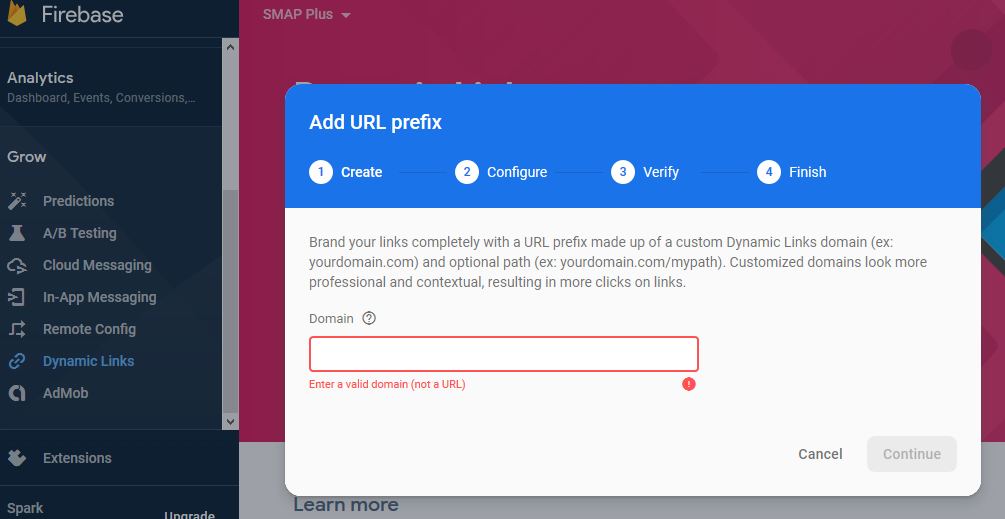
Here you can enter your domain and finish the URL prefix creation.
Then you can create a dynamic link.
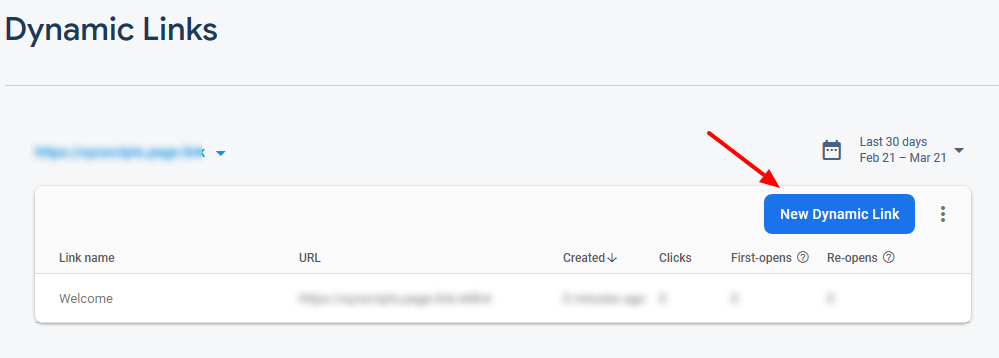
Then you can create a new link by adding the details.
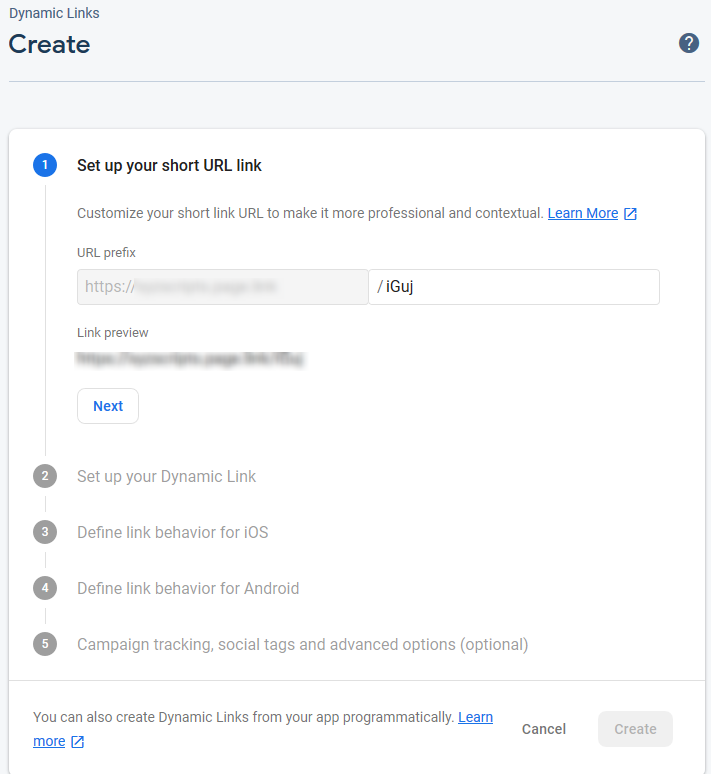
After creating the link, you can complete the API key and domain in the plugin settings.
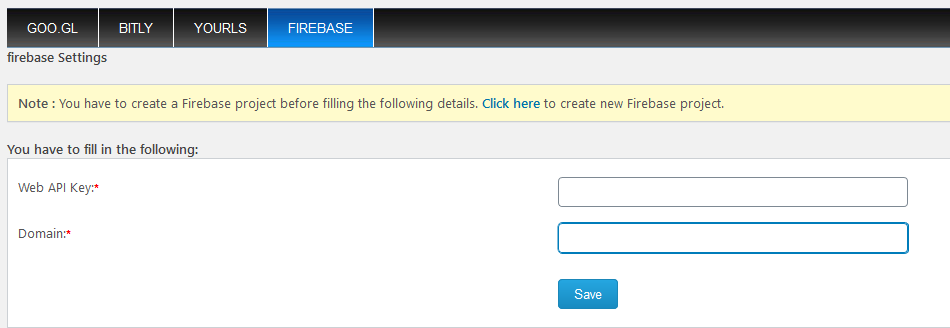
The domain is the domain name you want to use for your Dynamic Links. You can use a domain you own (for example, yourdomain.com or app.yourdomain.com), or a free Google-provided domain (for example, yourapp.page.link).
Selecting URL Shortener
You can select the required URL shortener from the dropdown under the option ‘Url Shortener to be added’ in the account settings page.