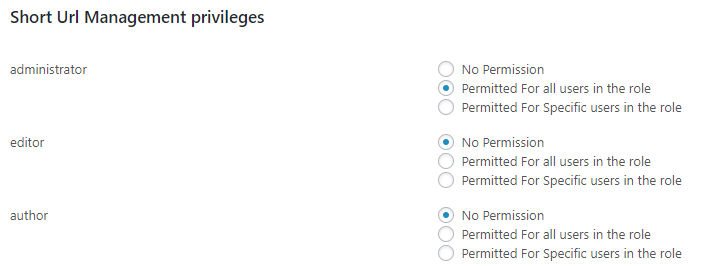After the activation we can see the “Manage Privileges” options in the menu. (If you cannot see this, please refresh the page.)
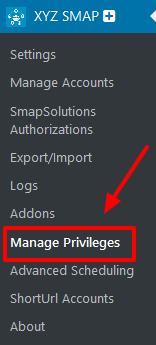
In the “Manage Privileges” page you can add the privileges to the users.
Master Password
We can set the master password for the pages outside the privilege manager here.

Account Management Privileges
In this section you can provide the permission for managing the social media accounts like create, edit, authorize and delete.
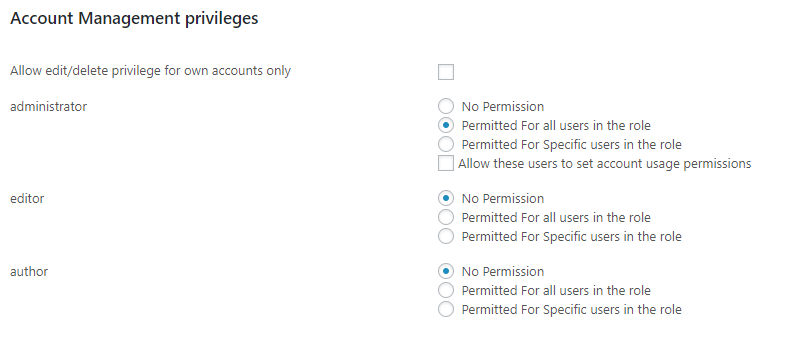
- Allow edit/delete privilege for own accounts only – If we select this option, only the account owner can edit or delete the account.
By default we have the Administrator, editor and author roles and we can set the permission for these roles. If you have more roles, it will also display here and set the privileges.
The available options are
1. No Permission
2. Permitted for all users in the role
3. Permitted for specific users in the role.
If you select the option “Permitted for specific users in the role”, you can enter the username in the box.
Also we can allow these users to set account usage permissions.
Account Usage privileges
Here we can set the permission of usage of accounts when publishing or editing a post/page.
Here we can allow only owners to use the account.
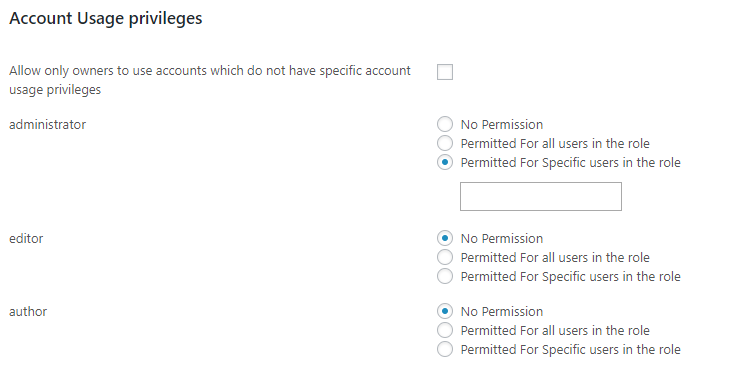
Log Management privileges
Here we can set the privileges for the logs management.
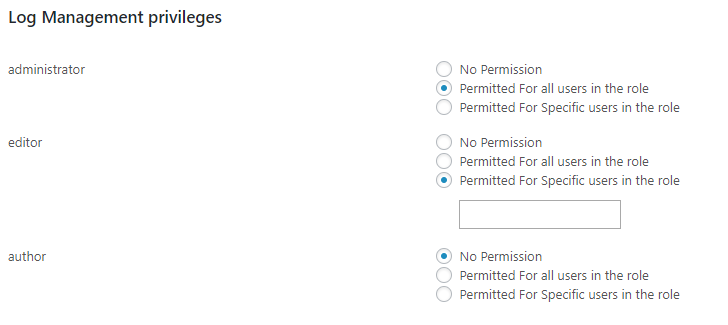
Advanced Schedule Management privileges
We can set the privileges for the advanced schedule management.
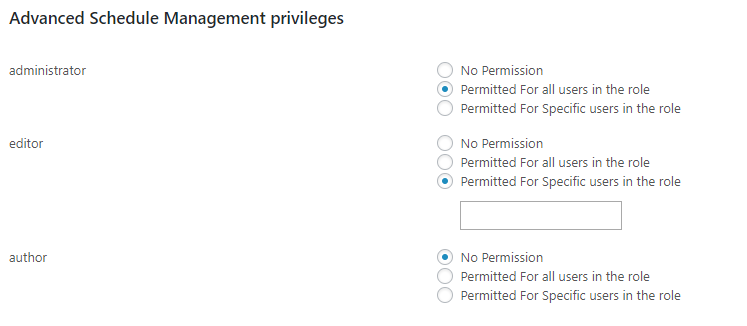
Short Url Management privileges
We can set the privileges for the short url management here.