In the public page of the site, we can see different menu items with categories, special offers, featured products, recent products etc.
A visitor can browse through the site and to purchase an item, they need to login to the site. For this we can register with the site or use the facebook or googleplus login options.
Register
The registration process is given below.
Click the register button in the top of the site.
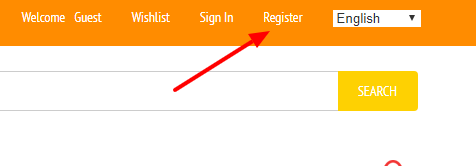
Now the registration page is loaded.
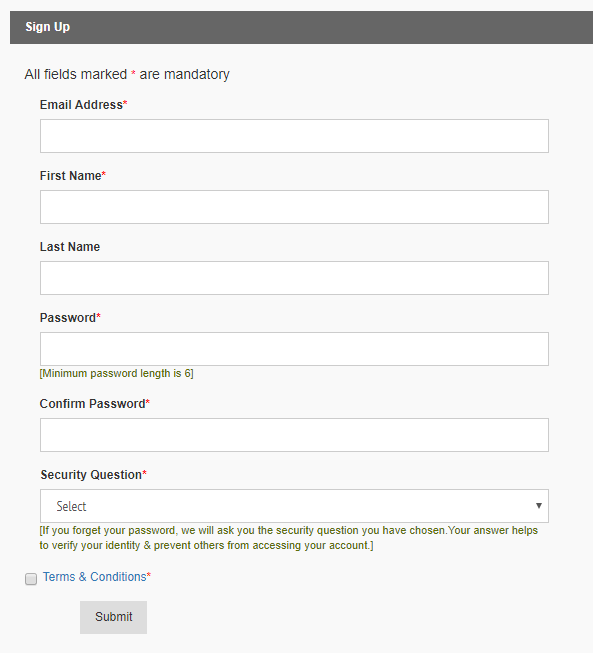
Here enter the email address, password twice, name, security question and after approving the terms and conditions, click the ‘Submit’ button.
Now it will send a mail to your email id with the confirmation link. Please open your email and click the activation link.
Sign In
To sign in, click the sign in link.
Here we can sign in with our registered login details or using facebook or google plus.
A logged in user can see all the orders and details in the ‘My Account’ section.
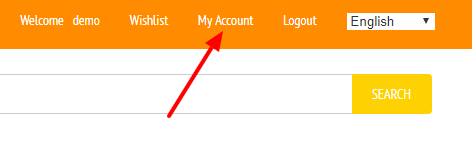
My Orders
The details are given below.
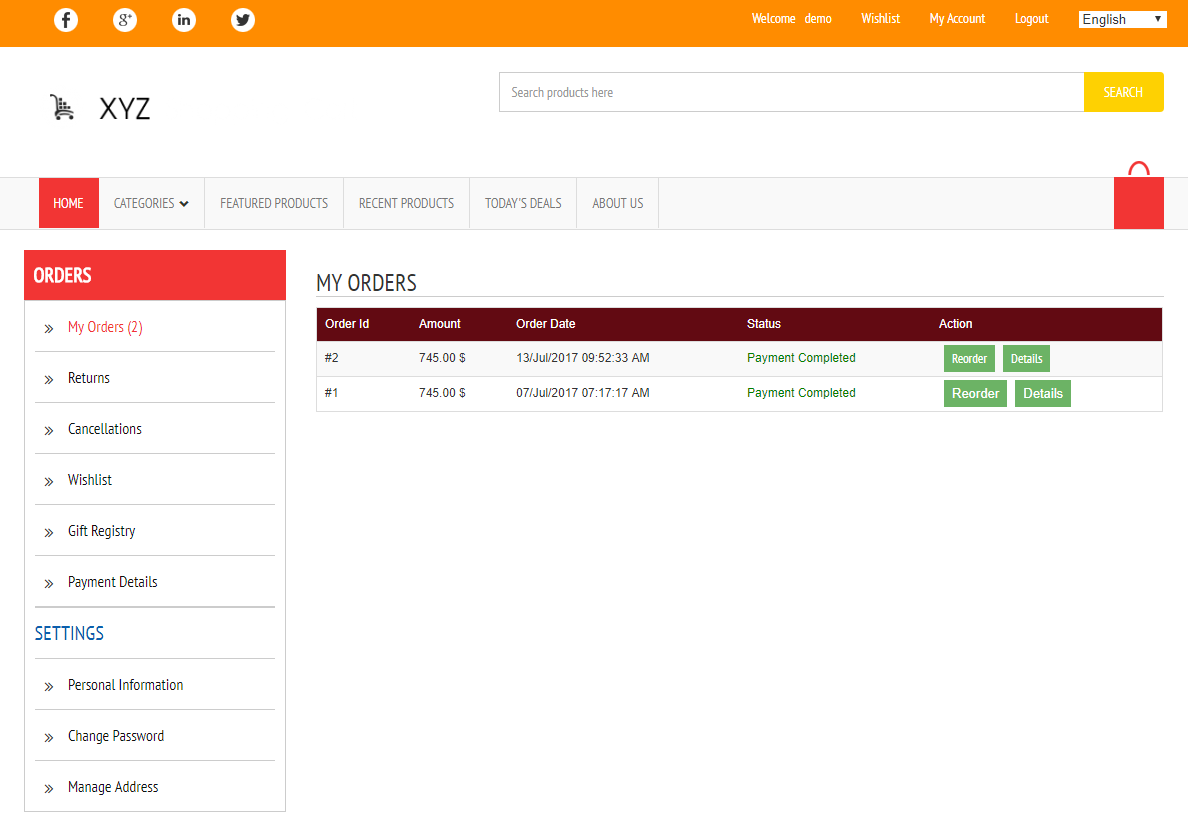
In the ‘My Account’ section user can see all the orders, returns, cancellations, wish list, payment details, personal information. The user can manage the addresses and password also.
Click the ‘Reorder’ button to reorder the items, ‘Details’ button to view the order details and ‘Payments’ button to view the payment details.
Returns
In the ‘Returns’ section, we can see all the items returned.
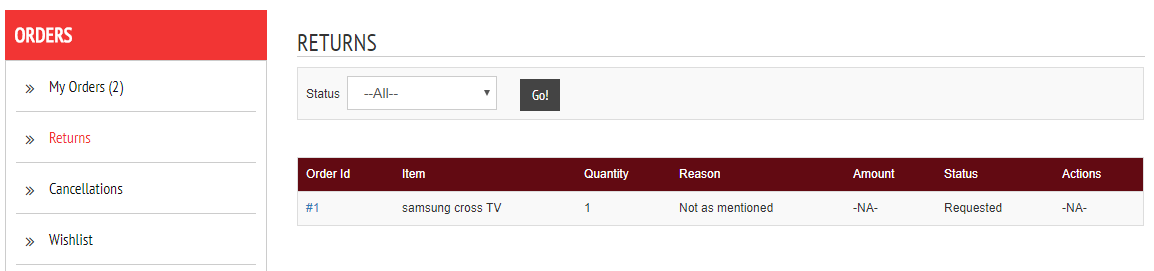
Cancellations
In the ‘Cancellations’ page we can see all the cancelled products.
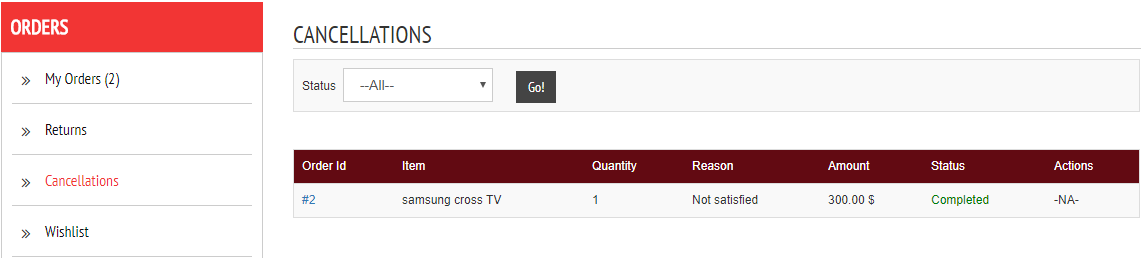
Wishlist
In the ‘Wishlist’ page you can see all the products in your wishlist.
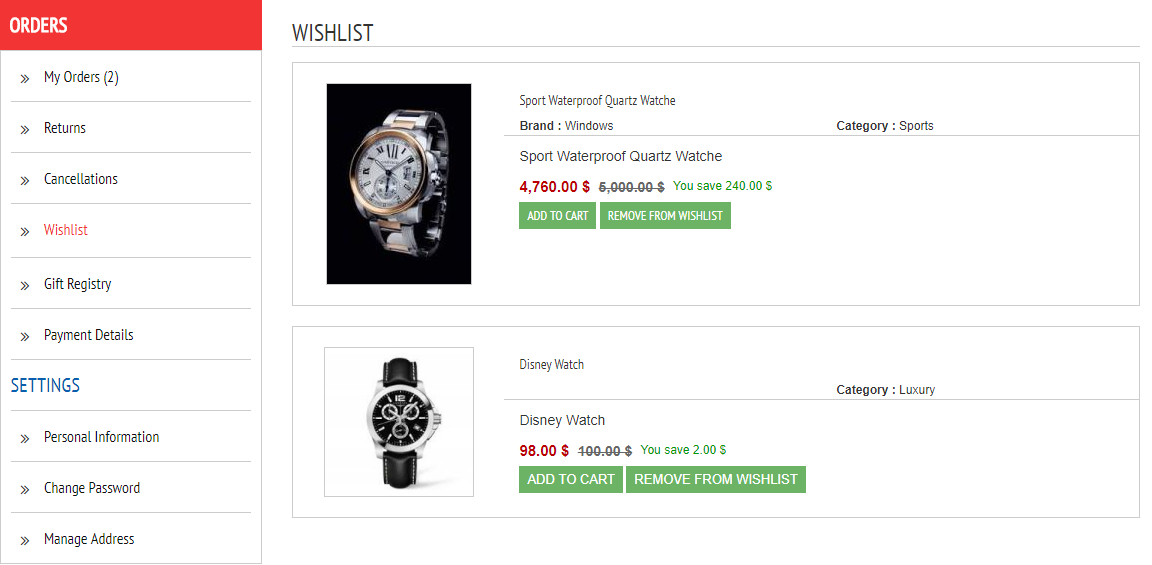
To add an item in the wishlist, please click on the “Add to wishlist” link in the product details page.
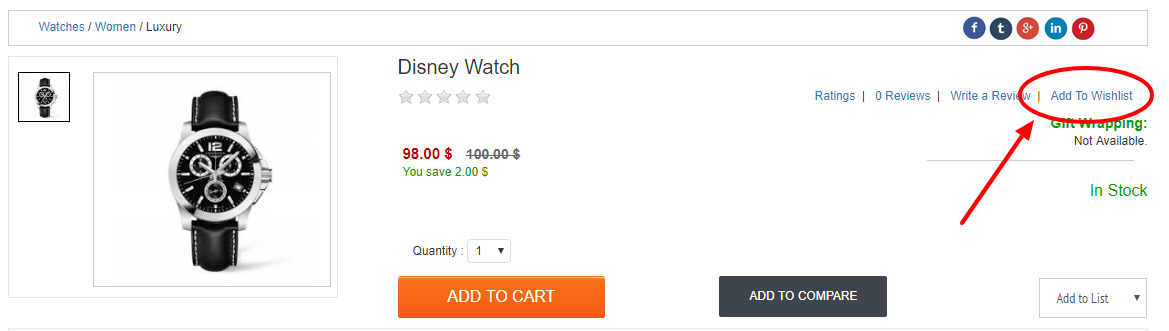
You can add the item to cart or remove it from the wishlist.
Gift Registry
You can create a gift registry and add products to the registry so that other users can gift you the products.

If there is no gift registry click on the “Create a list” button to create the list.
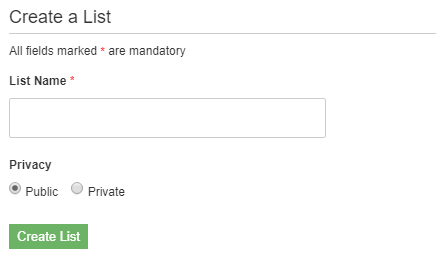
Here enter the list name and make is private or public.

Now we can see the registry and the item count in the registry.
To add an item in the registry, please go to the item details page and add the item to the list.
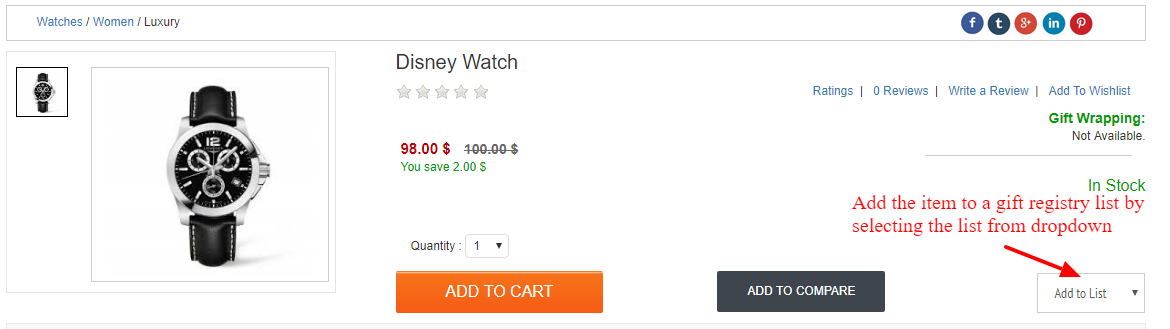
Payment Details
In the ‘Payment Details’ page you can see your payment details.
Click on the ‘Payment Details’ button to know the individual payment details.


