Manage Variations
In this section we can manage the different variations of a product like size, weight, color etc.
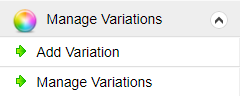
To add a new variation, click the “Add Variation” link.
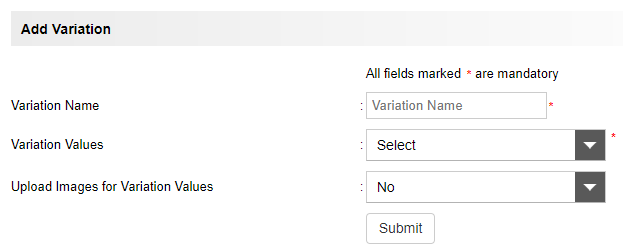
Here we can enter the variation name, variation values and images for variation value.
Variation Values : We have 2 types of variation values.
- Predefined values
- Custom Values
In the predefined values, we can setup some predefined values as follows.

In the predefined values section we can enter the values in the “key=>value” format.
For example, consider we are adding the variation Size for a shirt.
Here consider there are 4 values Small, Medium, Large, Extra Large. We can add it as
S=>Small,M=>Medium,L=>Large,XL=>Extra Large and the values Small,Medium,Large and Extra Large are displayed when we add a new product.
Now when adding a new product, we can see the predefined values and setup the stock of each variation as given below.
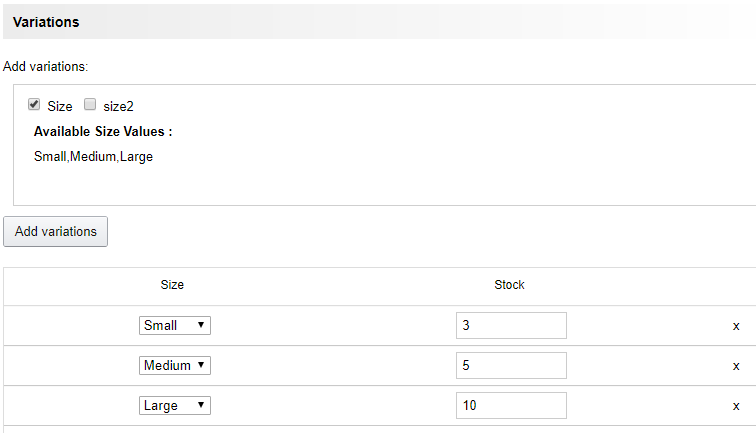
In the custom variation values, we can add the value at the time of adding the product.
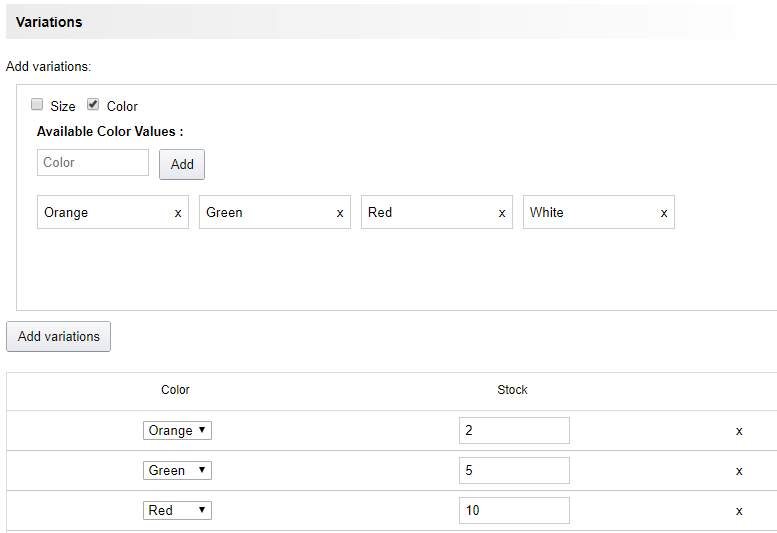
Here we can add the value and then add the stock to each value.
Also we can combine different variations as given in the following image.
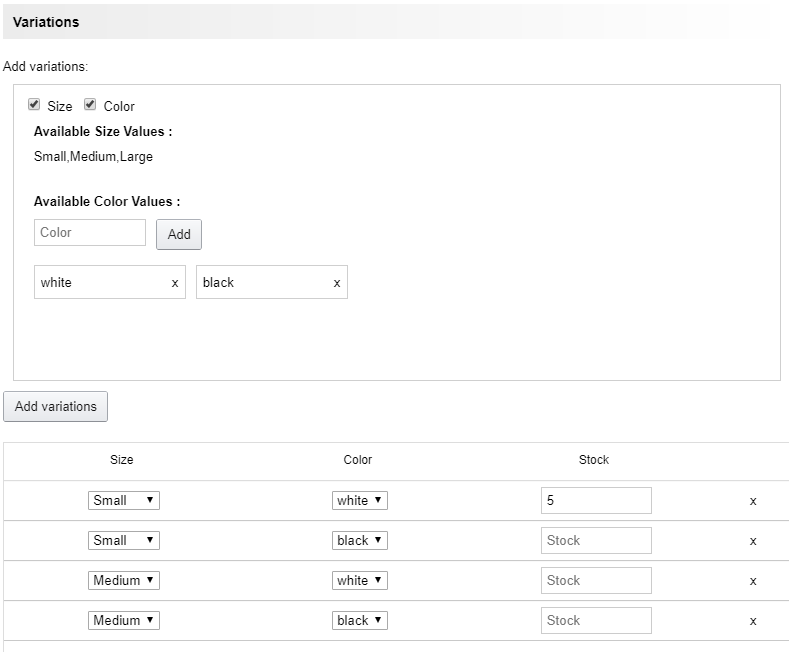
In the “Manage Variations” section we can see all the variations, edit, block and delete it.
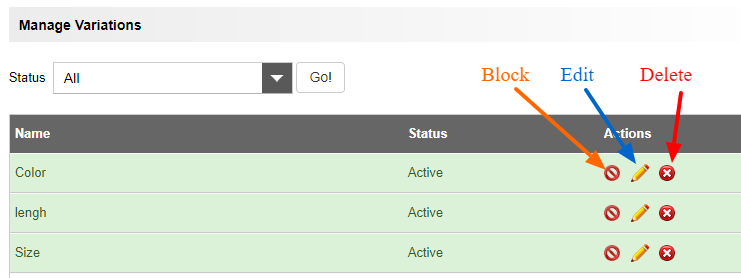
We can filter them using the status active, pending, inactive.