Categories
In the category section we can add new categories, manage the categories and manage the variations.
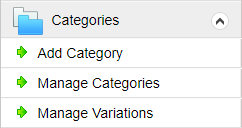
To add a new category, click the ‘Add Category’ link.
Enter the category name and click ‘Submit’.
In the ‘Manage Categories’ section we can manage the categories.
1. Manage Brands : Click the manage brands button to manage brands in the category.
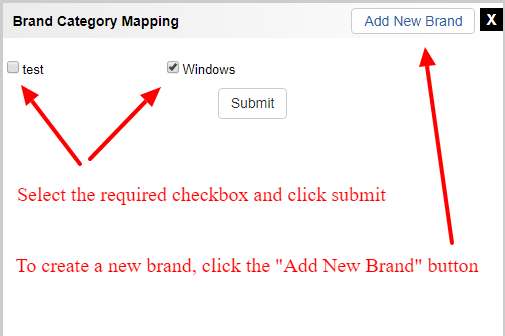
2. Add Child (Sub Categories) : To add a sub category, click the ‘Add Child’ button. To the right of each category name, we can see the sub category count.
3. Edit : Click the edit button to edit the category.
4. Delete : Click the delete button to delete a category.
5. Make Featured : Click this button to make a category as featured category.
6. Enable/Disable Footer Display : You can enable/disable the footer display of the category. If the footer display is enabled, the category is listed in site footer.
7. Block : We can block a category by clicking this button.
Manage Variations
In this section we can map the variations to category.
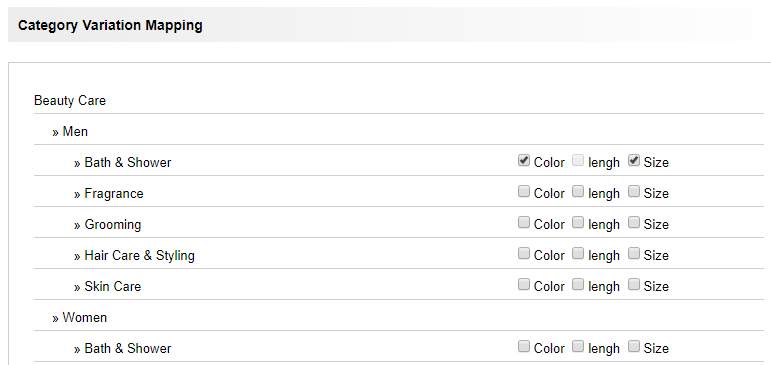
Here we can allow 2 variations to a category.

