To add a product by seller, please go to seller portal > inventory > add listing.
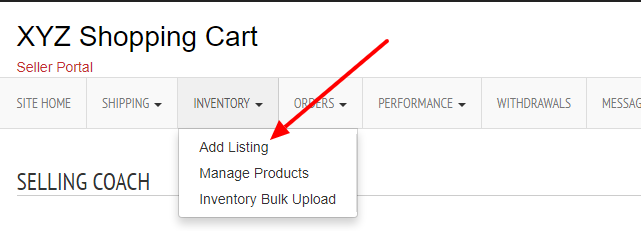
Here seller can add a product.
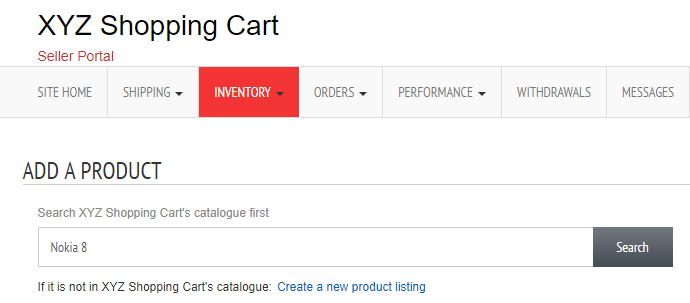
First search whether the product is available in the system catalog. If the product is not listed, seller can click on the “Create a new product listing”.

Product Ownership – There are 2 types, only you can sell the product or others can sell also. Please select one option here.
Select Category – Seller can select the category from the list.
Product Name and description – Here seller can add the product name and description.

MSRP – This is the maximum retail price of the product
Price – This is the sale price of the product
Multi Quantity Pricing – If there are different price for multi quantity purchase, seller can add the details here.
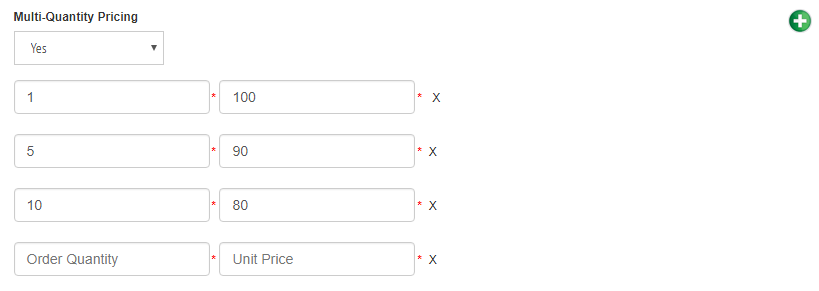
Here seller can add the order quantity and the unit price.
Special Offer Price – This is the special offer price for a particular time period.
Special Offer – From Date – This is the starting date of the special offer
Special Offer – To Date – This is the end date of the special offer
Warranty Description – Seller can add the Warranty Description here.
Stock – Enter the stock here.
Minimum Quantity Customers can Order – This is the Minimum Quantity Customers can Order
Weight – Enter the weight of the product here
Gift Wrapping – Seller can specify whether gift wrapping is available for this product or not.
Shipping Class – Seller can select the shipping class here. There are system shipping classes as well as vendor shipping classes present.
Free Gift – Seller can specify whether a free gift is available with this product or not. If a free gift is available, seller can enter the free gift title, description and image.
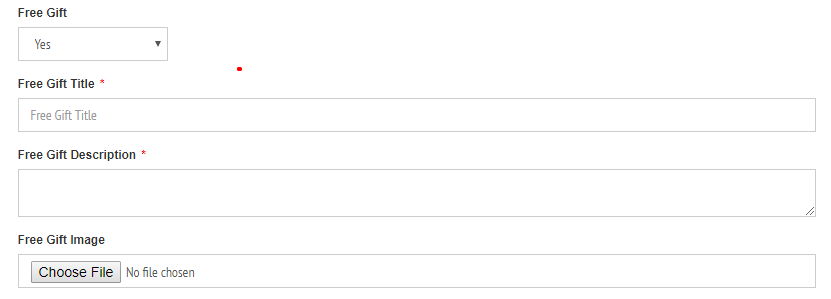
SEO Details
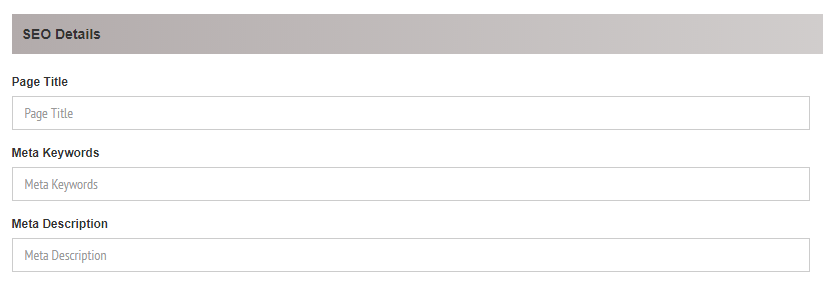
In the SEO Details section seller can add the product page title, meta keywords and meta description.
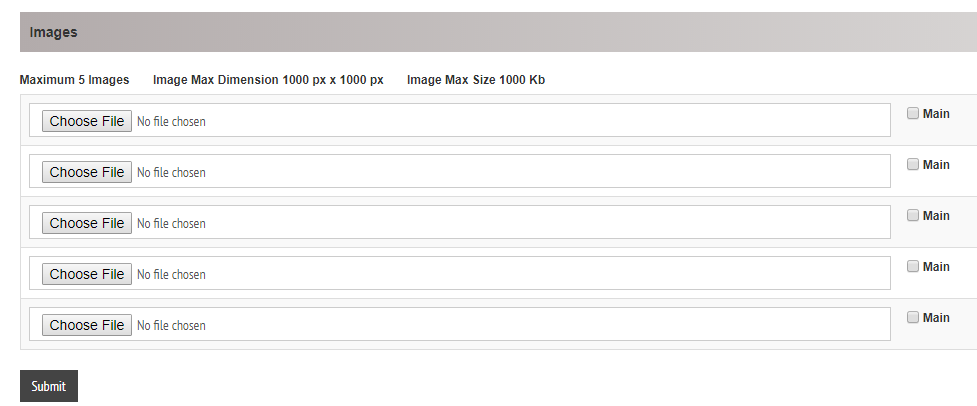
In the images section seller can upload the images and make an image as main image.
Then submit the product.