Installation of Advertising System For Sellers Addon :
- Download the addon from XYZScripts Member Area and upload the addon to the addons folder in the script through ftp.
- Now in the “Manage Addons” section in the script, we can see this addon.
- Click on the activate button to activate the Advertising System For Sellers addon.
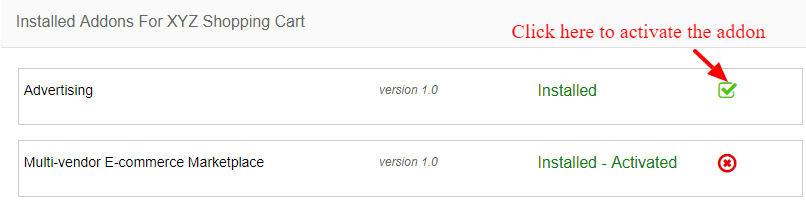
- Now add the Advertising System For Sellers addon settings.
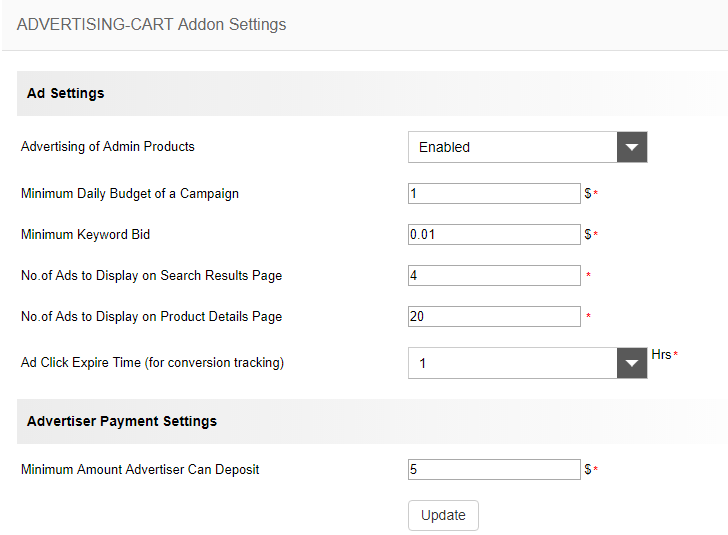
- Advertising of Admin Products – To advertise admin’s products, enable this option.
- Minimum Daily Budget of a Campaign – This is the minimum daily budget of the seller campaign.
- Minimum Keyword Bid – This is the minimum bid of the keyword.
- No.of Ads to Display on Search Results Page – Admin can set the number of ads to display on the search result page. If admin add 3, it will show 3 sponsored ads in the top of the search result page.
- No.of Ads to Display on Product Details Page – This is the number of ads to display in the product details page.
- Ad Click Expire Time (for conversion tracking) – This is the ad click expiry time for conversion tracking. Consider if the value is 1 hour and if a visitor click on the ad and purchase the item within 1 hour after clicking the ad, it will considered as a conversion and display in the statistics section.
- Minimum Amount Advertiser Can Deposit – This is the minimum amount advertiser can deposit.
After entering the details, please update the settings and the addon is now ready.
Admin section
Now in the admin menu section we can see the advertising options.
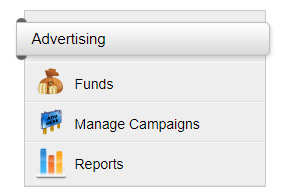
Here admin can see the funds added by users, campaigns and reports.
- Funds
In this section we can see the funds added by the advertiser/seller.
- Manage Campaigns
Admin can see all the advertising campaigns here.
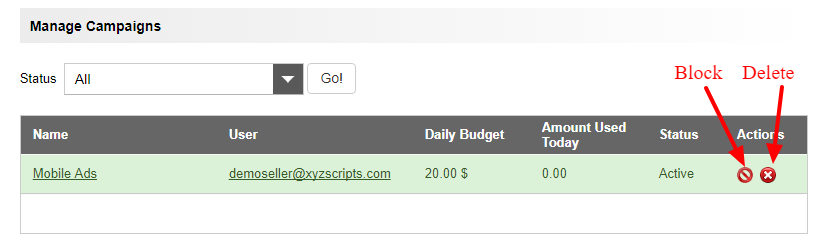
Here admin can see the campaigns, user, daily budget, today’s usage and status.
Admin can block or delete the campaign.
- Reports
We have 2 reports here, overall report and campaign report
1) Overall report
In this section admin can see the overall reports of all the campaigns.
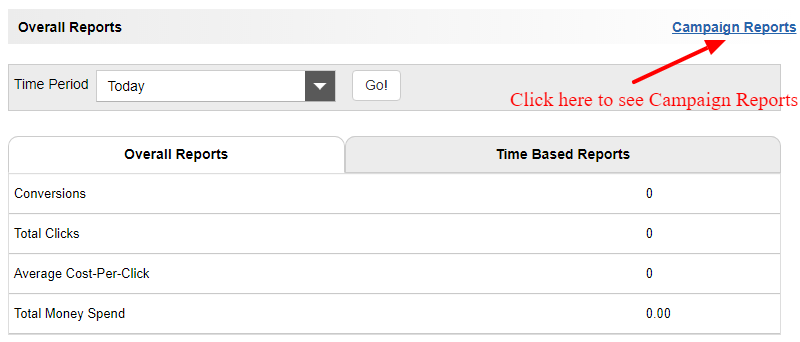
Admin can see the conversions, total clicks, average cost per click and total money spend.
In the time period drop down we can select the time period.
In the time based reports we can see the report of each hour, each day etc.
2) Campaign reports
Click on the campaign reports link to see the campaign reports.
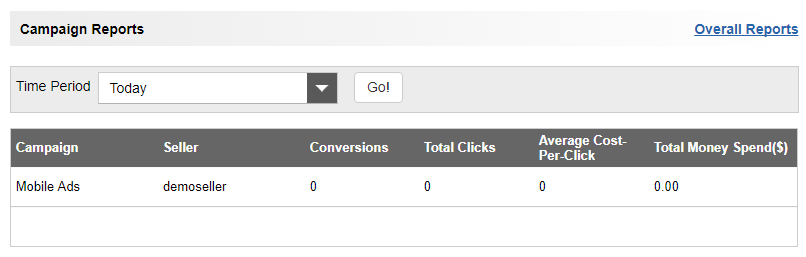
Here we can see the report of each campaign.
Seller Section
In the seller area we can see the “Advertising” option.
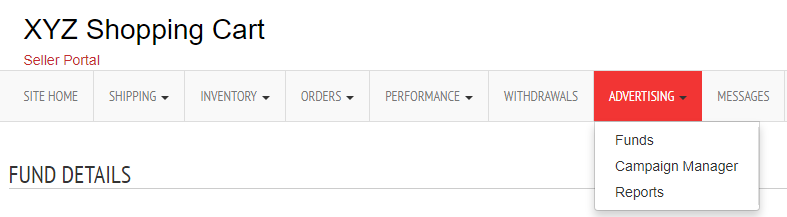
There are 3 sections
- Funds
Here seller can see all the funds added and add new fund. Click on the “Add Fund” button to add the fund
- Campaign Manager
In this section seller can see the campaigns and create new campaigns
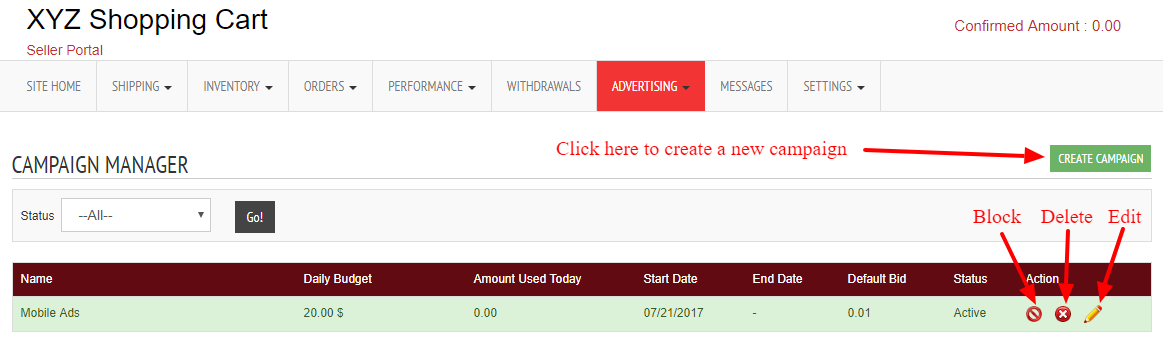
Click on the “Create Campaign” button and seller can create a new campaign.
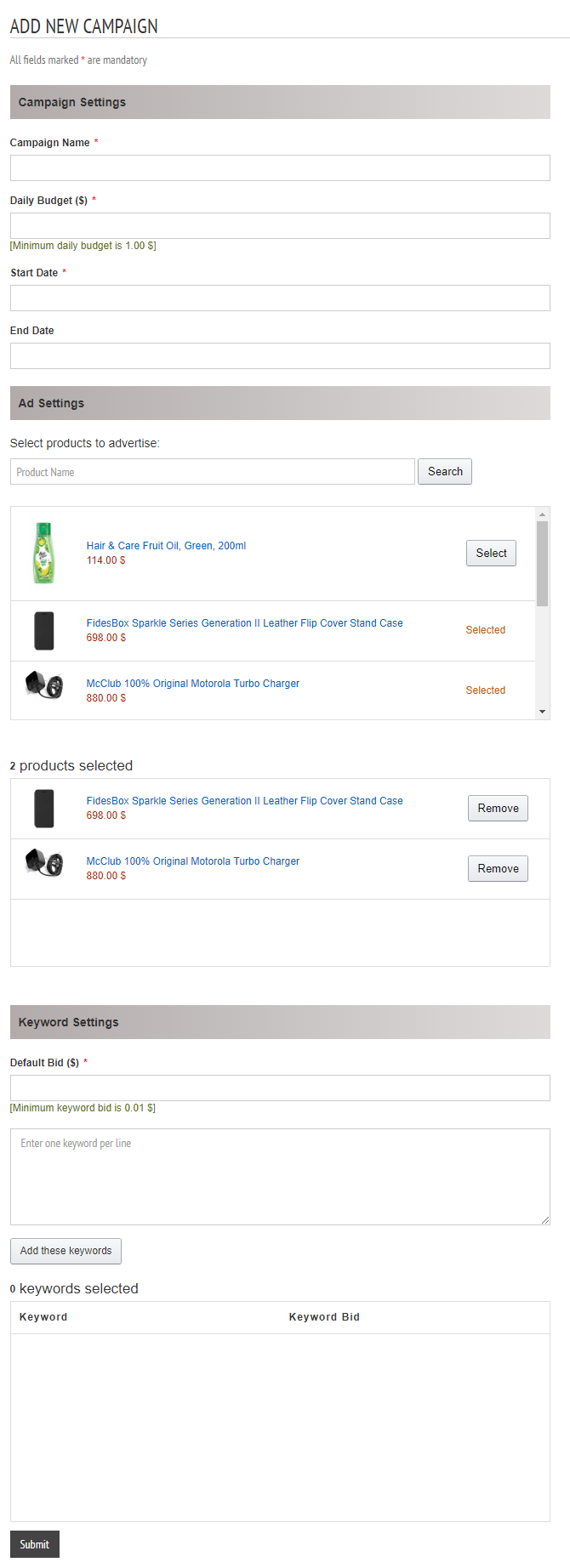
Here enter the campaign name, daily budget, start date and end date.
In the “Ad Settings” section seller can select the products for advertisement.
In the “Keyword Settings”, seller can enter the default bid and add the keywords.
After entering the details seller can submit the campaign.
- Reports
In the report section seller can see the overall report and campaign report.
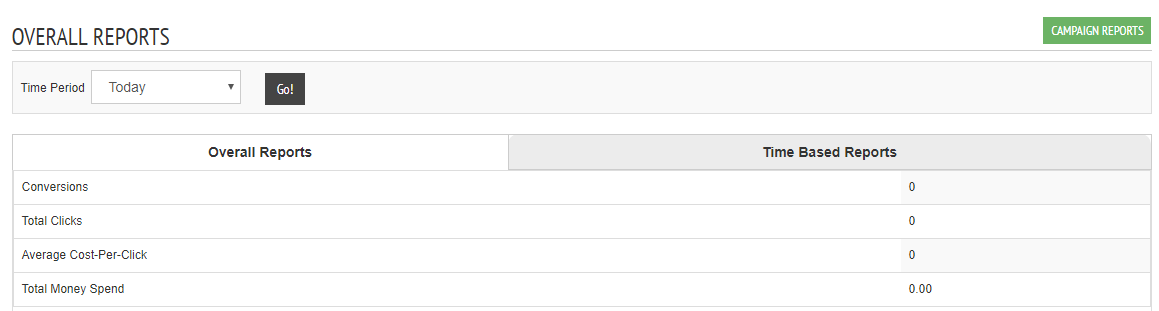
Seller can select the time period and can see the overall reports and time based reports.
To see the campaign report, click the “Campaign Reports” button.
