This is the section related to email addresses. You can add new emails, search, delete or unsubscribe emails in this section.
2.a. Search Email
You can search emails in the system here. It will show the emails with the given details and you can see all the mappings of the email address (Mapping – Connection of an email address with different lists). (Figure 2.a.1)
Click the ‘View Mappings’ link to display all the email lists where the searched email is added. You can delete the email from a particular list by clicking the ‘Delete Mapping’ link with the list.
Also we can edit or delete the email address from the system by clicking the respective links. (Figure 2.a.2)
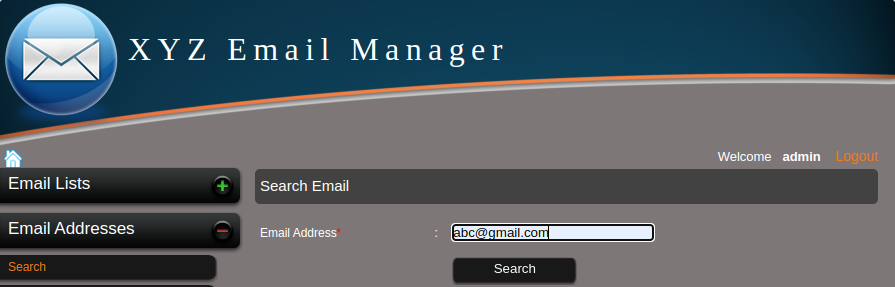
Figure 2.a.1- Email searching and listing
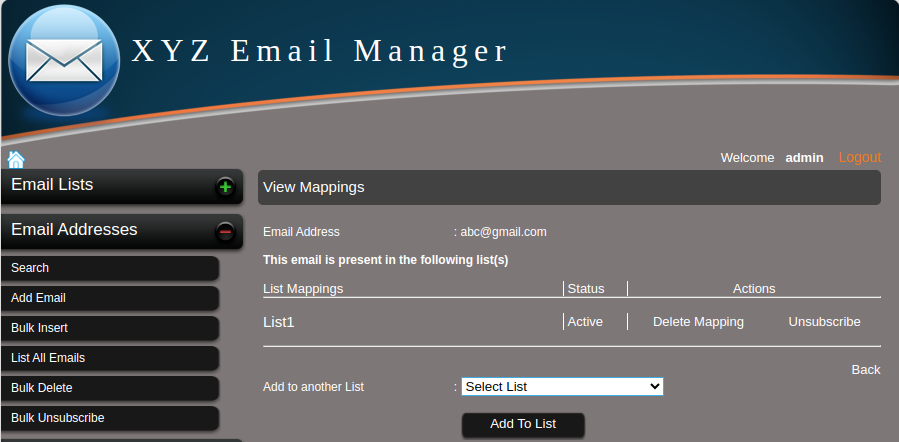
Figure 2.a.2 -View Mappings of an email address
2.b. Add Email
You can add upto 10 email addresses to a list using this link. To add with the custom fields, use the link “Add Email with Custom Fields”. (Figure 2.b.1)
The link ‘Add Email with Custom Fields’ is available if there is at least one custom field in the system. To add more emails in a single click, use the bulk insert or import email from file/MySQL option.
Note: You can add an email only if at least one email list is present.
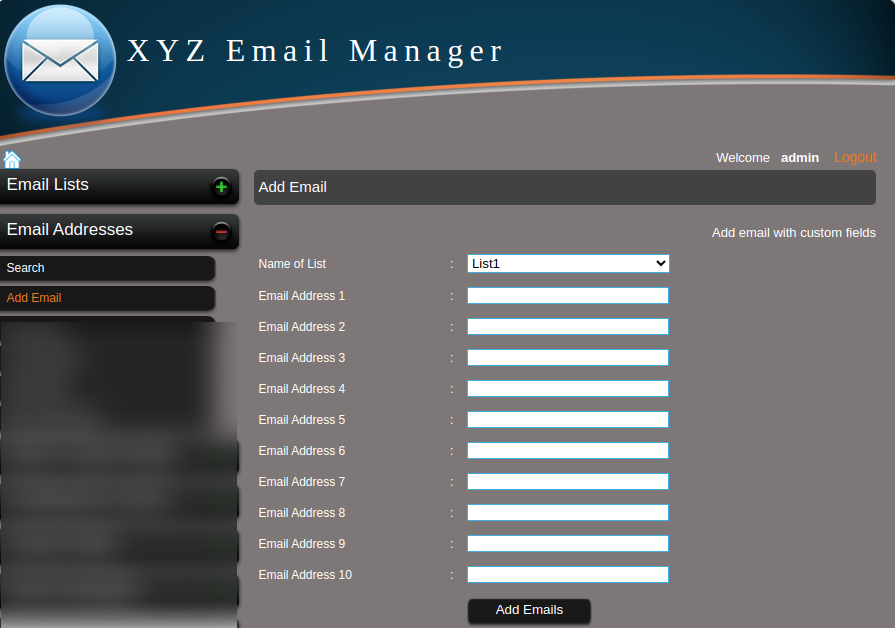
Figure 2.b.1 – Add Emails (with and without custom fields)
2.c. Bulk Insert/Extract email from text
You can extract emails from text here.
Enter the text containing the email addresses in the text field and click the “add to list” button after selecting the required list. (Figure 2.c.1)
It will extract all email addresses in the text and insert into the selected email list. (Figure 2.c.2)
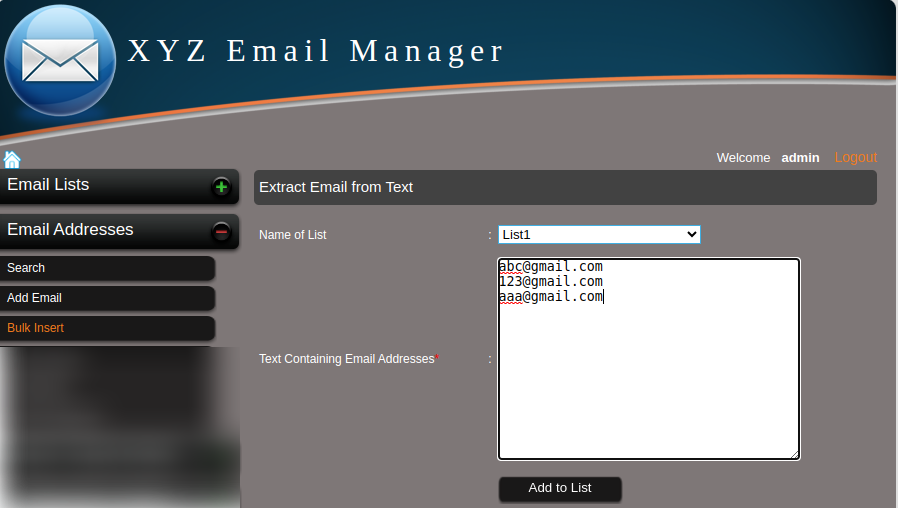
Figure 2.c.1 – A text containing 3 email addresses to extract.
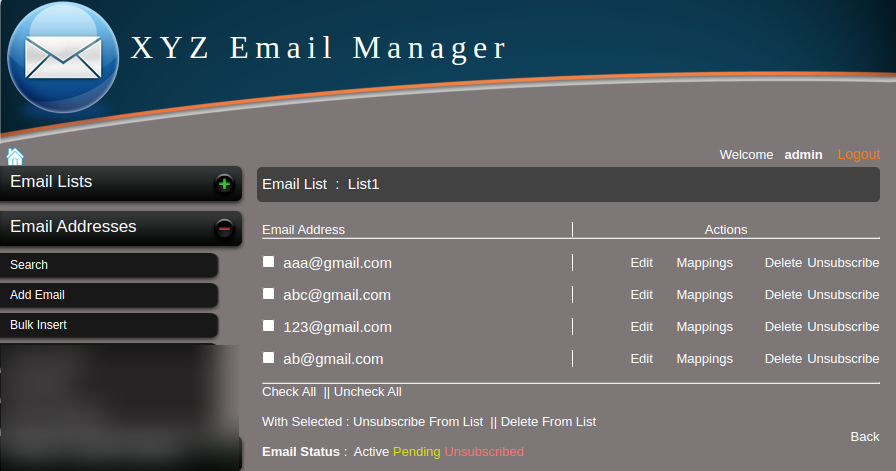
Figure 2.c.2 – Emails added to the list using “bulk insert/ extract from a text” option.
2.d. List All Emails
You can see all email addresses in the system here. (Figure 2.d.1)
You can view the mappings of the email addresses, edit, delete and unsubscribe these email addresses from the lists.
You can check/uncheck all email addresses and delete/unsubscribe all the checked email addresses in a single click.
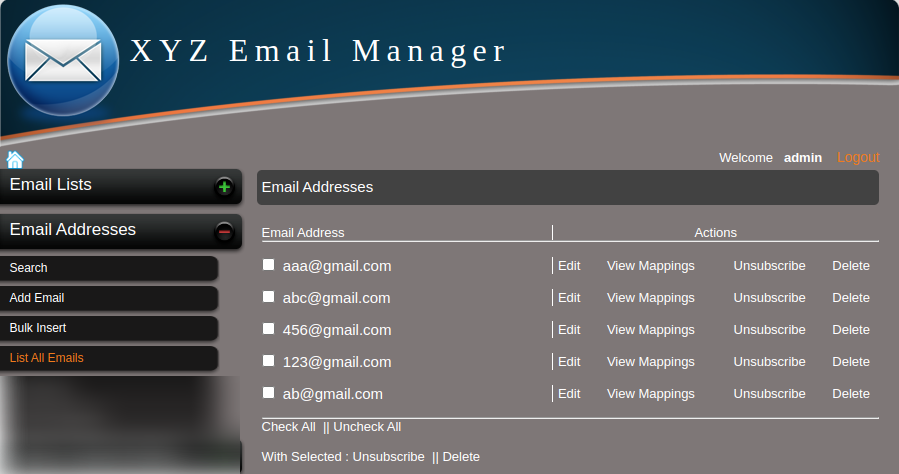
Figure 2.d.1 – List all email addresses
2.e. Bulk Delete
If you want to delete email addresses in bulk from a list, you can use the option bulk delete.
Select the email list from where you want to remove the email addresses and enter the email addresses in the text field and click delete. (Figure 2.e.1 and Figure 2.e.2)
The emails will be deleted from the system, if no list is selected.
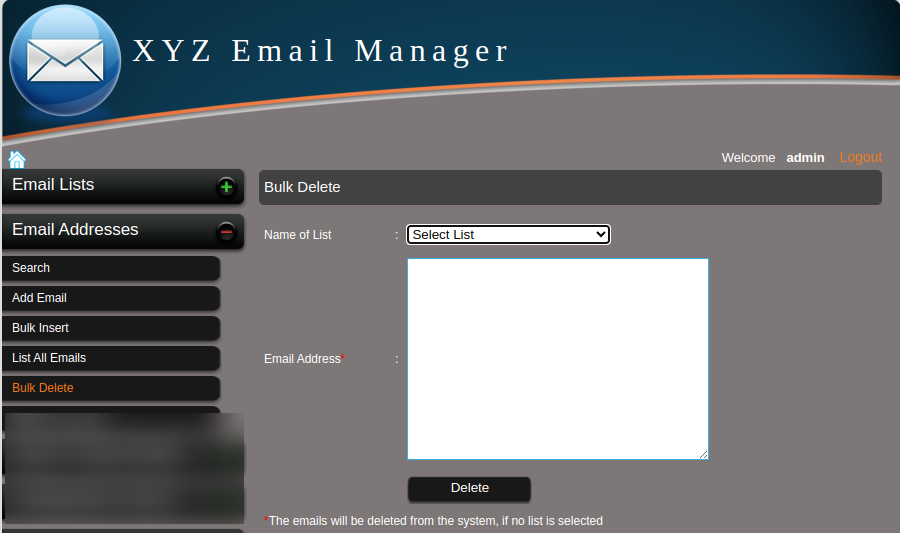
Figure 2.e.1 – Bulk Delete procedure
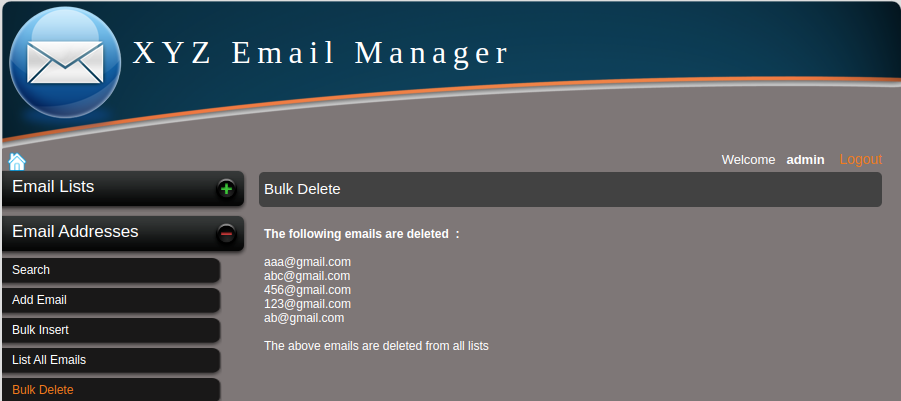
Figure 2.e.2 – Emails deleted using the bulk delete procedure
2.f. Bulk Unsubscribe
If you want to unsubscribe email addresses in bulk from a list, you can use the option bulk unsubscribe.
Select the email list from where you want to unsubscribe the email addresses and enter the email addresses in the text field and click unsubscribe. The email addresses will be unsubscribed from the list. (Figure 2.f.1)
The emails will be unsubscribed from the system, if no list is selected.
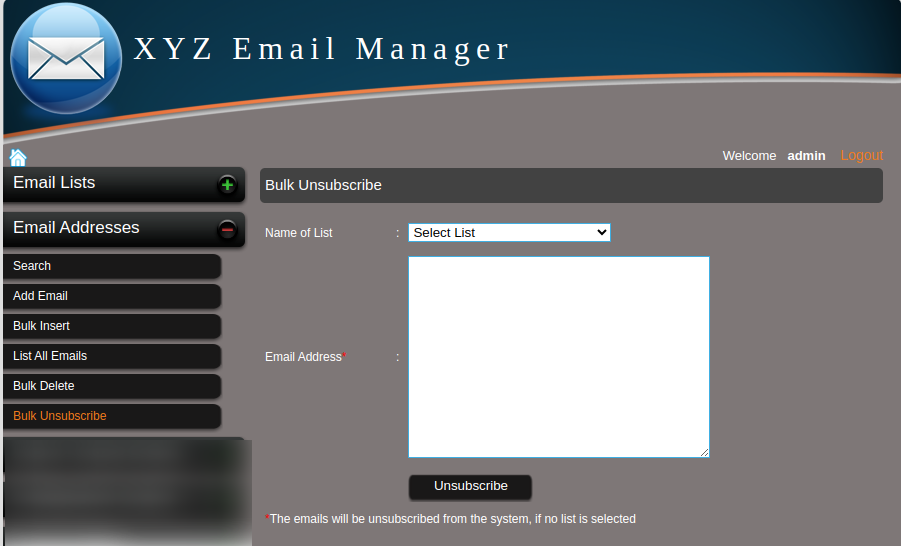
Figure 2.f.1 – Bulk Unsubscribe