Mail to Site Admin
This is the settings of the admin emails where you want to get emails from the contact form.
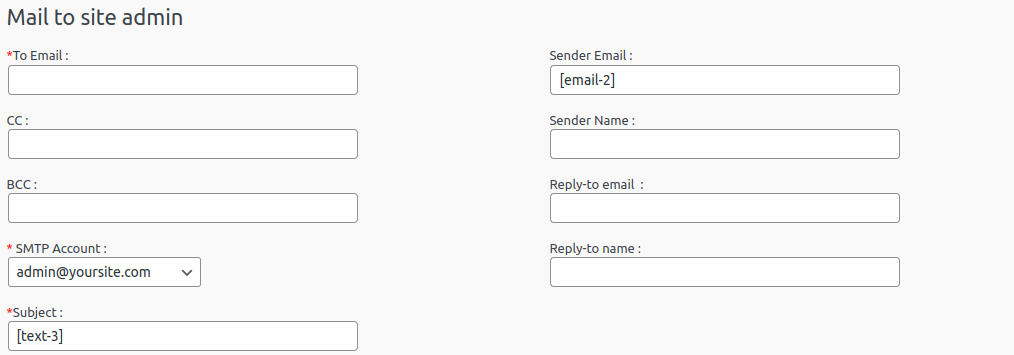
To Email – This is the email of the site admin where you want to receive the messages from your clients. You can add multiple emails separated by comma (if required).
CC – This is the carbon copy address of the mail. You can add multiple emails separated by comma (if required).
BCC – This is the blind carbon copy address of the mail. You can add multiple emails separated by comma.
Sender Email – Originally this is the email address of the sender. You need to add the email code in this section. The email code looks like “[email-2]”. But in some servers it does not allow to send emails with other server name emails. In such servers you need to set the from address as your email with the same server domain extension.
Note: If the SMTP is enabled in the contact form, a dropdown menu with all SMTP accounts will display just below the CC field. You can select the desired SMTP account as sender. In some SMTP account you need both the username and email address. In such a case you can use the username in SMTP settings and emails in the Sender Email field here.
Sender Name – This is the name of the sender. You can add the name code generated here. The name code should be like “[text-1] ”.
Reply-to email: This is the reply to email address. If you are using your smtp account or your own email address in the “Sender Email”, you can add a reply to email address here. The email short code can be used here.
Reply-to name: This is the name of the client in the reply to section.
Subject – This is the subject of the mail. You can use the subject code here to display the subject in the mail. The subject code will be like “[text-3]”.
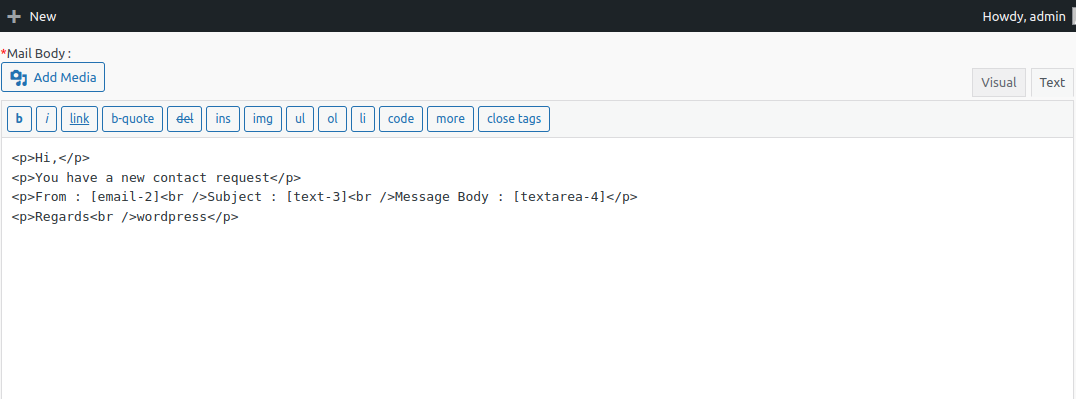
Mail content type- Two options here, HTML and Plain text. To create a beautiful email, please use the html option.
Email Body – This is the content of the email. The different codes generated can be used to get information.