Auto Response Settings
Auto Response is the response users received after submitting the contact form.
There are 4 auto response settings.

1. Do Nothing
Here the system is not responding after the user submits the form.
2. Send Response as Auto reply email
In this option, we are sending an auto reply mail to the user after submitting the contact form.
For this we need to configure the auto email settings.

Here the Reply Sender Email and Reply sender name are your (Site Admin’s) email address and name.
Note: If the SMTP is enabled in the contact form, a dropdown menu with all SMTP accounts will display above the Reply Sender Email section. You can select the desired SMTP account.
To email – This is the email address of the client. You can use the email code (something like “[email-2]”) here.
Reply-to email – This is the reply to email address. You can use this if you want to receive emails in an address other than the sender email.
Reply-to name – This is the reply to name.
Subject – This is the subject of the auto reply mail.
The mail content section is given below. You can use plain text or HTML format for the emails.
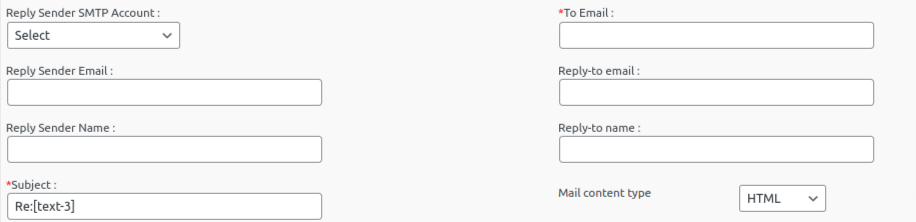
Mail Body – This is the actual content/ body of the autoreply mail. You can activate the HTML editor to create an html mail.
Attachments
You can add attachments with the auto reply mail. To attach a file please click on the image “Attach File” and you will get the option to attach files.
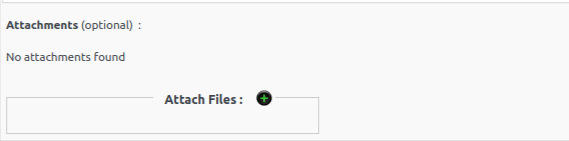
You can choose files to attach with the auto reply.
3. Display Response on Page
Instead of sending a reply email, we can display the user a page with the user selected form contents.
The settings page is given below.
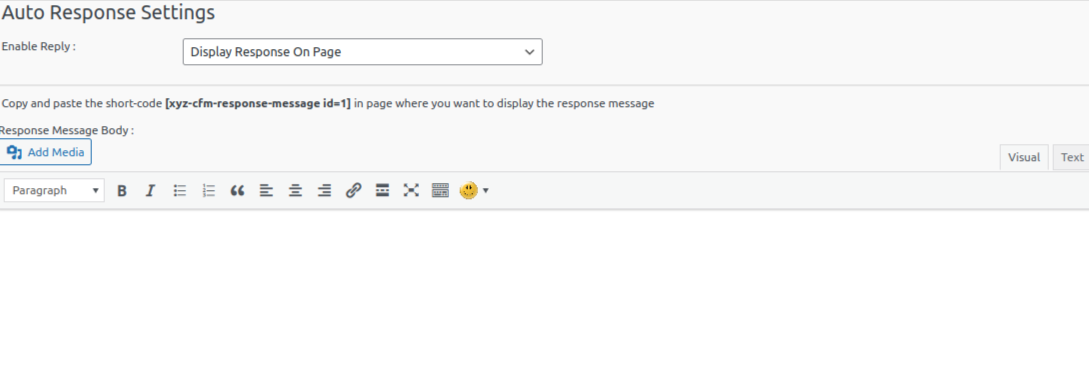
Here site admin can add the response message in the editor and add the short code [xyz-cfm-response-message id=1] in the page where you want to display the message.
4. Display Response on Page and Send Response as Auto reply Email
In this option, we can display the response in a page and can send auto reply emails with the response.
We can use separate messages for display response on page and for the auto reply email.
Attachments
You can add attachments with the auto reply mail.
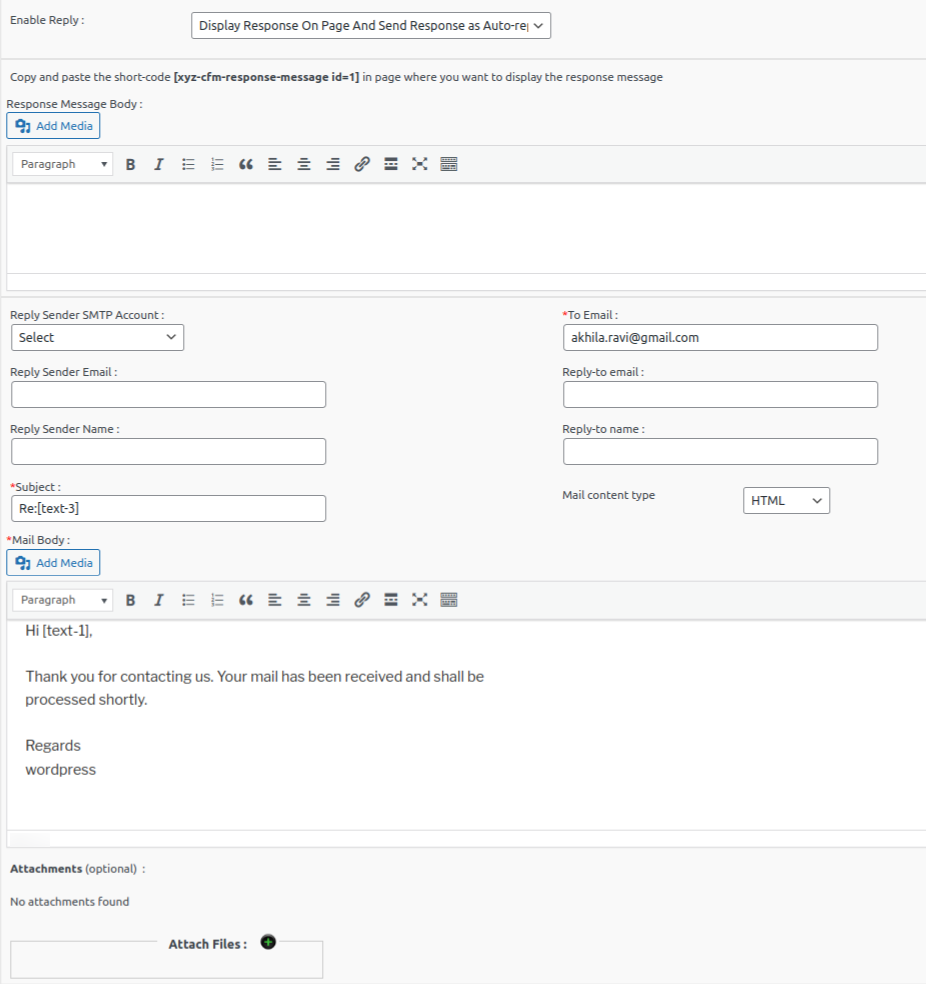
You can choose files to attach with the auto reply.