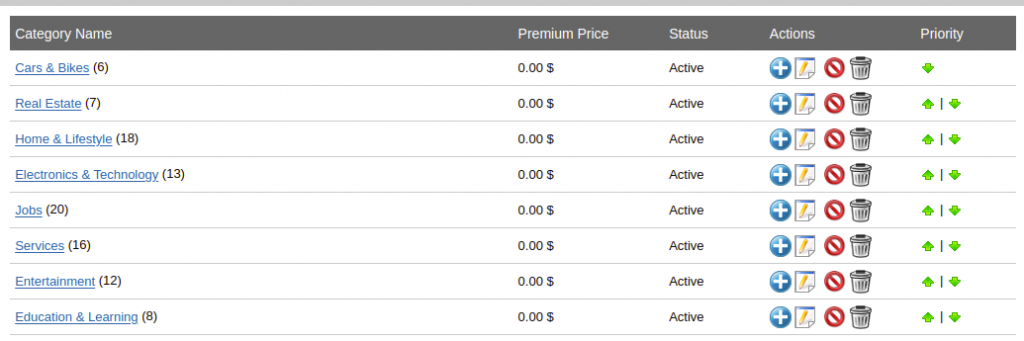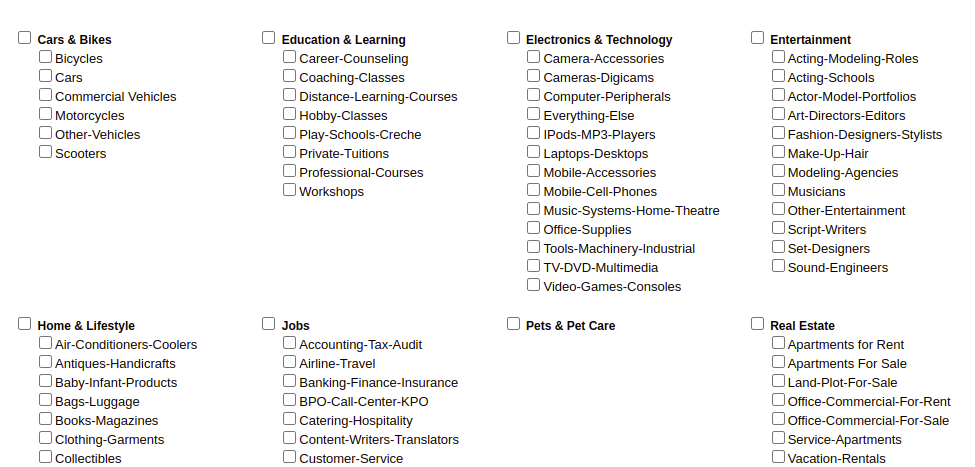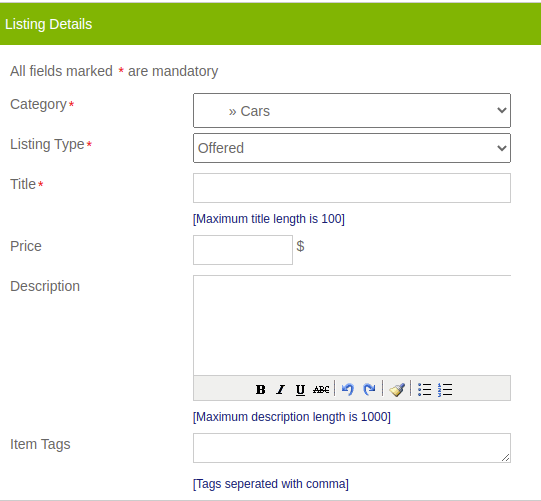We can add a new category, manage categories and manage category price mapping in this section.
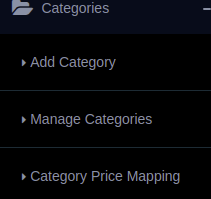
Admin can add a new category and premium pricing for that particular category here.
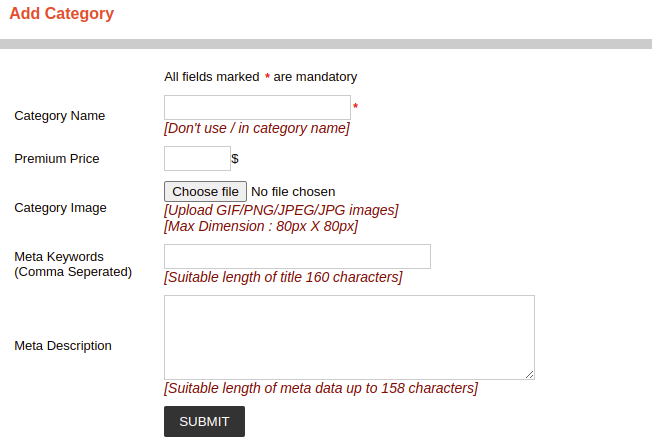
Here we can add images for each category and enter the meta keywords and meta description for the category.
Manage Categories:
All categories and premium prices are listed here.
The number of subcategories are listed in the bracket next to each category.
Admin can add a subcategory by using the ‘Add Child’ button.
We can go to the subcategories by clicking each parent category. Only the categories having child category are clickable links. We can see subcategories by clicking on these categories.
Admin can also delete and edit the categories. Also we can change the priority of the categories and in the home page of the script it is displaying using this priority.
Category Price Mapping :
In the settings page we can configure the category price option. If we want not to display the price field in some categories/sub categories, we can manage it in the category price mapping page.
Here tick the categories you don’t want to display the price category.
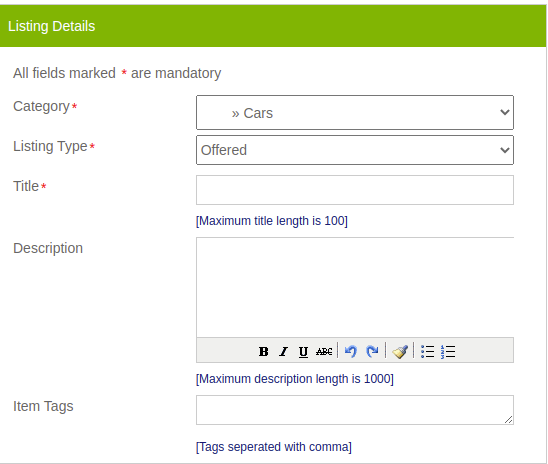
For other non selected categories it will display price field in the post listing page.