We can enter the license key of the XYZ WP Newsletter here.

After entering the license key, click the submit button.
You can generate the license key from your XYZScripts Member Area.
Please go to the member area and click on the ‘Purchased Products’ link.
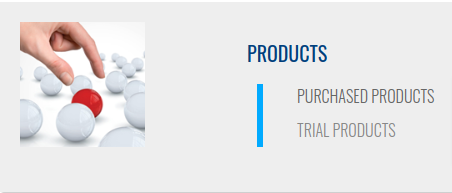
Now you can see all your products here.

In this click on the ‘Manage License’ link of the XYZ WP Newsletter.

You can see all your licenses (if already created) here. To create a new license key, click on the ‘Create License’ button.
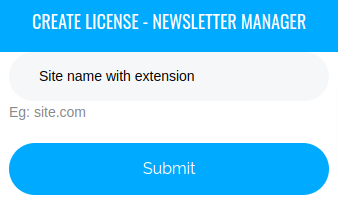
Enter your site name (site URL) and click ‘Submit’.
Note : If you are installing it in a subfolder, (say xyzscripts.com/wp/) don’t use the complete path here. Just enter the site name only. (That is use only xyzscripts.com)
The license key is now created. It is in the pending state by default.
Click on the ‘Activate’ link to activate it.
Now you can copy this code and paste it in your XYZ WP Newsletter license key section.