We can import emails to a list here.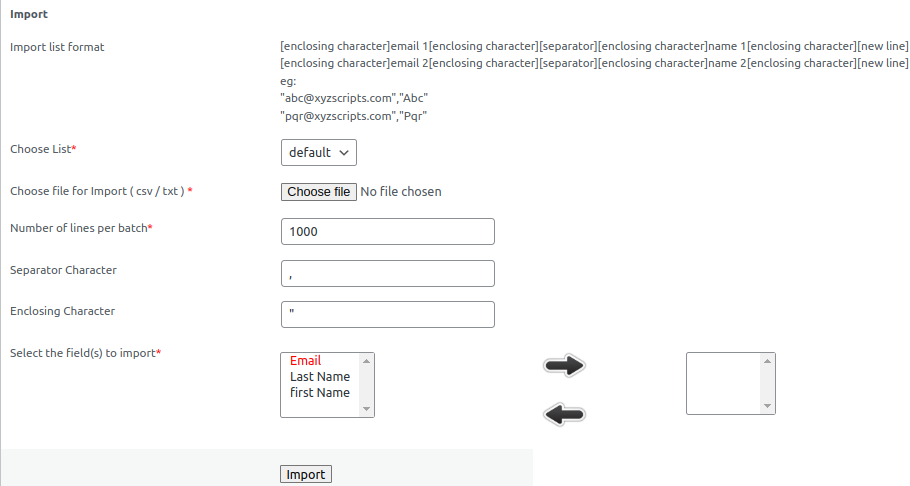
The process of importing emails is given below.
1. Choose an email list from the drop down menu
2. Select the csv/txt file
3. Enter the number of lines per batch (to reduce the server load)
4. Enter the separator and enclosing character
5. Select fields to import – To select a field to import, single click on the field name in left side box and click on the right arrow. The selected field will be moved to the right box. The field names in the right box are selected fields. To remove a field from the right box, click on the left arrow.
6. Click “import” button.
A sample is given below.
[enclosing character]email 1[enclosing character][separator][enclosing character]name 1[enclosing character][new line]
[enclosing character]email 2[enclosing character][separator][enclosing character]name 2[enclosing character][new line]
For example consider 2 lines
“[email protected]”,”Abc”
“[email protected]”,”Pqr”
Here the Enclosing Character is ” (double quotes)
Separator is , (comma)
Email 1, Email 2 – [email protected], [email protected]
Name 1, Name 2 – Abc, Pqr