You can see all email addresses in the system here.

The different functions of each images and links are given below.
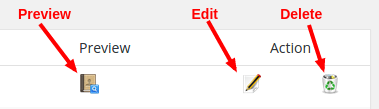
If you want to delete/unsubscribe all email addresses, you can check all email addresses and click the “Delete All/Unsubscribe All” link.
Preview Email Addresses
When we click on the preview image, we can see the email details like email address and the custom field values and the list mappings as given below.
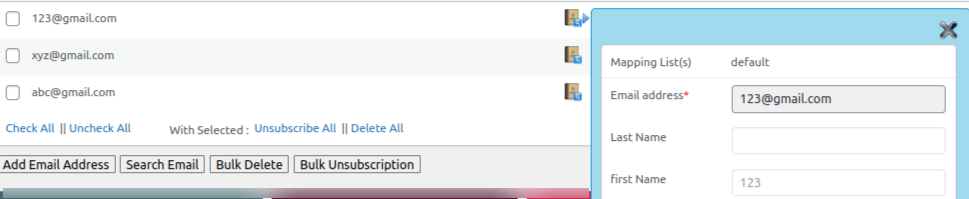
Edit Email
When you click the edit button, it will display the email and fields. You can edit the email or the fields and click the Update Email button.

We can also see the mappings of the email address.

In the mappings section, we can delete the mapping or unsubscribe the email from the list.
Also we can add the email address to another list. For this select the list name and click the button “Add Mapping”.
We can unsubscribe the email address by clicking on the unsubscribe image. The same is applicable to activate or delete an email address.
Add Email Address
To add an email address to the list, click the “Add Email Address” button in the page.
There are 2 options for adding email addresses.
1. Add emails/bulk emails without any custom fields.
Here we can add only the email addresses.

Here we can add a text containing email addresses and the system will automatically identify the email addresses and add to the list.
We can input any unformatted text here. Only valid email address formats will be extracted from the input.
2. Add Emails with custom fields
Here we can add the email address and the custom fields.
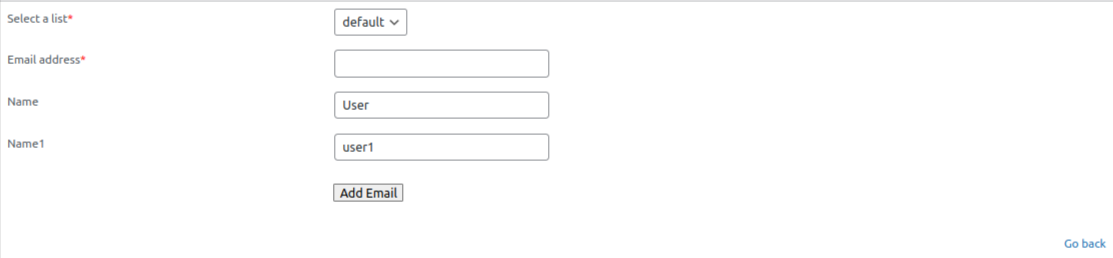
Search Emails
To search an email address, click on the button “Search Emails”.

In the search email page, select the search field, select the search criteria, enter the search term and click the “Search Emails” button.
Search criteria : We have 2 types of search criteria
1. Contains – Means the search term is a part of the search field.
2. Matches – Means the search term is the exact term of the search field.
Bulk Delete
To bulk delete emails from a list, we can use this option.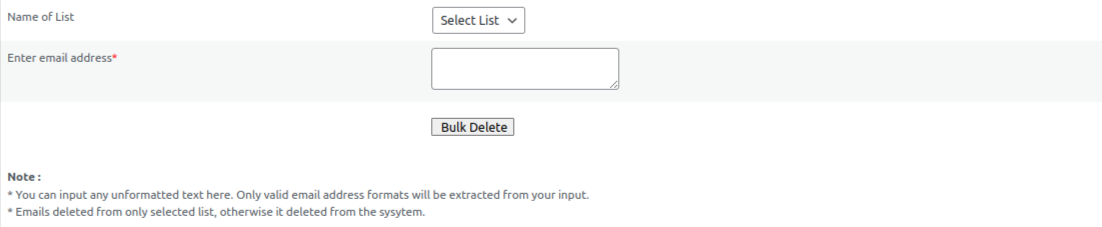
First, select the list from the dropdown menu. Then we can enter the email addresses in the section.
We can input any unformatted text here. Only valid email address formats will be extracted and deleted from the input.
These emails will be deleted from the selected list only. If you do not select any list, the email address will be deleted from the system.
Bulk Unsubscribe
To bulk unsubscribe emails from a list, we can use this option.
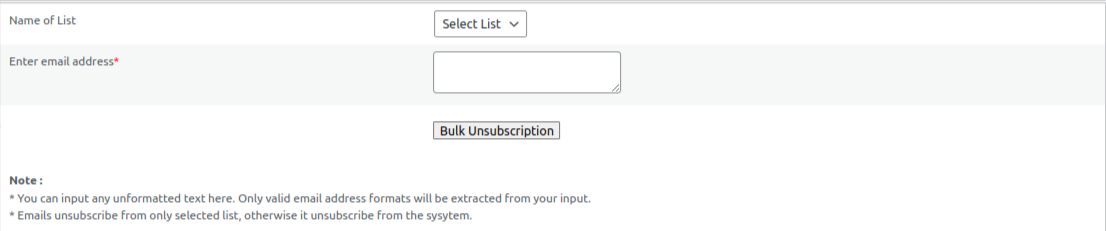
First, select the list from the drop down menu. Then we can enter the email addresses in the section.
We can input any unformatted text here. Only valid email address formats will be extracted and unsubscribed from the input.
These emails will be unsubscribed from the selected list only. If you do not select any list, the email address will be unsubscribed from the system.