You can import emails to the list or export emails from the list here.
To export the emails, select the emails, set the batch size and click the export. We are using the batch size to reduce the server load.
There are 4 types of emails.
- All Emails
- Active Emails
- Pending Emails
- Blocked Emails
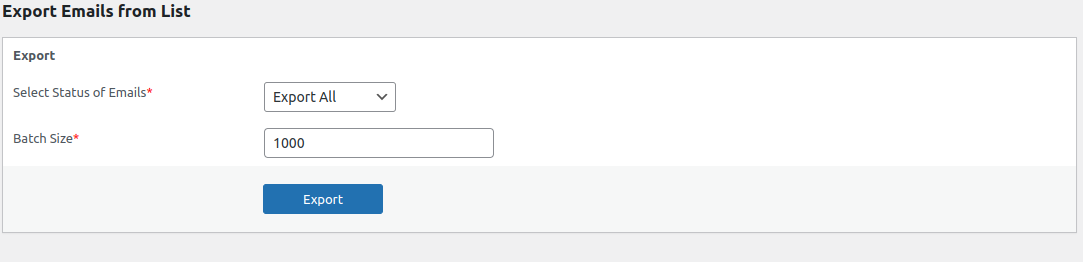
It will export the email addresses with name and you can save this list.
If you select “Export All” , you will get a csv file of all email addresses.
If the selected email status is “Export Block”, it will export the blocked emails only.

Import Emails
To import emails to the list, select the csv/txt file, enter the number of lines per batch (to reduce the server load), separator and enclosing character and click import.
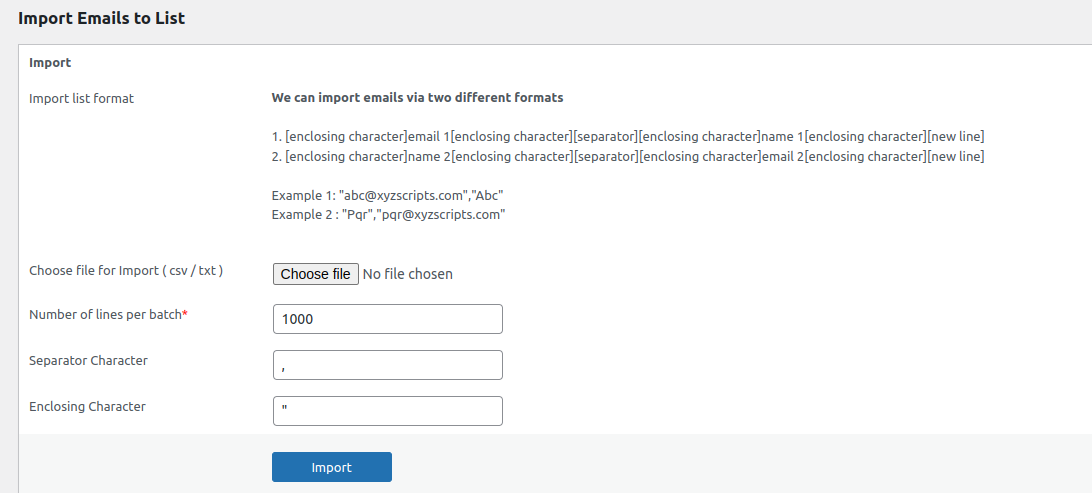
A sample is given below.
[enclosing character]email 1[enclosing character][separator][enclosing character]name 1[enclosing character][new line]
[enclosing character]email 2[enclosing character][separator][enclosing character]name 2[enclosing character][new line]
For example consider 2 lines
“[email protected]”,”Abc”
“[email protected]”,”Pqr”Here the Enclosing Character – “
Separator – ,
Email 1, Email 2 – [email protected], [email protected]
Name 1, Name 2 – Abc, Pqr