After the activation in the menu section of XYZ Newsletter Premium plugin we can see the “Bounce Detection” and “Bounced Emails”. (If you cannot see this, please refresh the page.)
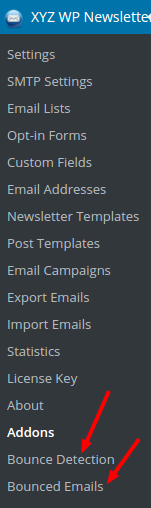
Settings
In the settings page of the plugin we can see the addon settings also.
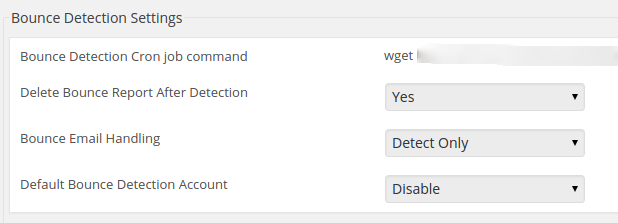
Bounce Detection Cron job command – This is the cron job command to detect the bounced emails. We can handle the bounced emails by calling this cron command manually or automatically.
To automatically handle the bounce detection we need to setup the cron job in the server control panel. Please see the following links for more details.
Delete Bounce Report After Detection – We can delete the bounce report in the emails if you enable this option.
Bounce Email Handling – Here we can detect the emails, detect and delete the emails or detect and unsubscribe the emails from the list.
Default Bounce Detection Account – We can setup a default bounce detection account if you want and enable this option.
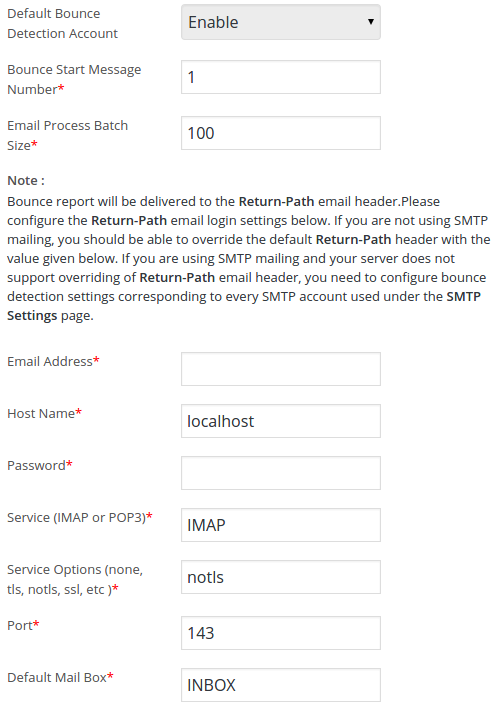
Here we are login to our mailbox and detecting the bounced emails and fetch the bounced emails. We are fetching the email messages and detect the result.
Bounce Start Message Number – This is the starting number of the message and we are fetching date from this message onwards. Please use 1 to start from the first message itself.
Email Process Batch Size – This is the size of the emails processed in single execution. If the value is 50, it will fetch 50 bounced emails and process.
Email Address – This is the email address of your return path where all the bounced emails are receiving.
Host Name – This is the hostname of the email address.
Password – Enter the password of the email address here.
Service (IMAP or POP3) – Enter the service name here like IMAP or POP3
Service Options (none, tls, notls, ssl, etc ) – These are the security server options of the email service.
Port – Enter the port number here.
Default Mail Box – This is the default mail box name. Usually the mail box is INBOX.
Bounce Detection
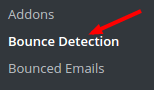
In the bounce detection section we can select the detection method.
We have 3 options here.
- Detect from Default Account
- Detect from SMTP
- Detect Manually
Detect from Default Account
We can add the default account in the plugin settings page bounce detection section and use that default account here.
Detect from SMTP
We can detect the bounced emails from the SMTP account we are using.
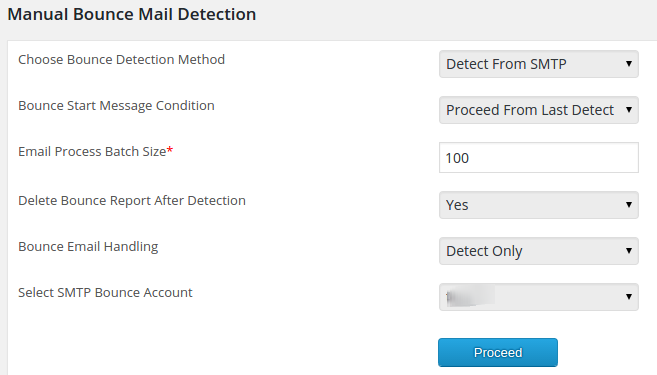
Bounce Start Message Condition – Here we can proceed from the last detected message or can specify a message number.
Email Process Batch Size – This is the size of the emails processed in single execution. If the value is 50, it will fetch 50 bounced emails and process.
Delete Bounce Report After Detection – We can delete the bounce email report in our email account and for this please enable this option.
Bounce Email Handling – Here we can detect the emails, detect and delete the emails or detect and unsubscribe the emails from the list.
Select SMTP Bounce Account – We can select the SMTP bounce account here.
Note : If you have already added some SMTP account and you cannot see them here, please go to the SMTP account and select the bounce detect option.
Detect Manually
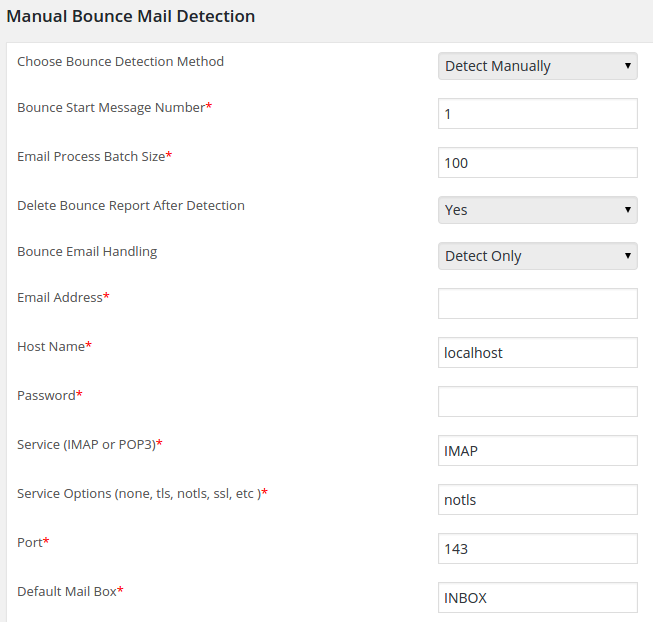
Bounced Emails
We can see all the bounced emails here which are fetched using “Detect Only” and “Detect and Unsubscribe”.