Manage Snippets
In this section, we can see all the snippets available and create new snippets.
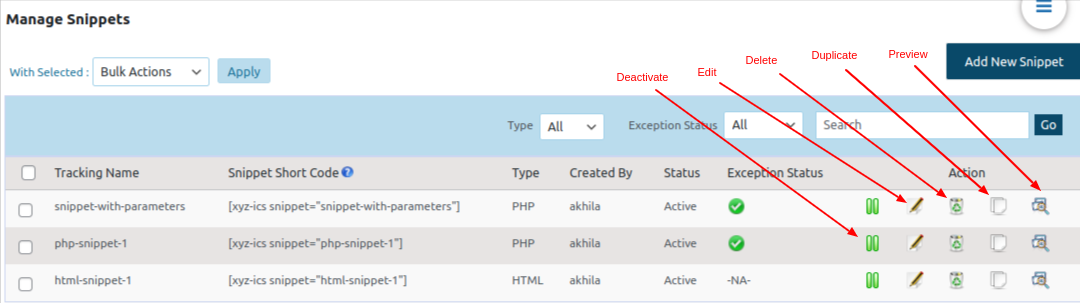
Here we can see all the snippets with Tracking Name, Snippet Short Code, Type, Status.
We can also see different actions.
To sort the snippets based on the type (HTML or PHP), we can select from the type drop-down and click Go.
Click the “Add New Snippet” to create a new snippet.
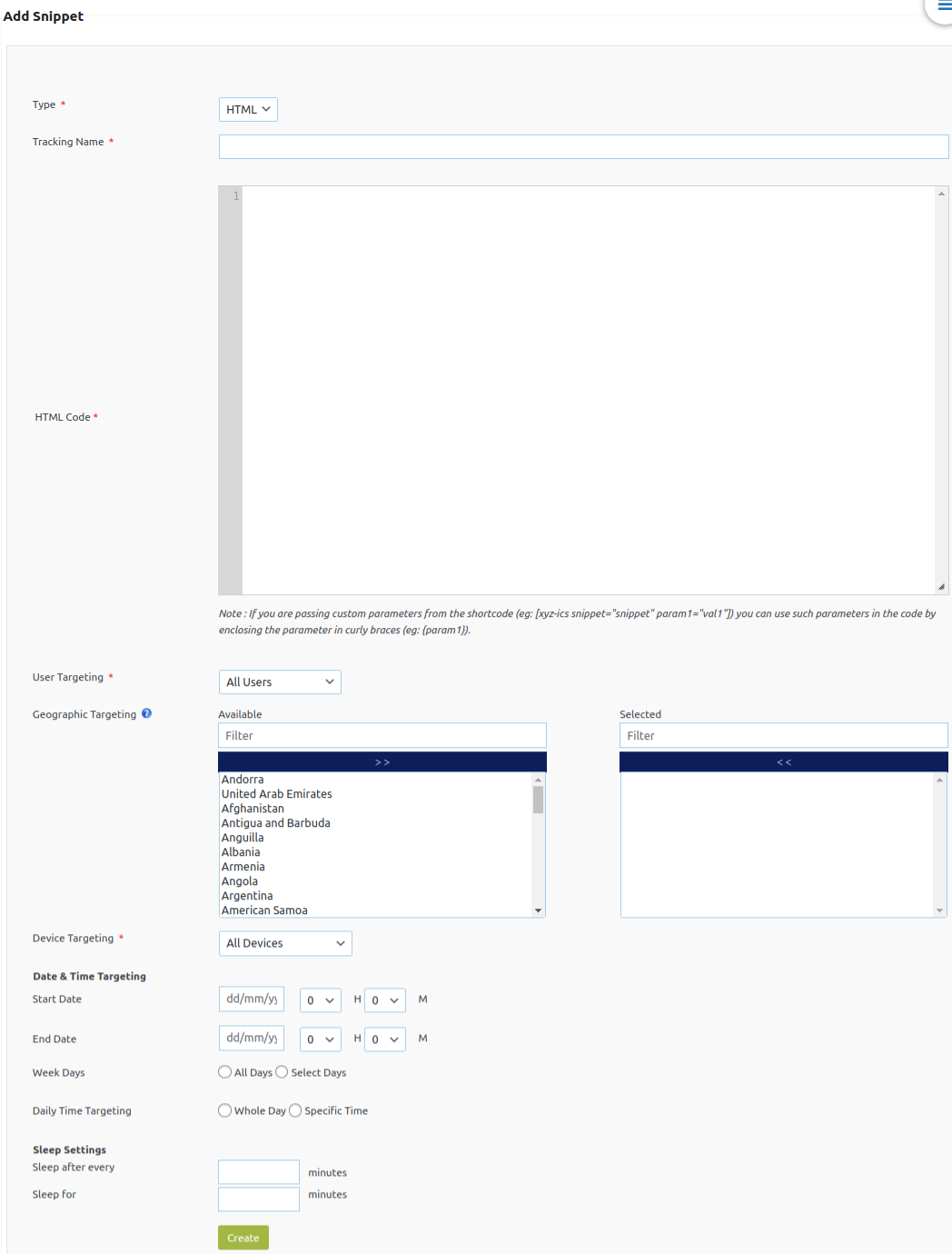
Here we can select the Type, enter the tracking name and add the code.
Note : If you are passing custom parameters from the shortcode (eg: [xyz-ics snippet=”snippet” param1=”val1″]) you can use such parameters in the code by enclosing the parameter in curly braces (eg: {param1}).
More details available in
User Targeting: We can display the snippet to all users, logged-in users only and logged-out users only.
Geographic Targeting: We can display the snippet to certain countries only.
Device Targeting: In this device targeting, we can publish the snippet to all devices, Mobiles and Tabs only, Laptop and desktop only.
Date & Time Targeting: We can display the snippet on the specified date. There is an option to enter start date and end date. And we can choose which day in the date range to display.
Daily Time Targeting: We can display the snippet at specified time. There is an option to set a whole day or specific time setting to display the snippet.
Sleep Settings: Let’s set the snippet to sleep after every x minutes and sleep every y minutes.
After entering all the details click the “Create” button and a snippet is now created and you can copy the snippet shortcode.
Please copy this shortcode and paste it in the location where you want to display the content.
When you create a new post or page, you can see the snippet in the editor section as given below.
Note: For Gutenberg editor, please select “Classic” block while editing.
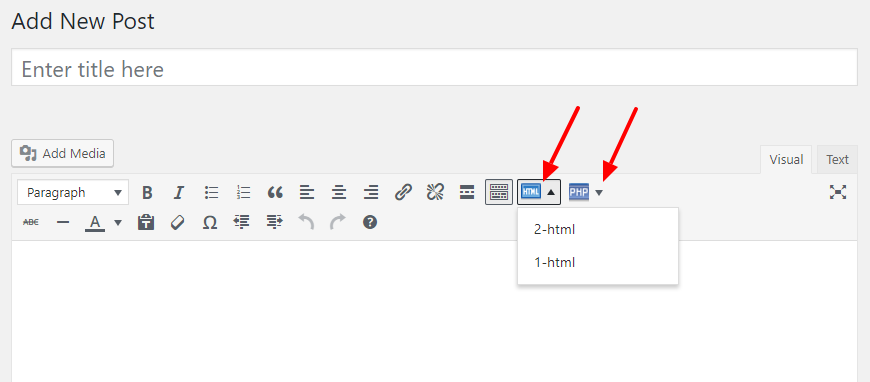
Here the HTML snippets and PHP snippets are displayed as 2 separate section.
Note: To add the snippet in a template file, please follow the link