Admin can see and manage all users in the site here.
There are 2 status for users. Active and Blocked.
You can view the users based on their status.
Admin can block, activate or delete a user here. Also admin can login to the user account by clicking the Login link.
If a user is blocked, the status will be displayed in red color.
In the list of users, admin can see the details of each user by clicking on their email address.
The user profile contains the basic information like email, status, registration time, personal information and all the items and payments by that user.
Admin can manage the items here and also can manage the payments.
Manage Items
The different images used in ‘Actions’ section are given below.
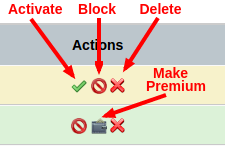
Activate : Click on this icon to activate an item.
Block : Click on this icon to block an item.
Make Premium : Click on this icon to make an item Premium/Featured one. Admin can make an item as premium, only if the item is in active status.
Delete : To delete an item, click on this icon.
In the manage items section we can filter the items using different criteria.
The filtering criteria are given below.
1. Category – All the category in the site are listed here.
2. Status
a) Pending Items – These are items added by the user and looking for approval by admin
b) Active Items – These are the active items
c) Blocked Items – These are the items blocked by admin
d) Expired Items – These are the items which are expired.
3. Items
a) Free – These are the items added by users for free of cost.
b) Premium Only – These are items with special privileges. It contains some extra features compared to free items.
c) Home Page Only – These are the items displayed in the home page of the site.
d) Premium & Home Listing – These are the items available in both premium listing and home page listing.
In the item section, admin can activate, block or delete an item. Also admin can make the item a premium one.
Admin can also preview the item by clicking on the item name.
Manage Payments
Admin can see all payments by the user here.
Admin can see the Amount, Payment Type, Date of payment and the details of the payment on clicking the details link.



