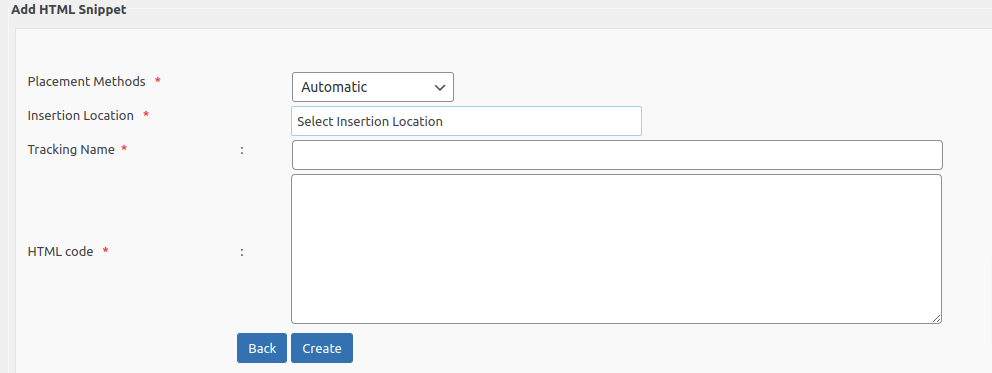In the HTML Snippets section we can see all the available snippets and can create new snippets.
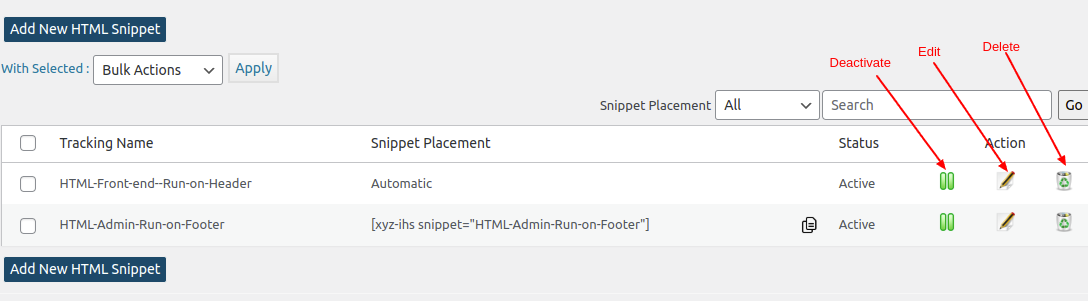
In this page we can see all the Snippets available, Short code of the snippet, Status of the snippet and we can do some actions here.
The different status are Active and Inactive.
If the snippet is active, you can deactivate it by clicking on the deactivate button in the Action section.
To activate a snippet click on the activate button
You can edit the snippet by clicking on the edit button
To delete the snippet, click on the delete button
To create a new HTML Snippet, please click on the button “Add New HTML Snippet“
Snippet Placement Methods
Users can select the desired method for placing snippets on their site. The available options are:
1. Automatic
- Automatically inserts the snippet based on the selected location.
- Supports placement in predefined locations in the admin area, frontend
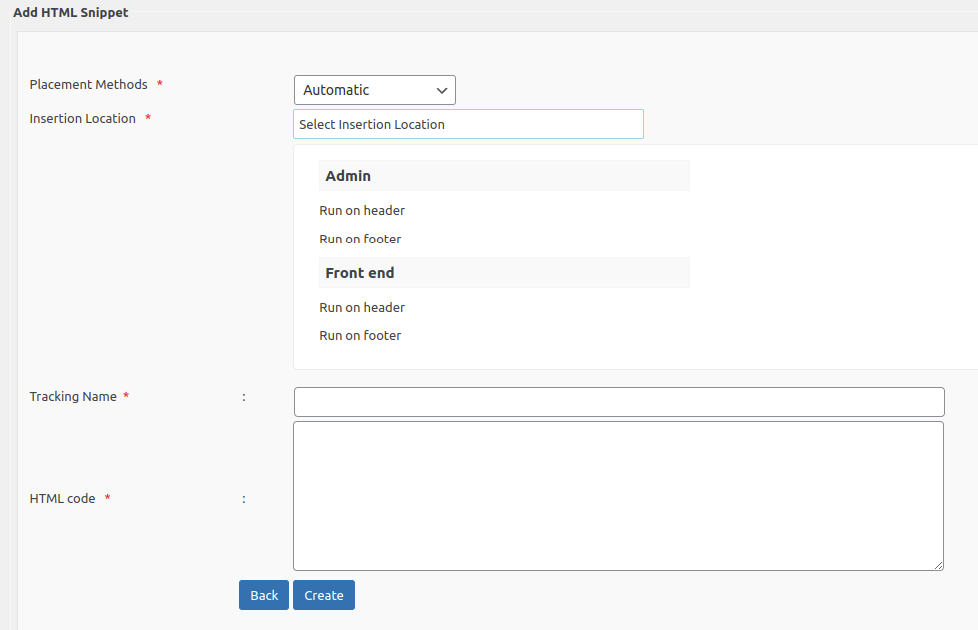
3. Short code (Manual)
- Generates a short code for the snippet, which the user can manually insert into content.
- Useful for fine-grained control over snippet placement.
- Users can copy this shortcode and paste it in the location where you want to display the content.
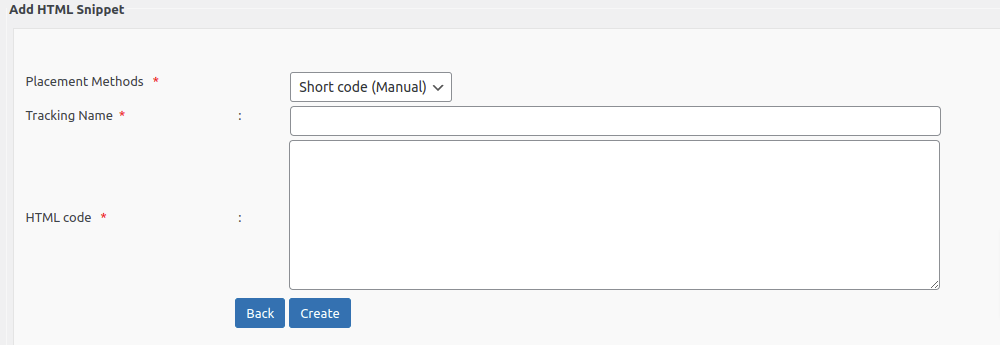
When you create a new post or page, you can see the snippet in the editor section as given below.
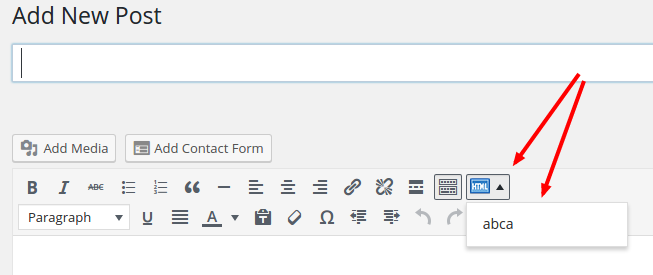
Note: To add the snippet in a template file, please follow the link