The settings for the WP Tumblr Auto Publish are given below.
Click on the WP Tumblr Auto Publish plugin menu in the left menu bar to get the settings page.
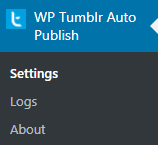
Tumblr Settings
Tumblr settings are given below.
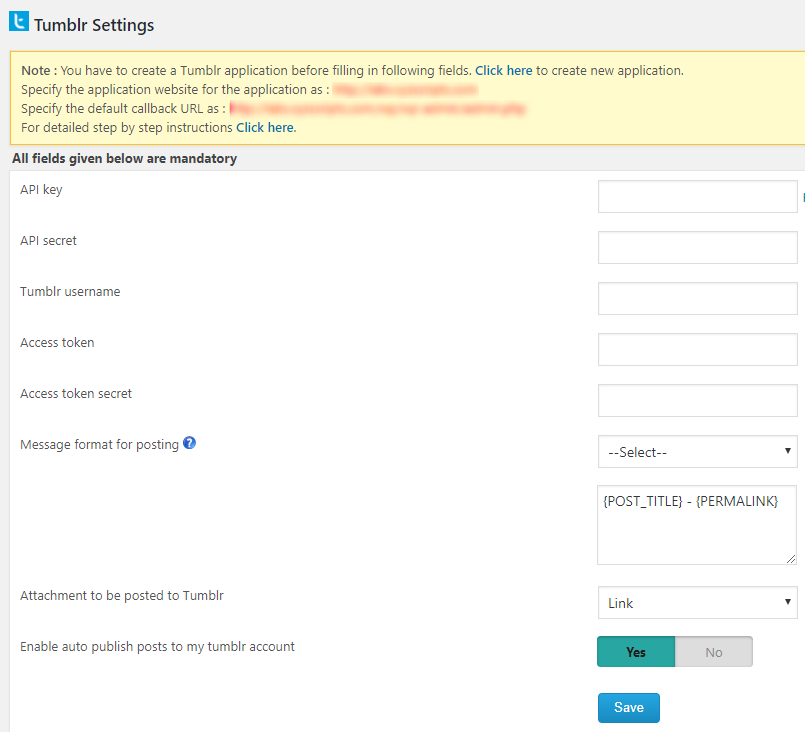
You have to create a Tumblr application before filling the tumblr settings fields.
To create a new Tumblr application please follow the link
After creating the tumblr app, please fill the settings page.
- API Key (Consumer Key) – Enter the application consumer key from tumblr application here.
- API Secret (Consumer Secret) – Enter the tumblr application consumer secret here.
- Tumblr Username – Enter the tumblr username here.
- Access Token – Please enter the Access token from tumblr app here.
- Access Token Secret – Enter the Access token secret here.
- Message Format for posting – This is the message format for posting to the tumblr. You can add your message with post title, blog title etc. here. The codes are given below.
- {BLOG_TITLE} – This is the title of the blog (wordpress site name)
- {POST_TITLE} – Title of your post.
- {PERMALINK} – This is the URL of the post.
- {POST_EXCERPT} – This is the summary of your post.
- {POST_CONTENT} – This is the description of the post.
- {USER_NICENAME} – This is the nice name of the author.
- {POST_ID} – This is the ID of the post
- {POST_PUBLISH_DATE} – This is the post publish date.
- {USER_DISPLAY_NAME} – This is the display name of the user.
- Attachment to be posted to Tumblr – We can attach image or link with the Tumblr posts.
- Enable auto publish posts to my tumblr account – Please enable this option to publish to your tumblr account.