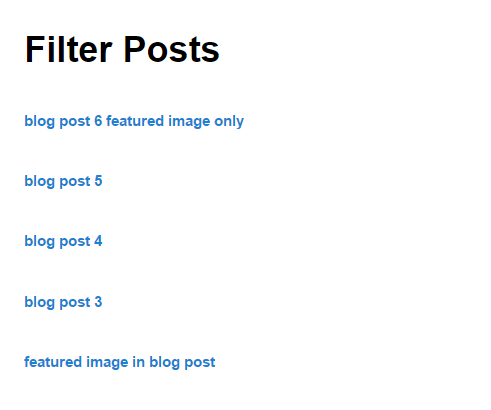Add New Filter
To add a new filter, please click on the “Add New Filter” link in the menu.
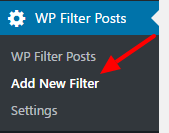
Now you can see the filter options.
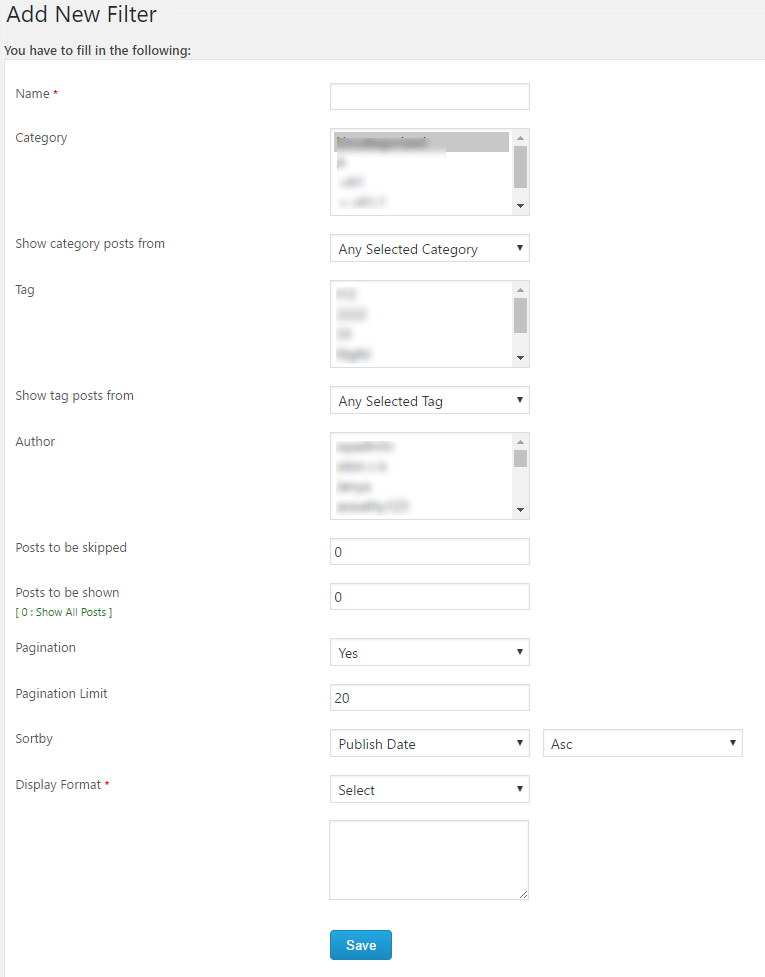
- Name – This is the name of the filter. You can use any name here.
- Category – You can select the category of the posts here. To select multiple categories, please use the “Ctrl” button. (Ctrl+A won’t work here. Simultaneously use Ctrl+Click the options for selection.)
- Show category posts from – We can select the posts from “any of the selected category” or “all selected categories”.
- Tag – You can select the tag of the posts here. To select multiple tags, please use the “Ctrl” button. (Ctrl+A won’t work here. Simultaneously use Ctrl+Click the options for selection.)
- Show tag posts from – We can select the posts from “any of the selected tags” or “all selected tags”.
- Author – You can select the author of the posts here. To select multiple authors, please use the “Ctrl” button. (Ctrl+A won’t work here. Simultaneously use Ctrl+Click the options for selection.)
- Posts to be skipped – Here you can set the no. of posts to be skipped.
- Posts to be shown – This is the number of posts showed in the filter. If the value is “0”, it will show all the posts.
- Pagination – If you want to show the posts in different pages, please use this option.
- Pagination Limit – This is the number of posts in a page. If the value is “20”, it will show 20 posts in a page.
- Sort by – We can sort the posts by publish date or update date in ascending or descending order.
- Display Format – The posts displaying format can be set here. There are different parameters to show. These are given below.
- {POST_TITLE} – This is the title of the post.
- {PERMALINK} – This is the permalink url of the post
- {POST_EXCERPT} – This is the excerpt of the post
- {POST_CONTENT} – This is the content of the post
- {BLOG_TITLE} – This is the title of your blog/site
- {USER_NICENAME} – This is the nicename of the user
- {POST_ID} – This is the ID of the post
- {POST_TAGS} – This is the tag of the post
- {POST_CATEGORY} – This is the category of the post
- {POST_FEATURED_IMAGE} – This is the featured image in the post
-
{POST_
PUBLISH_DATE} – This is the post publish date -
{POST_UPDATE_
DATE} – This is the post update date
Here we can use the html in the display format. If you want to display the post title with clickable link, please use the format <a href=”{PERMALINK}”>{POST_TITLE}</a>
Now save the filter and you will get a short code like [xyz_wpf_shortcode id=1]
Please use the shortcode in the place where you want to display the filtered posts.
A sample page with filtered posts is given below.