HTML Snippets
In the HTML Snippets section we can see all the available snippets and can create new snippets.

In this page we can see all the Snippets available, Short code of the snippet, Status of the snippet and we can do some actions here.
The different status are Active and Inactive.
If the snippet is active, you can deactivate it by clicking on the deactivate button in the Action section.
To activate a snippet click on the activate button
You can edit the snippet by clicking on the edit button
To delete the snippet, click on the delete button
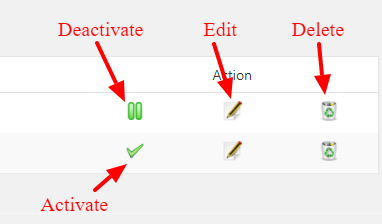
To create a new HTML Snippet, please click on the button “Add New HTML Snippet“
Here you can enter the Tracking Name and the HTML code.
Now click on the Create button and you will get a short code.
Please copy this short code and paste it in the location where you want to display the content.
When you create a new post or page, you can see the snippet in the editor section as given below.
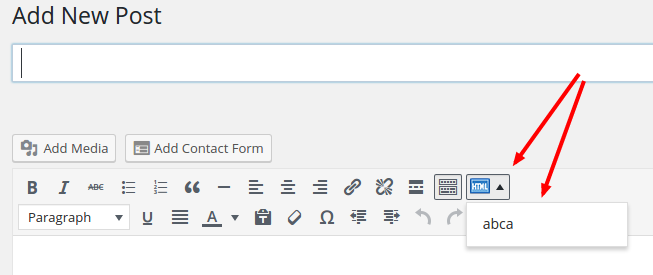
Note: To add the snippet in a template file, please follow the link
